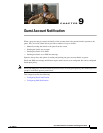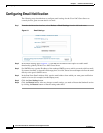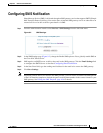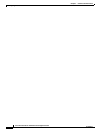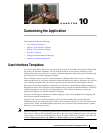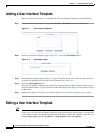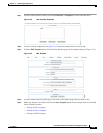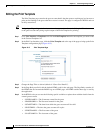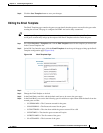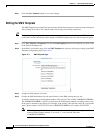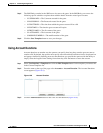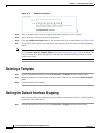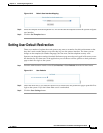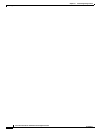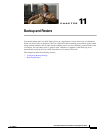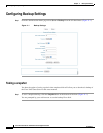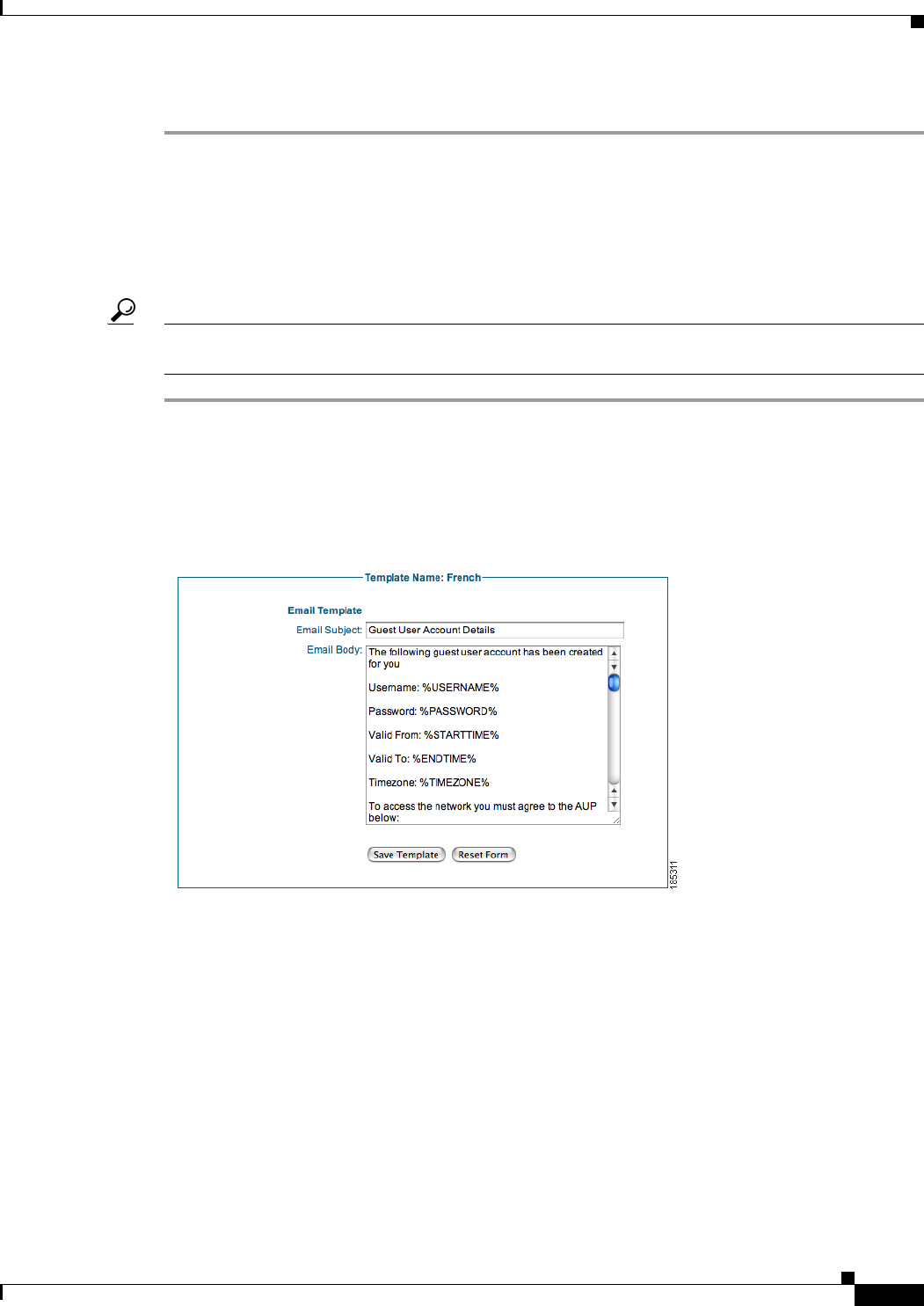
10-5
Cisco NAC Guest Server Installation and Configuration Guide
OL-15986-01
Chapter 10 Customizing the Application
Editing a User Interface Template
Step 6 Click the Save Template button to save your changes.
Editing the Email Template
The Email Template page contains the guest account details that the sponsor can email to the guest after
creating the account. The page is configured in HTML and can be fully customized.
Tip Navigating to Reporting > Active Accounts on the sponsor interface and clicking the Email button next
to the guest account entry brings up the output of the Email Template and also emails the guest.
Step 1 Go to User Interface > Templates and click the Edit Template button for the template you want to edit
in the Current Templates list.
Step 2 In the Edit User Interface page, click the Email Template tab at the top of the page to bring up the Email
Template configuration page (
Figure 10-6).
Figure 10-6 Email Template Page
Step 3 Change the Page Title as desired (default is “Guest User Account Details”).
Step 4 Change the Email Subject as desired.
Step 5 In the Email Body text field, edit the default email text to be sent to the guest page.
Step 6 In the Email Body you can use the following special variables to replace them with the details from the
created guest account.
• %USERNAME% = The Username created for the guest
• %PASSWORD% = The Password created for the guest
• %STARTTIME% = The time from which the guest account will be valid
• %ENDTIME% = The time the guest account will expire
• %FIRSTNAME% = The first name of the guest
• %LASTNAME% = The last name of the guest