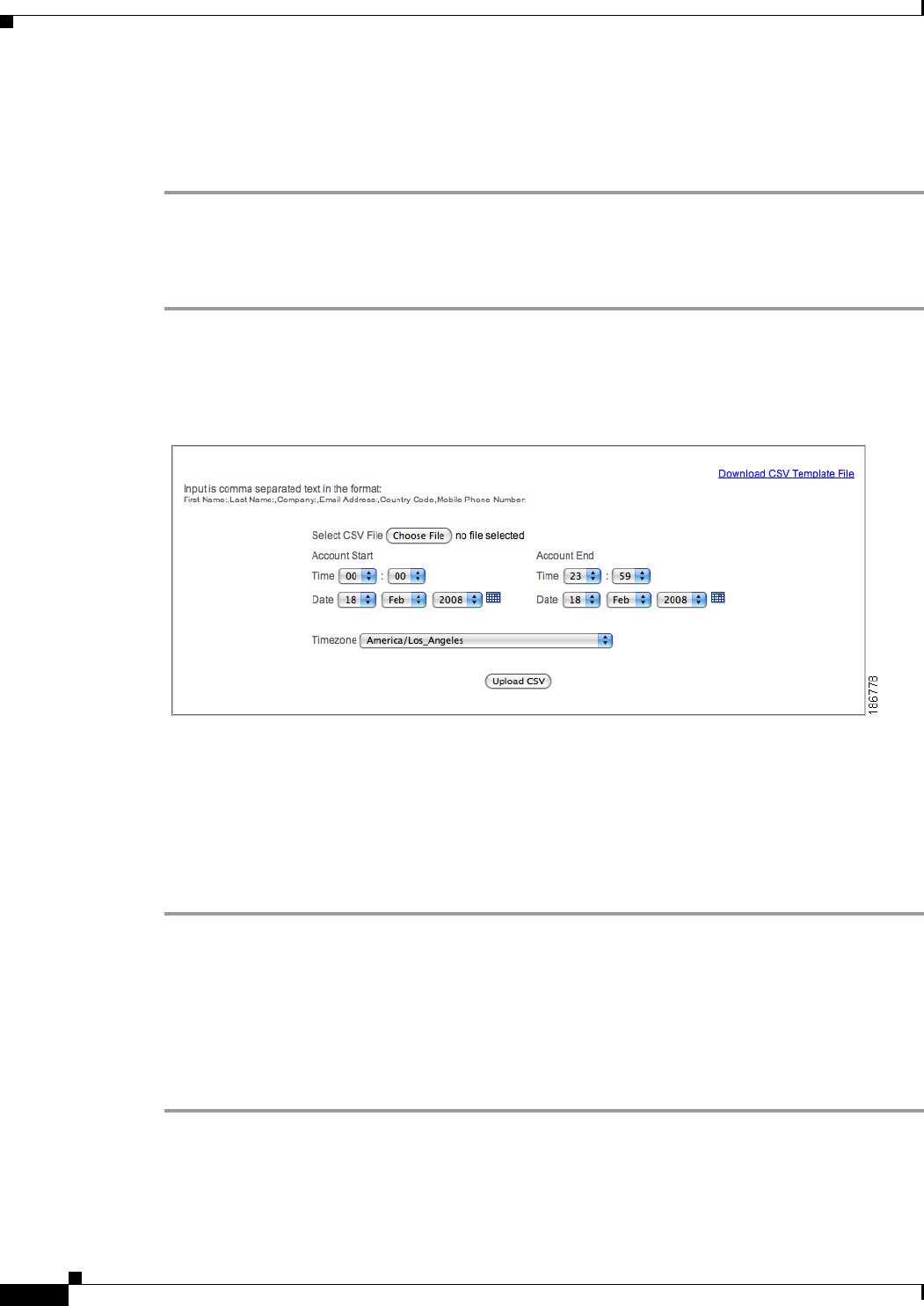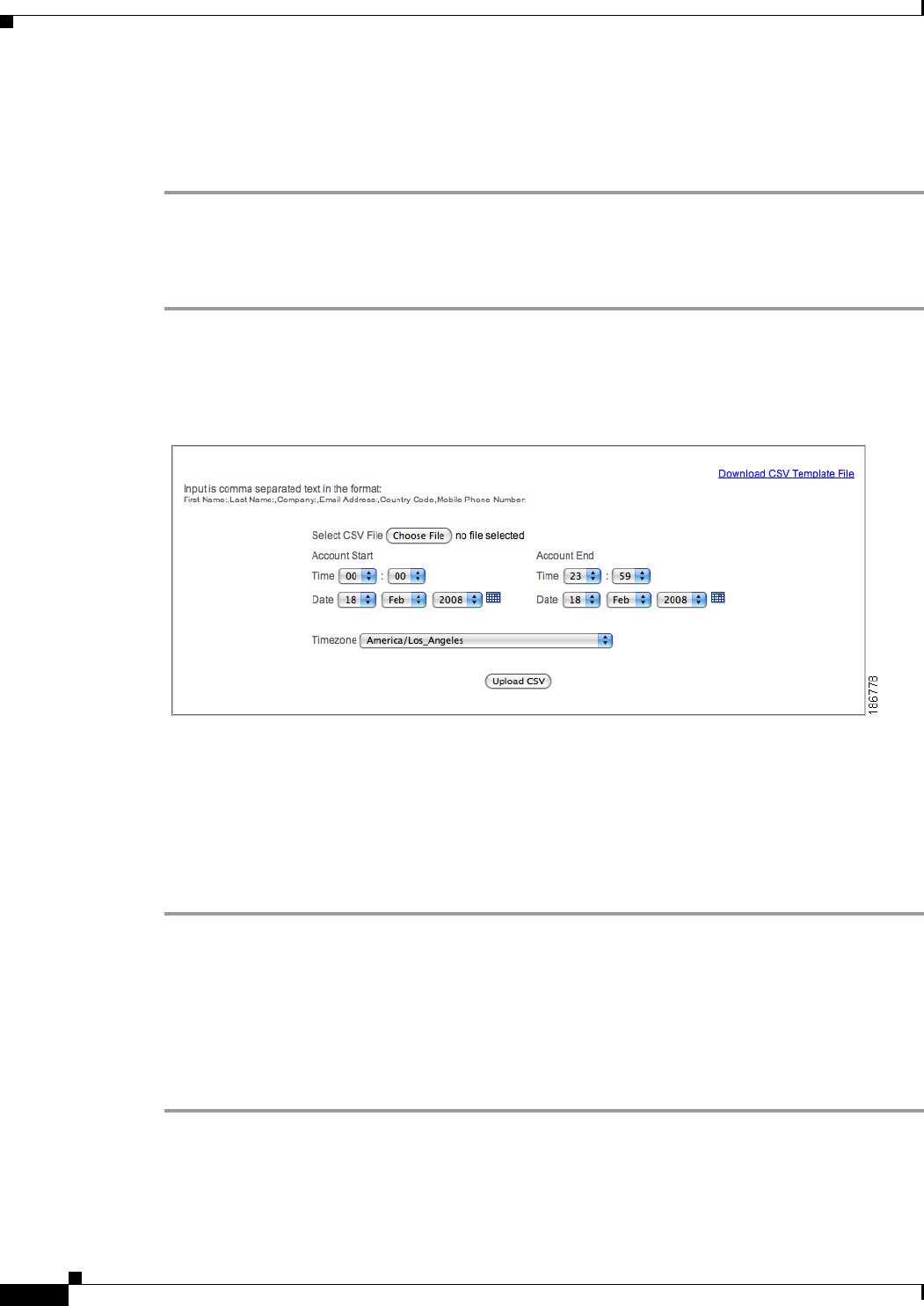
15-8
Cisco NAC Guest Server Installation and Configuration Guide
OL-15986-01
Chapter 15 Sponsor Documentation
Multiple Guest Accounts
Step 3 Enter the details in the text field as requested with a comma separating the values.
Step 4 Select the Account Start time, Account End time, and Timezone for the account.
Step 5 Click the Create Bulk Accounts button.
Creating Multiple Accounts from CSV File
Step 1 Select User Accounts > Multiple Accounts from the left hand menu (Figure 15-7).
Step 2 Select Import Accounts from File (Figure 15-9).
Figure 15-9 Multiple Accounts from CSV File
Step 3 Download the CSV Template file.
Step 4 Fill out the CSV Template file using a program such as Microsoft Excel.
Step 5 Save the CSV Template file in CSV format.
Step 6 Click Choose File or Browse and select the CSV file.
Step 7 Select the Account Start time, Account End time, and Timezone for the account.
Step 8 Click the Upload CSV button.
Creating Multiple Random Accounts
You can create random accounts when you want to hand out details to visitors and then record the details
on paper for recording in the system, or storing for correlation at a later date. This is useful when you
don’t have access to a computer to create accounts when you need to provide guest accounts.
Step 1 Select User Accounts > Multiple Accounts from the left hand menu (Figure 15-7).
Step 2 Select Create Accounts with Random Username/Password (Figure 15-10).