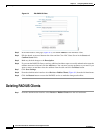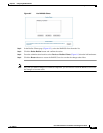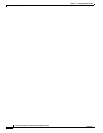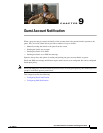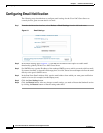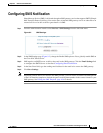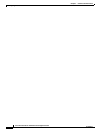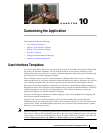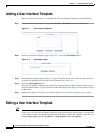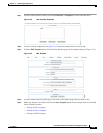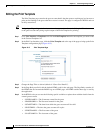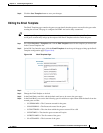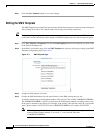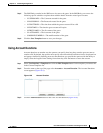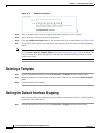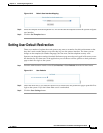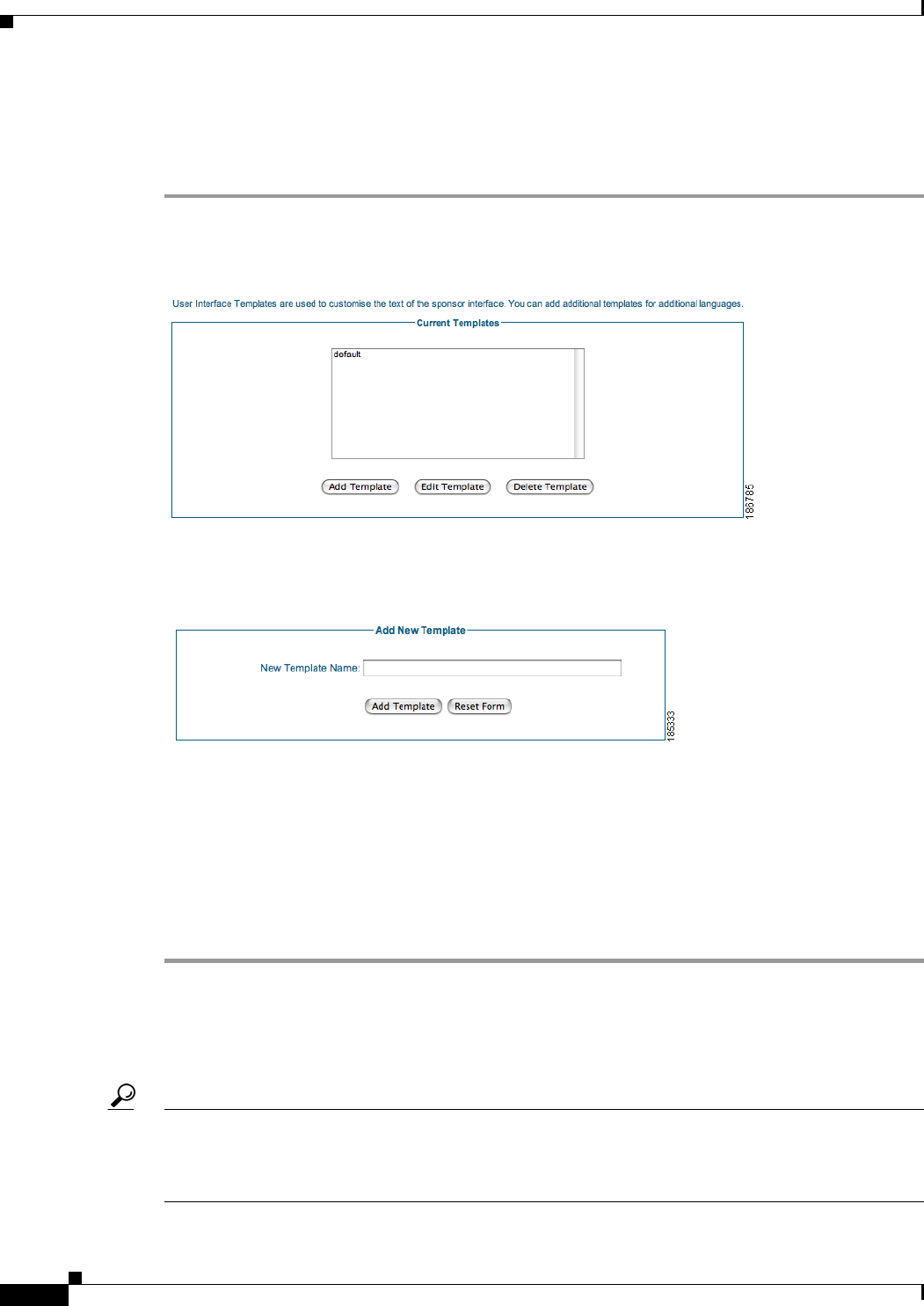
10-2
Cisco NAC Guest Server Installation and Configuration Guide
OL-15986-01
Chapter 10 Customizing the Application
Adding a User Interface Template
Adding a User Interface Template
When you add a new template, it is automatically based on the default template to facilitate editing.
Step 1 From the administration interface select User Interface > Templates from the left hand menu.
Figure 10-1 User Interface Templates
Step 2 On the User Interface Templates page (Figure 10-1), click the Add Template button
Figure 10-2 Add Template Page
Step 3 In the Add New Template page (Figure 10-2), type a Template Name. This can be any descriptive text
to identify the template later from the Current Templates list (Figure 10-1).
Step 4 Click the Add Template button.
The Edit User Interface Template page for the new template displays, initially with all details copied
from the default template. If you only need to make small changes, this allows you not to have to retype
all the entries.
Step 5 Modify these settings as desired, as described in Editing a User Interface Template, page 10-2 next.
Editing a User Interface Template
Tip When customizing, it is a good idea to open the sponsor interface in a second browser for reference. This
allows you to view how the configuration tabs map to the actual sponsor interface pages. You can bring
up the sponsor interface by entering the Guest Server IP address without the “/admin” as the URL, for
example, http://<guest_server_ip_address> or https://<guest_server_ip_address>.