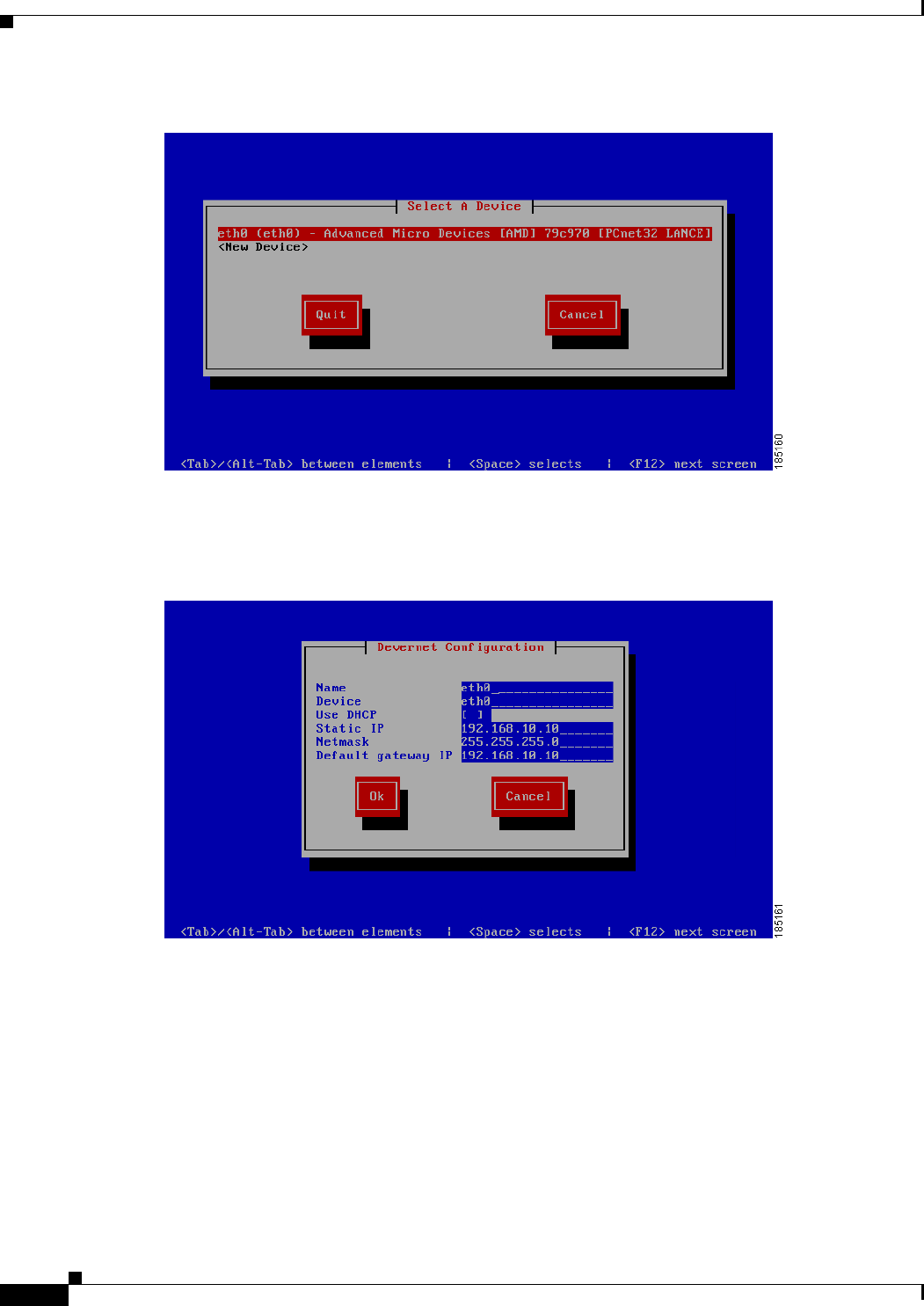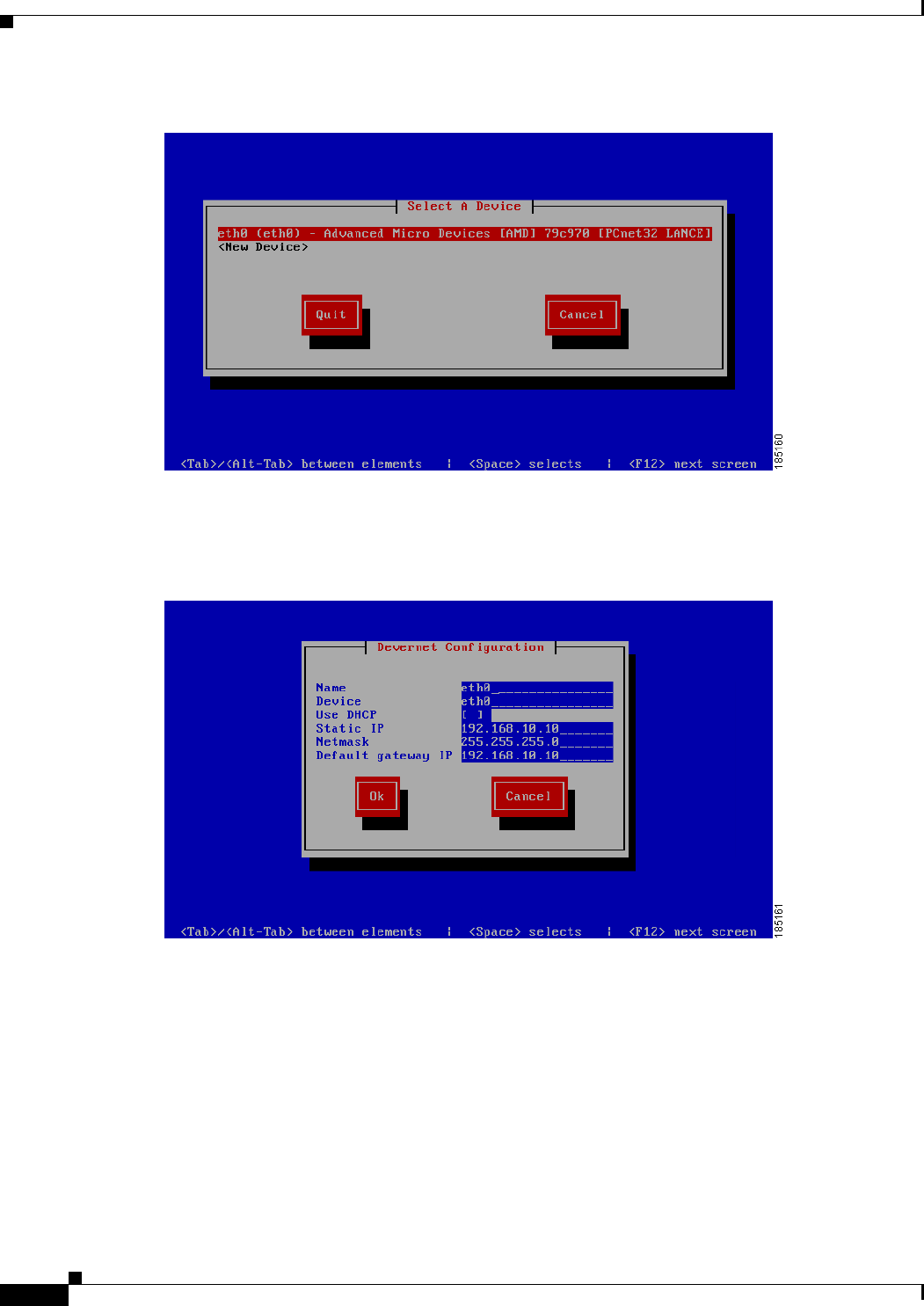
2-4
Cisco NAC Guest Server Installation and Configuration Guide
OL-15986-01
Chapter 2 Installing Cisco NAC Guest Server
Command Line Configuration
Figure 2-4 Choose eth0 Interface
Step 3 Select the eth0 interface from the list using the up and down arrow keys and press <Enter>.
Step 4 You can now enter all the correct network settings for the appliance (Figure 2-5).
Figure 2-5 Change Network Configuration Details
Enter the following information:
• Static IP—The IP Address that you want to assign to the Cisco NAC Guest Server
• Netmask—The corresponding subnet mask
• Default gateway IP—The default gateway for the network
You can use the Tab key, Arrow keys or <Enter> to move between fields,. When finished, tab to the OK
button and press <Enter>.
Step 5 Exit the system-config-network by selecting Quit from the network selection screen (Figure 2-6).