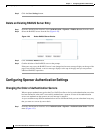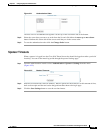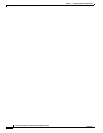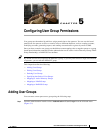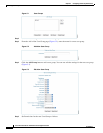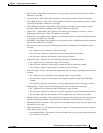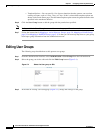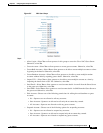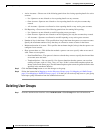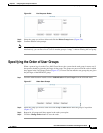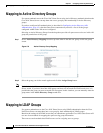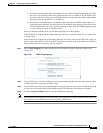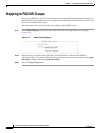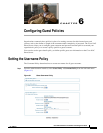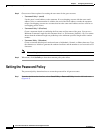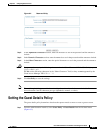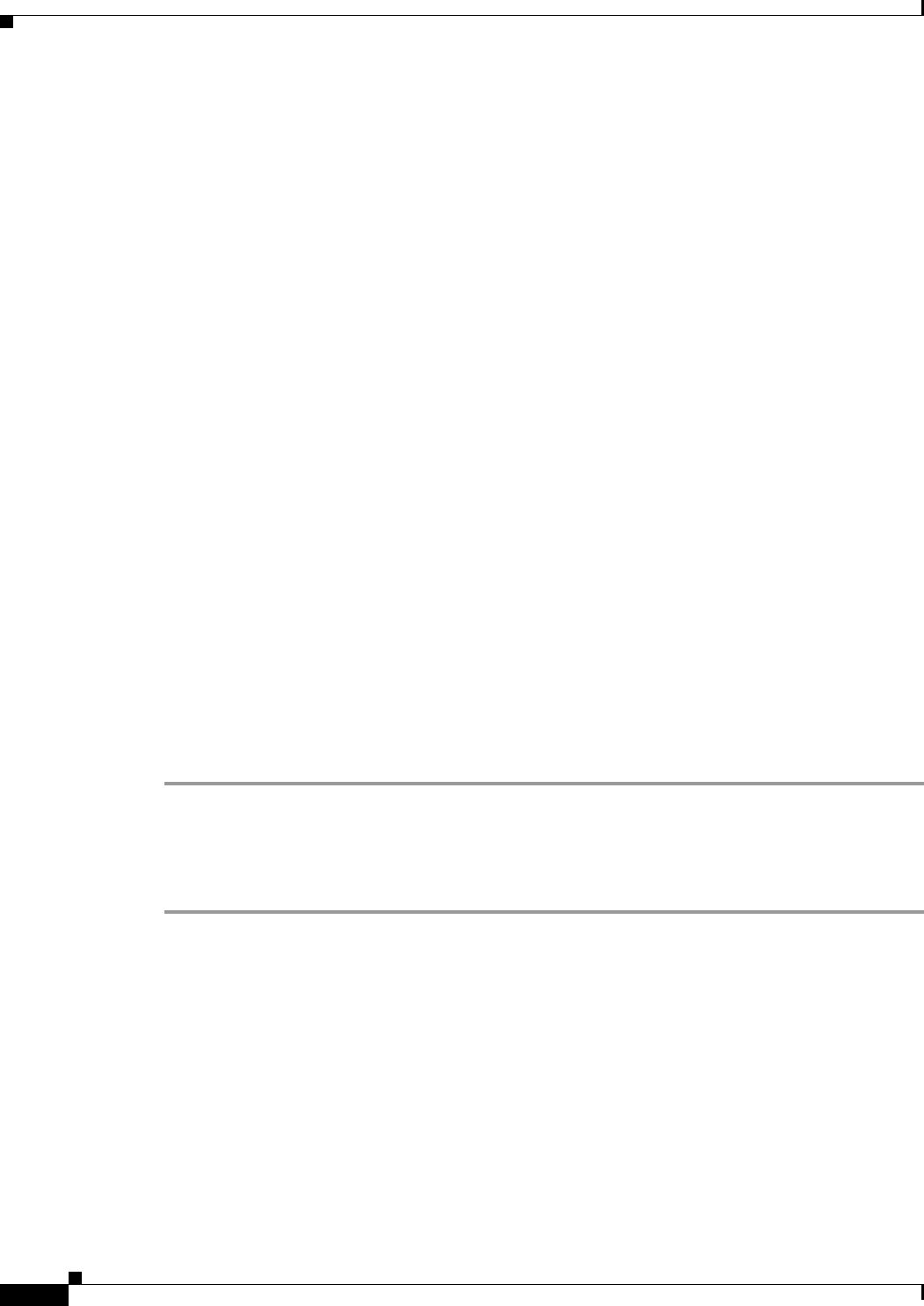
5-6
Cisco NAC Guest Server Installation and Configuration Guide
OL-15986-01
Chapter 5 Configuring User Group Permissions
Deleting User Groups
• Active Accounts—Choose one of the following permissions for viewing reporting details for active
accounts
–
No—Sponsors are not allowed to view reporting details on any accounts.
–
Own Account—Sponsors are allowed to view reporting details for only the accounts they
created.
–
All Accounts—Sponsors are allowed to view reporting details on any active guest accounts.
• Full Reporting—Choose one of the following permissions for running full reporting:
–
No—Sponsors are not allowed to run full reporting on any accounts.
–
Own Account—Sponsors are allowed to run full reporting for only the accounts they created.
–
All Accounts—Sponsors are allowed to run full reporting on any active guest accounts.
• Number of days in the future—This specifies how long in the future that guests can create accounts.
Specify the maximum number of days that they are allowed to create accounts in the future.
• Maximum duration of account—This specifies the maximum length (in days) that the sponsor can
configure for an account.
• Show account dates as—This defines the method a sponsor can use to specify when an account is
valid. There are two options:
–
Start Date/End Date—The sponsor is shown a calendar they can use to specify the time and date
an account starts and ends.
–
Template Options—You can specify a list of preset durations that the sponsor can use when
creating accounts, such as 1 hour, 1 day, or 3 days. If this is selected the template options are
shown on the Create Guest page. The maximum template option cannot be greater than the value
specified in the maximum duration.
Step 5 Click the Save Group button to save the changes to the group.
Step 6 Follow the instruction in Mapping to Active Directory Groups, page 5-8, Mapping to LDAP Groups,
page 5-8 or Mapping to RADIUS Groups, page 5-10 so that you can correctly map users to your group
based upon group information from the authentication server.
Deleting User Groups
Step 1 From the administration interface select Authentication > User Groups from the left hand menu.