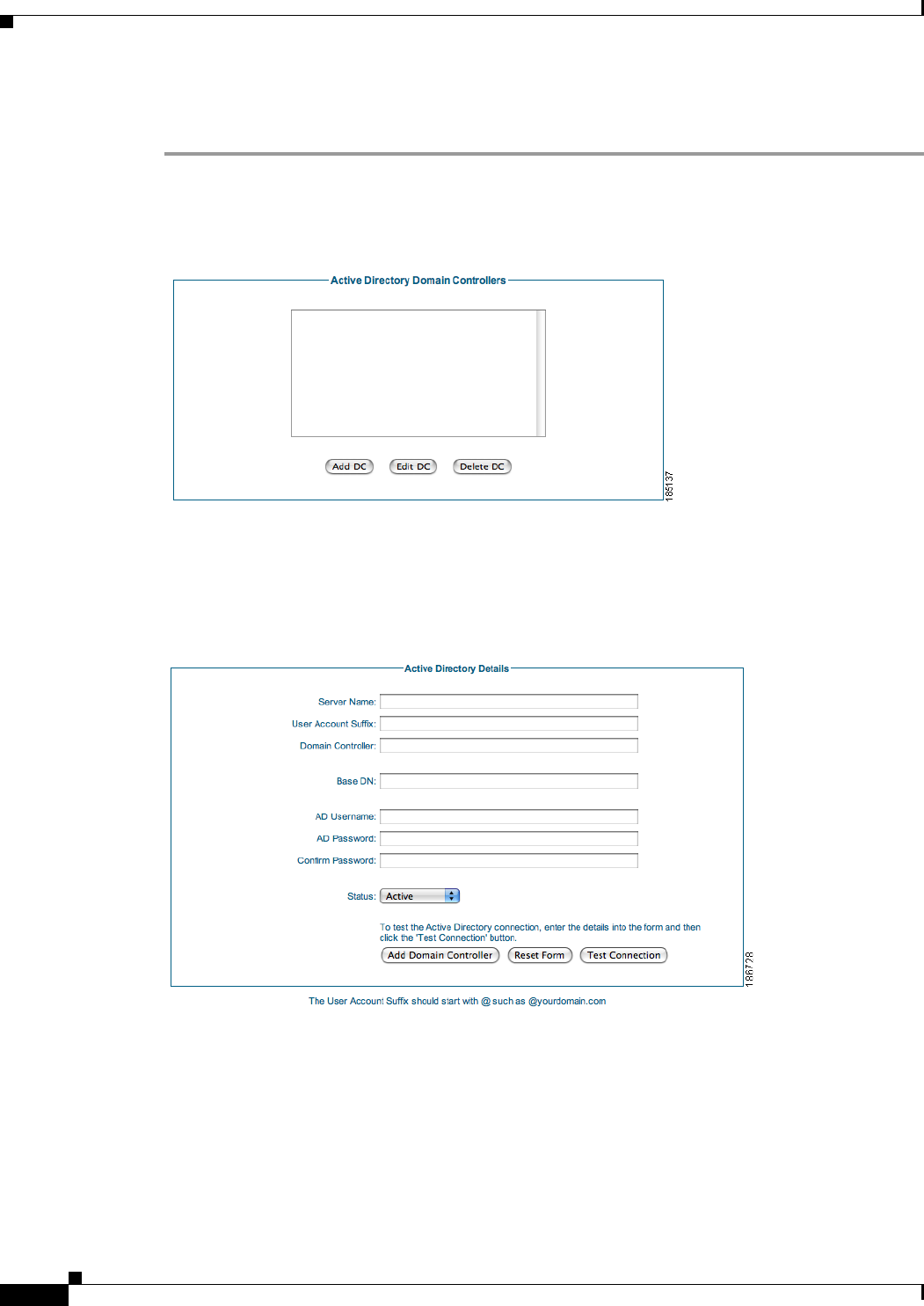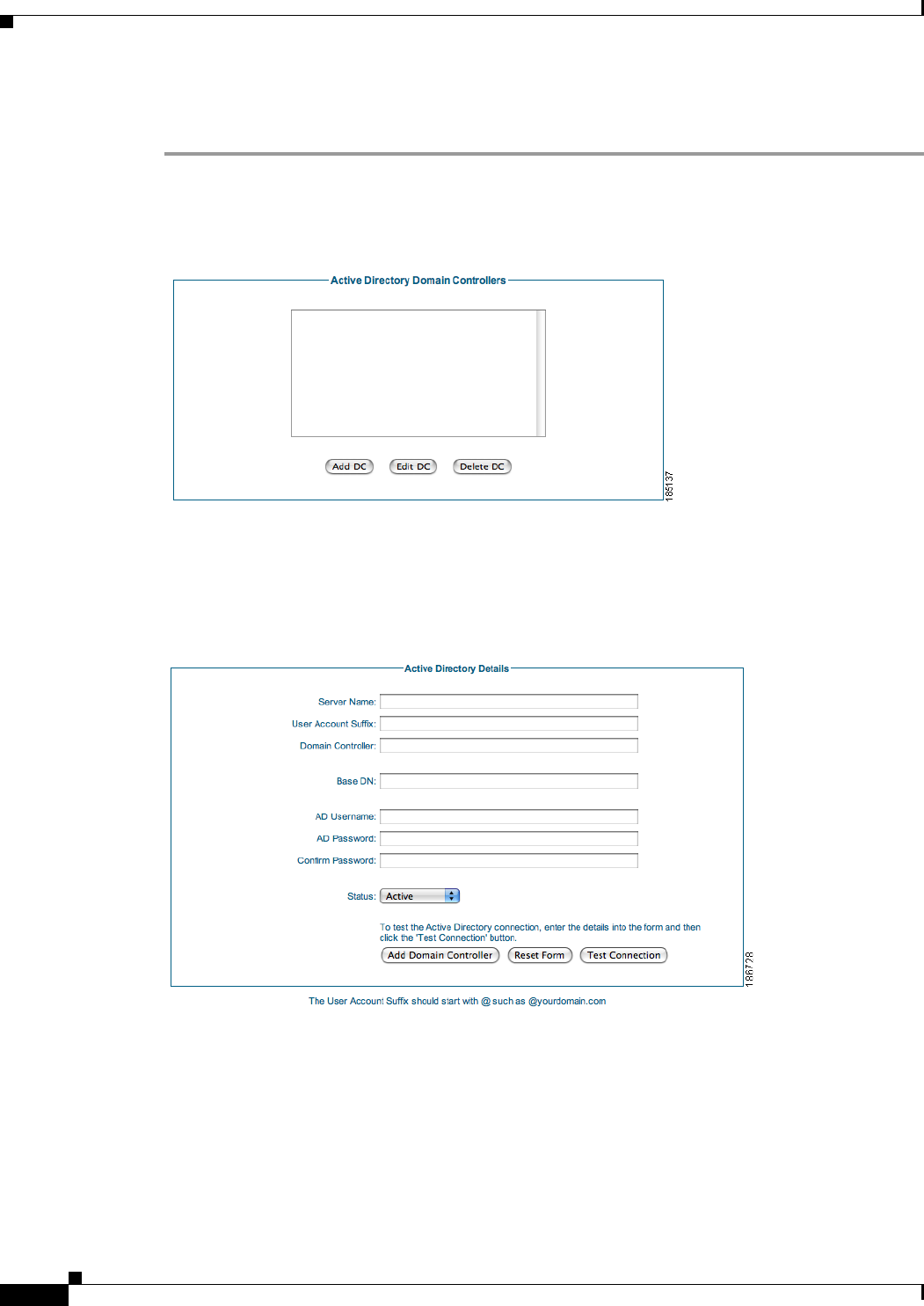
4-6
Cisco NAC Guest Server Installation and Configuration Guide
OL-15986-01
Chapter 4 Configuring Sponsor Authentication
Configuring Active Directory (AD) Authentication
Add Active Directory Domain Controller
Step 1 From the administration interface select Authentication > Sponsors > Active Directory Servers from
the menu. (
Figure 4-6).
Figure 4-6 Active Directory Authentication
Step 2 Click the Add DC button.
Step 3 In the Add Active Directory Domain Controller page, enter all the details for authenticating against a
specific AD Domain Controller (
Figure 4-7).
Figure 4-7 Add Active Directory Domain Controller
• Server Name—Type a text description of the AD Server Name and account suffix for the domain
controller, for example: CCA.CISCO.COM.
• User Account Suffix—Type the User Account Suffix and include the leading @, for example:
@cca.cisco.com. Every AD user has a full user logon name that appears as “username@domain.”
To allow sponsors not to have to type their full user logon name, type the @domain part (including
the @ symbol) in this field.
• Domain Controller —Type the IP address or DNS name for the domain controller. This is the IP
address of the DC against which the sponsor authenticates.