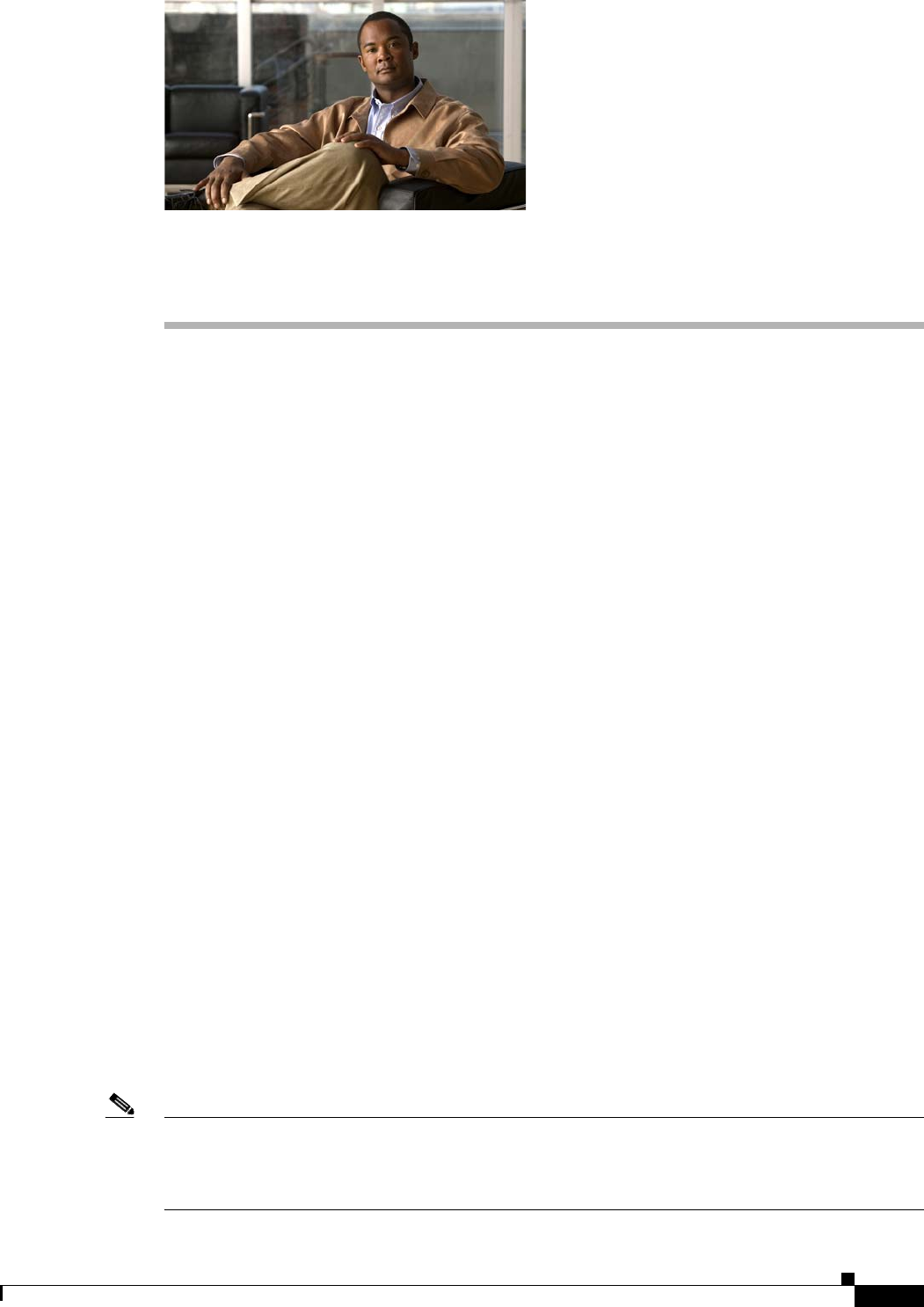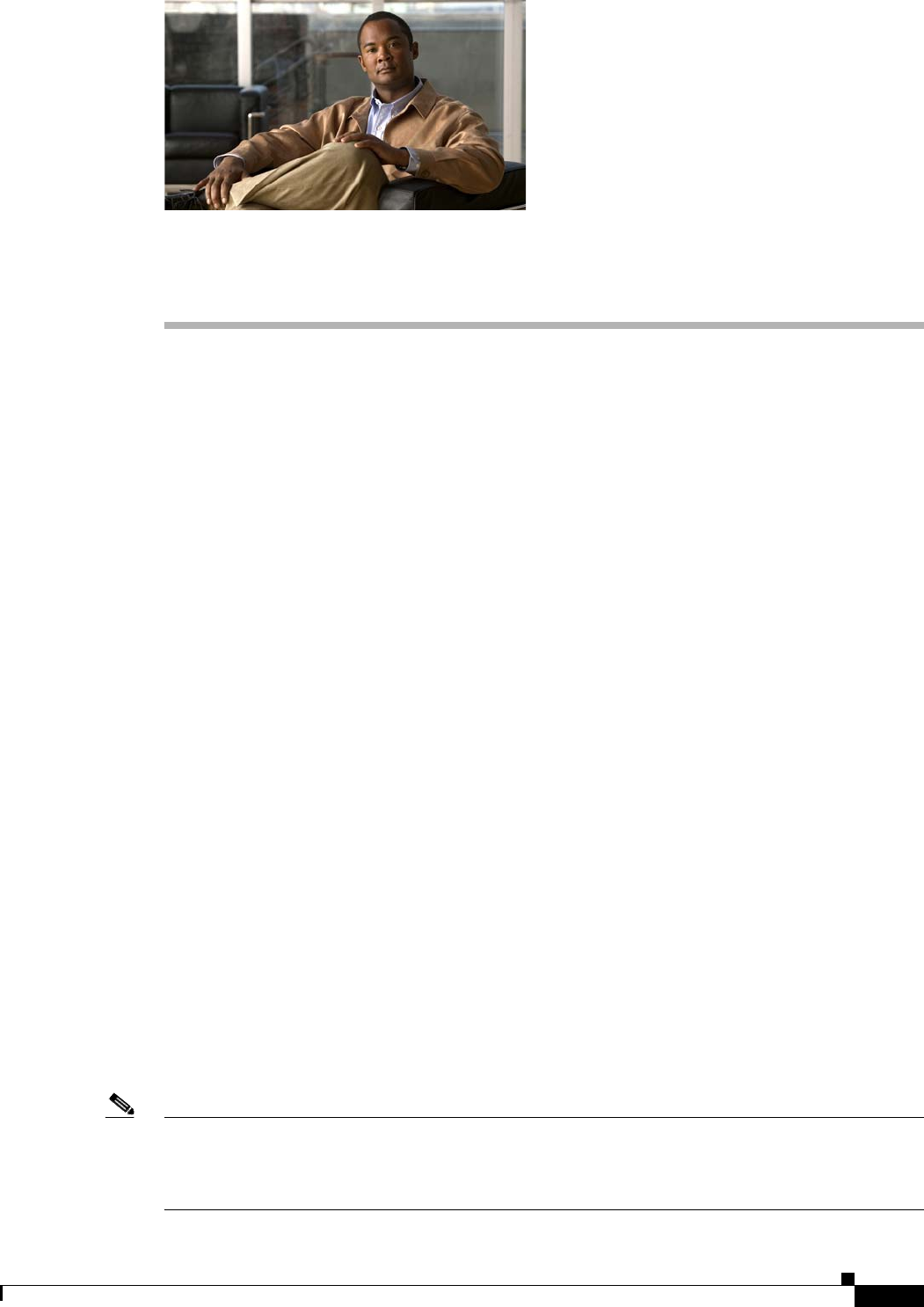
CHAPTER
10-1
Cisco NAC Guest Server Installation and Configuration Guide
OL-15986-01
10
Customizing the Application
This chapter describes the following
• User Interface Templates
• Adding a User Interface Template
• Editing a User Interface Template
• Deleting a Template
• Setting the Default Interface Mapping
• Setting User Default Redirection
User Interface Templates
Cisco NAC Guest Server allows you to customize the sponsor user interface text and guest notification
text using User Interface Templates. You can change the labels for the sponsor interface, provide
different instructions for guest users, or create a translated template to provide the sponsor interface and
guest instructions in another language altogether.
Cisco NAC Guest Server provides a default template (in English) that can be used as is without any
further modification. If you want to change the default presentation for sponsors and guests, you can add
one or multiple templates that you can store separately on the Guest Server and modify as desired.
Once your user interface template is configured, you will need to set the default template mapping so
that the Guest Server starts using the correct template. Once a sponsor has authenticated they can choose
a different template to use and save it in the preferences. This enables each sponsor to have the
application displayed in a different template or language.
If you are customizing the interface for another language, create a new template for the language and
edit all pages with the translated text.
Typically, you create a customized template when you need to modify the account details and
instructions that are provided to the guest, such as the Acceptable Use Policy. Cisco NAC Guest Server
provides Print, Email, and SMS templates that allow you to customize the information that is printed,
emailed, or text messaged to guests.
Note When customizing, it is a good idea to open the sponsor interface in a second browser for reference. This
allows you to view how the configuration tabs map to the actual sponsor interface pages. You can bring
up the sponsor interface by entering the Guest Server IP address without the “/admin” as the URL, for
example, http://<guest_server_ip_address> or https://<guest_server_ip_address>.