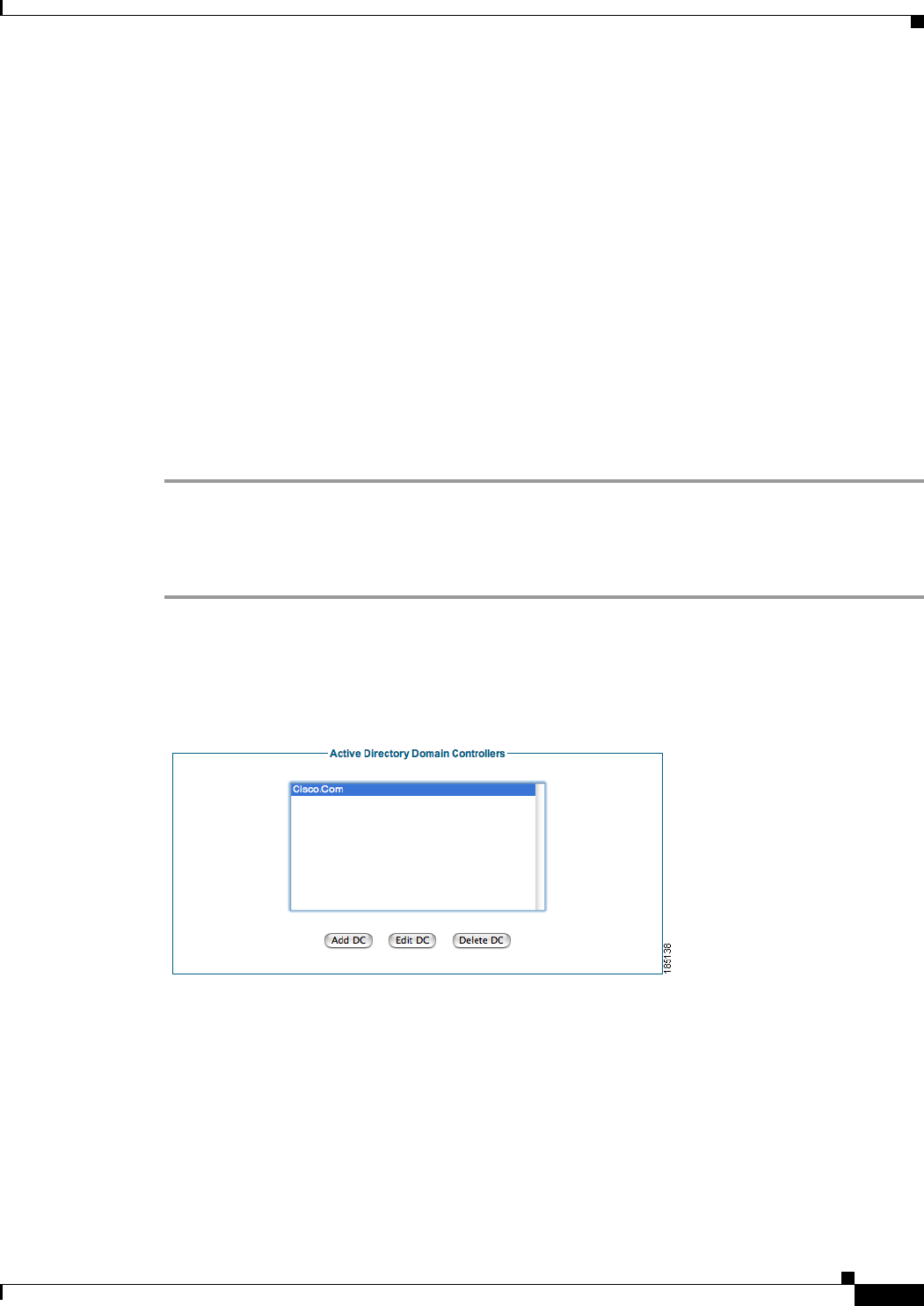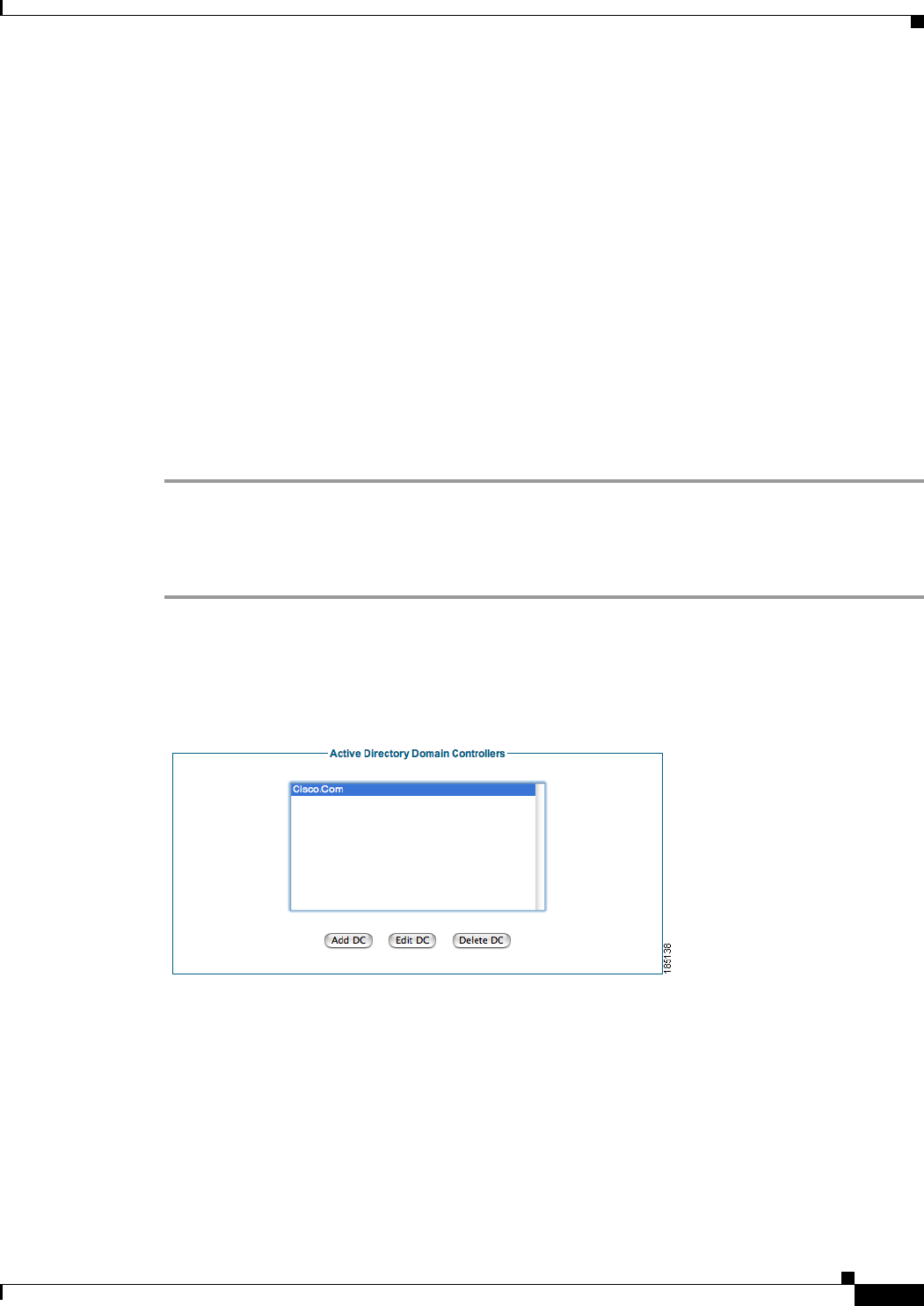
4-7
Cisco NAC Guest Server Installation and Configuration Guide
OL-15986-01
Chapter 4 Configuring Sponsor Authentication
Configuring Active Directory (AD) Authentication
• Base DN—Type the Base Distinguished Name (DN) of the domain controller. This is the name of
the root of the directory tree. It is used so that when group searches are performed, the Guest Server
knows from where to start. An example of the base DN for the domain cca. cisco.com is
DC=cca,DC=cisco,DC=com.
• AD Username—Type a username that has permissions to search the Active Directory using LDAP.
This allows the Guest Server find out details about users such as the list of groups to which they
belong.
• AD Password—In addition to the AD Username, type the password for that account.
• Confirm AD Password— Retype the password to make sure it is correct.
• Status—Select the status of the Domain Controller. If it is set to Active, the Guest Server will use
it for authenticating sponsors. If it is set to Disabled, it will not be used.
Step 4 Optionally click the Test Connection button to verify the settings are correct for the domain controller.
The Test Connection will authenticate with the specified AD Username and Password to verify the
settings.
Step 5 Click the Add Domain Controller button.
Edit Existing Domain Controller
Step 1 From the administration interface select Authentication > Sponsor > Active Directory Servers from
the menu.
Step 2 Select the Active Directory Domain Controller from the list and click the Edit DC button (Figure 4-8).
Figure 4-8 Select Domain Controller to Edit
Step 3 In the Active Directory Domain Controller page (Figure 4-9), edit the details for authenticating against
this AD domain controller.