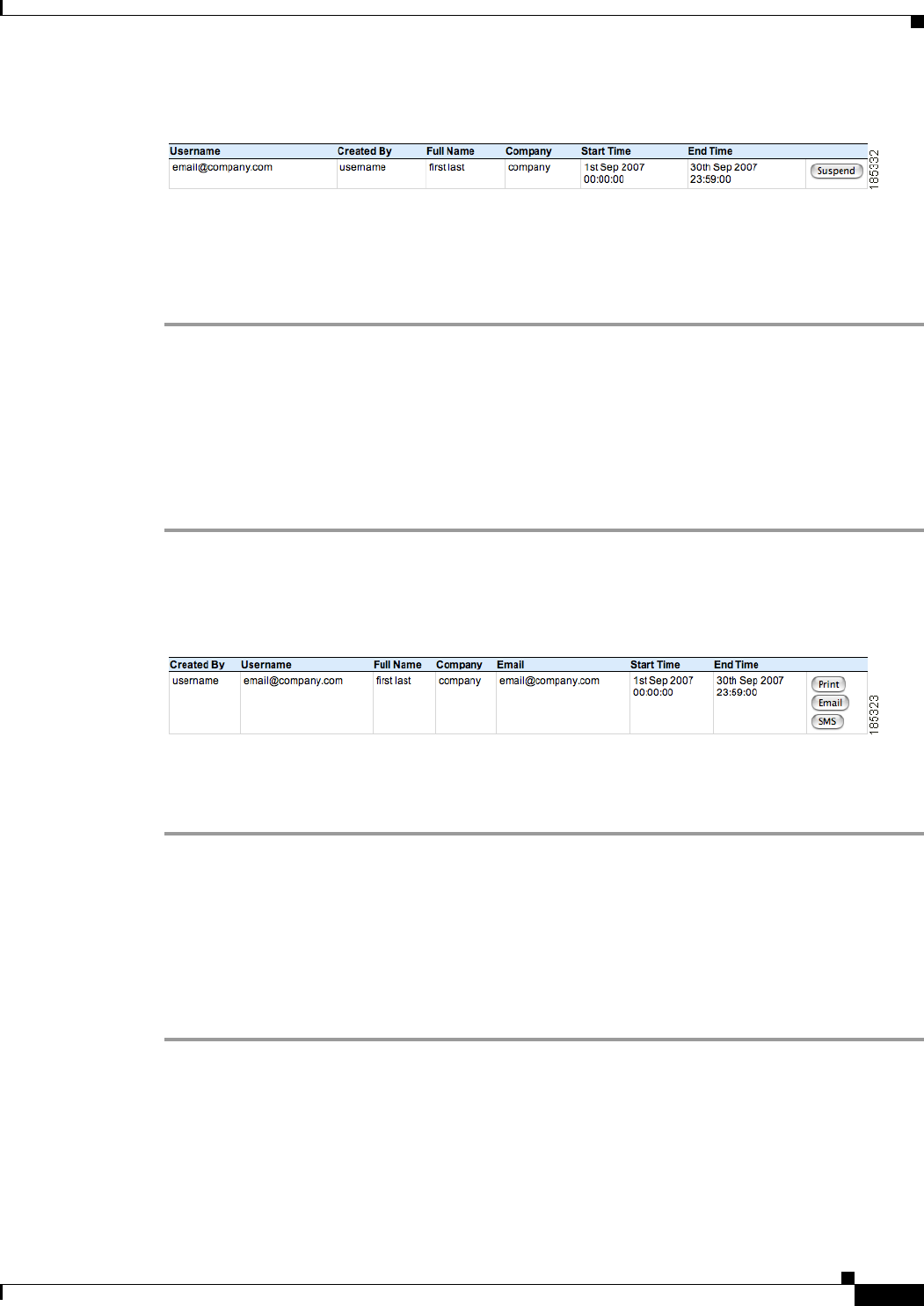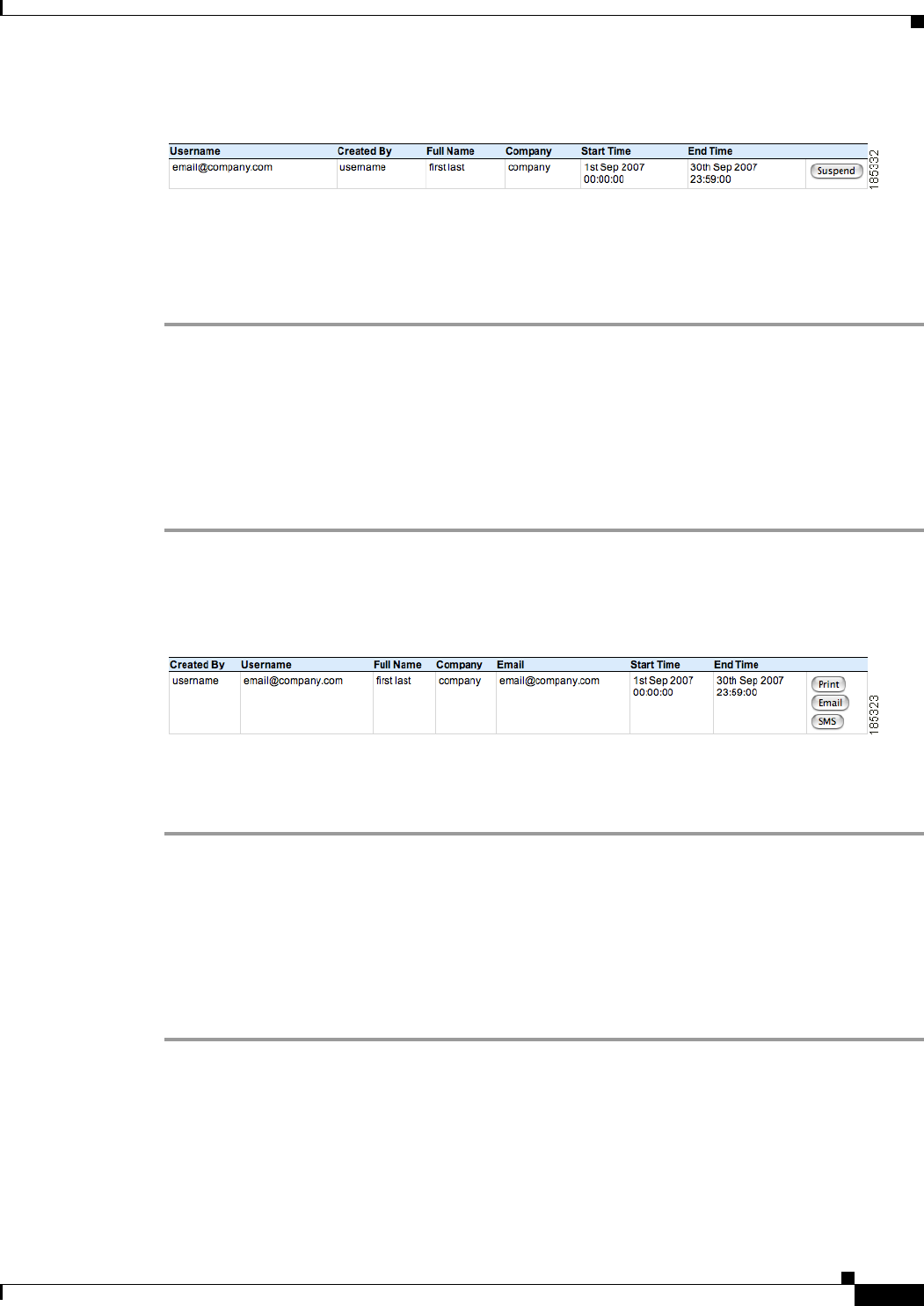
15-13
Cisco NAC Guest Server Installation and Configuration Guide
OL-15986-01
Chapter 15 Sponsor Documentation
Viewing Active Accounts and Resending Details
Figure 15-17 Suspend Accounts
Step 2 In the Suspend User Accounts page (Figure 15-17), you can view a list of the accounts that you are able
to suspend.
Step 3 Click the Suspend button for the account you want to terminate. The account is removed from the list
and the guest will not be able to login anymore.
Viewing Active Accounts and Resending Details
Cisco NAC Guest Server provides an Active Accounts page that lets you view the active accounts you
created or have permissions to see. This page allows you to view, print, email or text message (SMS) the
account access details to guests if they have lost or forgotten them.
Step 1 From the Main page, either click Report on Guest User Accounts or select Reporting > Active
Accounts from the left hand menu.
Figure 15-18 Active Accounts
Step 2 In the Cisco NAC Guest Server Reporting page (Figure 15-18), click the Print, Email, or SMS button
next to the account to bring up the details for that account. Clicking the Email button will email the
account details to the guest. Clicking SMS will send a text message with the account details to the guest.
Reporting on Guest Users
If you have the appropriate permissions, you can generate full reporting on guest user accounts. You can
run reports to view who created guest accounts, when they were created, and access details for the guests
themselves, such login time, logout time, and IP address used.
Step 1 From the Main page, select Reporting > Full Reporting from the left hand menu.