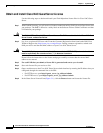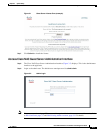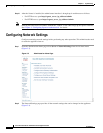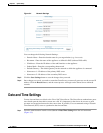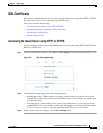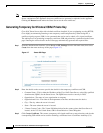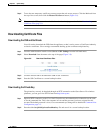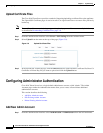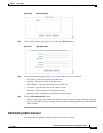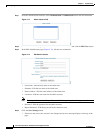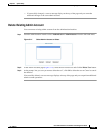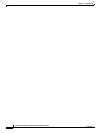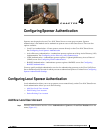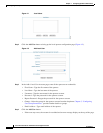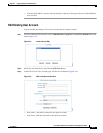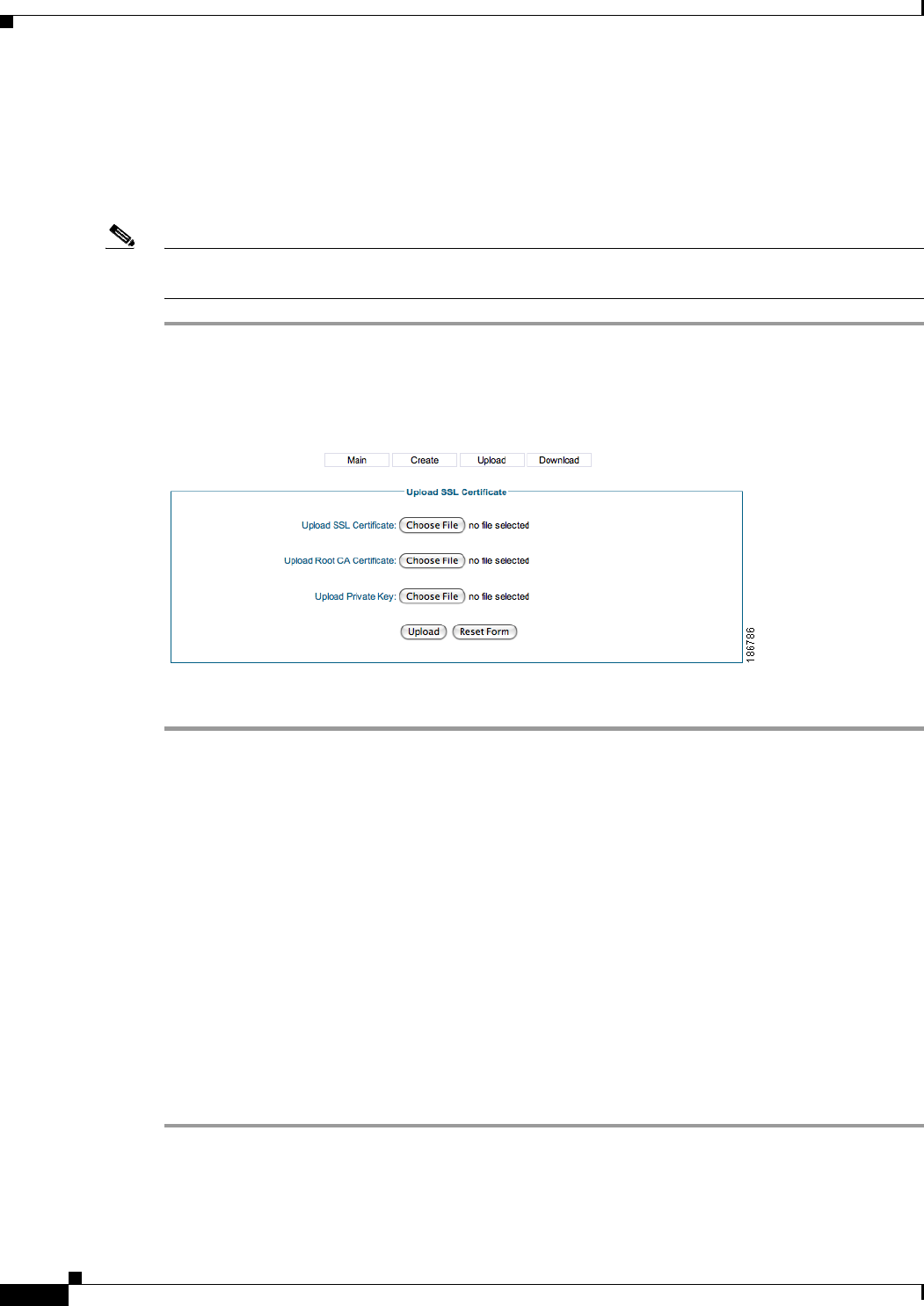
3-10
Cisco NAC Guest Server Installation and Configuration Guide
OL-15986-01
Chapter 3 System Setup
Configuring Administrator Authentication
Upload Certificate Files
The Cisco NAC Guest Server provides a method of importing/uploading certificate files to the appliance.
The Upload SSL Certificate pages is used to install a CA-signed certificate or to restore files previously
backed up.
Note The certificate files are not backed up as part of any backup process. You must manually back them up
as described in Downloading Certificate Files, page 3-9.
Step 1 From the administration interface select Server > SSL Settings from the left hand menu.
Step 2 Select Upload from the menu at the top of the page (Figure 3-9).
Figure 3-9 Upload Certificate Files
Step 3 In the Upload SSL Certificate page, click the Browse button to locate the SSL Certificate file, Root CA
Certificate or Private Key file you want to upload and click the Upload button.
Configuring Administrator Authentication
Cisco NAC Guest Server has a single default administrator account, called “admin.” The Admin
Accounts pages under the Authentication menu allow you to create, edit and delete additional
administrator accounts.
This section describes the following
• Add New Admin Account
• Edit Existing Admin Account
• Delete Existing Admin Account
Add New Admin Account
Step 1 From the administration interface select Authentication > Administrators from the left hand menu.