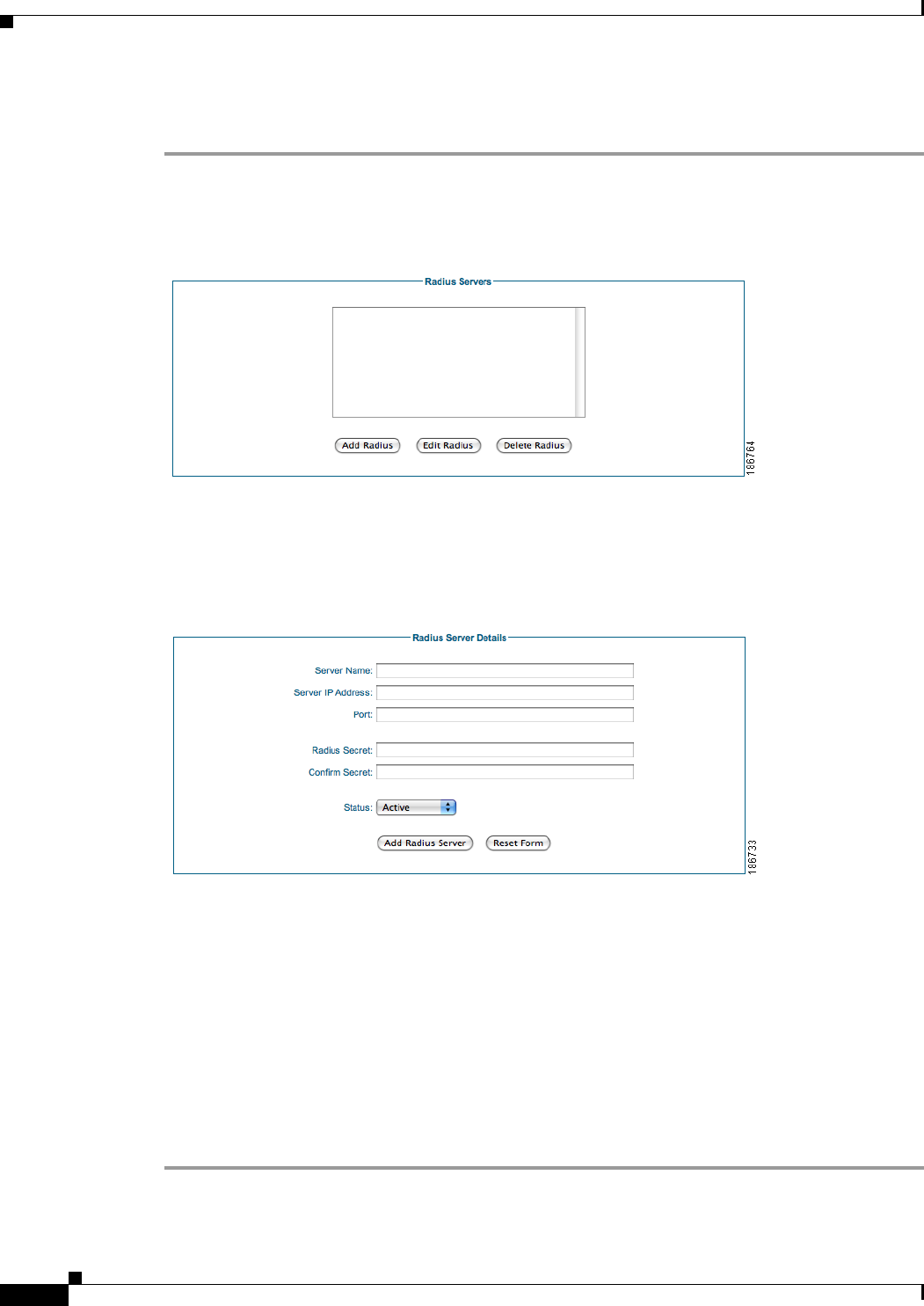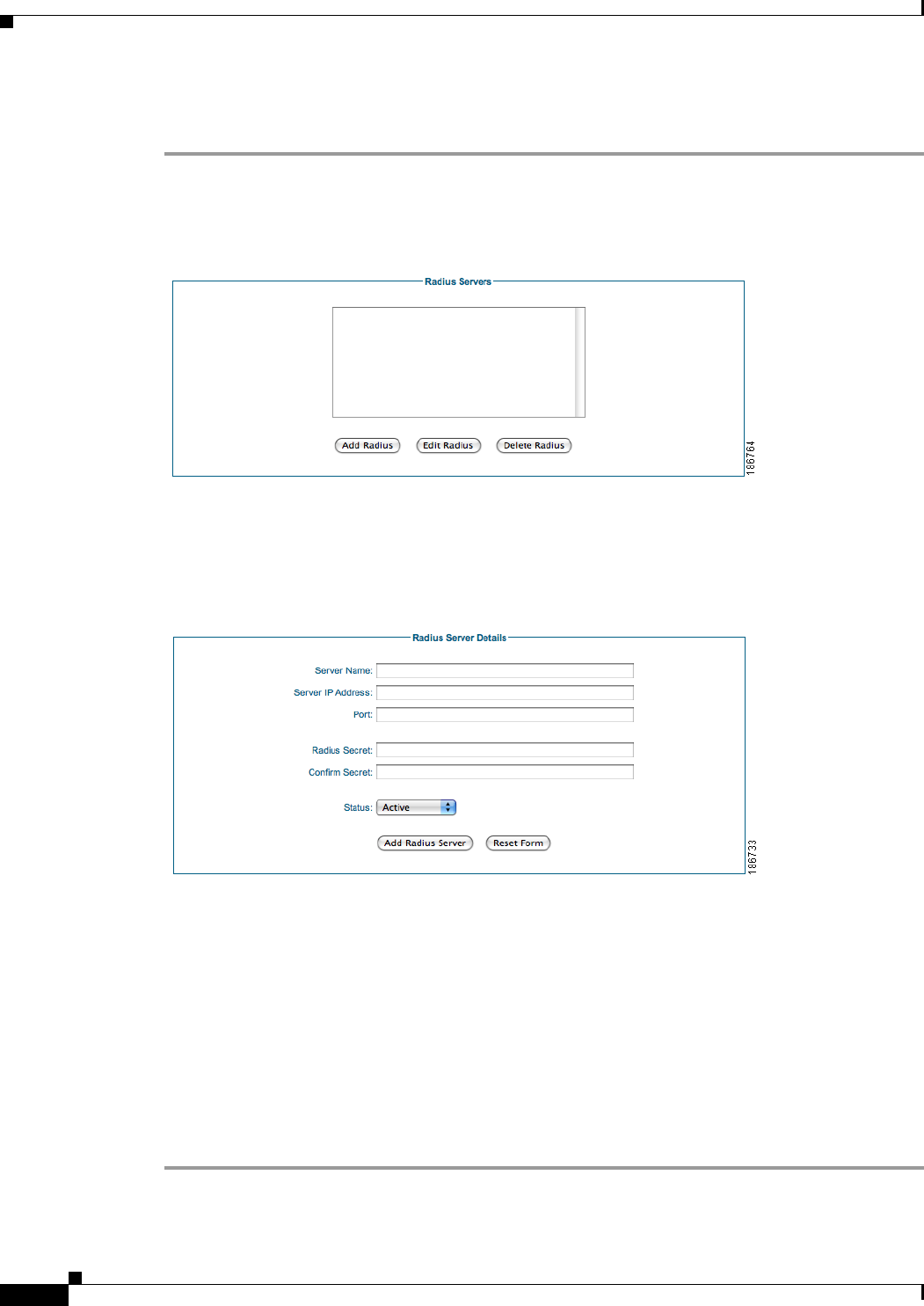
4-16
Cisco NAC Guest Server Installation and Configuration Guide
OL-15986-01
Chapter 4 Configuring Sponsor Authentication
Configuring RADIUS Authentication
Add a RADIUS Server
Step 1 From the administration interface select Authentication > Sponsors > RADIUS Servers from the menu
(
Figure 4-16).
Figure 4-16 RADIUS Authentication
Step 2 Click the Add Radius button.
Step 3 In the Add RADIUS Server page, enter all the details for authenticating against a specific RADIUS
server (
Figure 4-17).
Figure 4-17 Add RADIUS Server
• Server Name—Type a text description of the RADIUS Server Name, for example:
Cisco RADIUS - radius.cisco.com.
• Server IP Address—Enter the IP address or domain name of the RADIUS server.
• Port—Enter the UDP port used to connect to the RADIUS server. The common ports for RADIUS
authentication are ports 1645 or 1812.
• Radius Secret—The shared secret used to secure the communications between the Cisco NAC Guest
Server and the RADIUS server.
• Status—Select the status of the RADIUS Server. If it is set to Active, the Guest Server will use it
for authenticating sponsors. If it is set to Disabled, it will not be used.
Step 4 Click the Add Radius Server button.