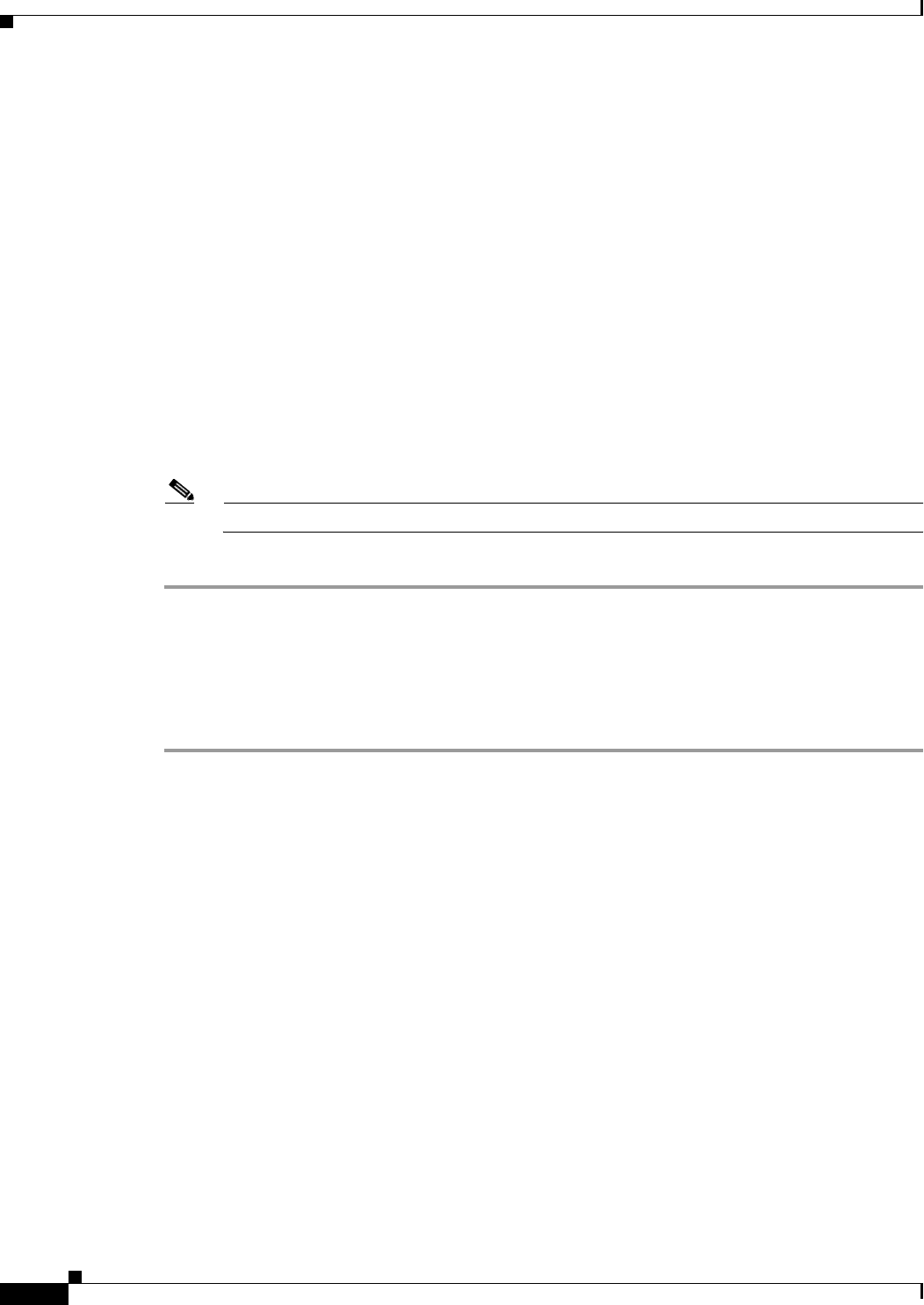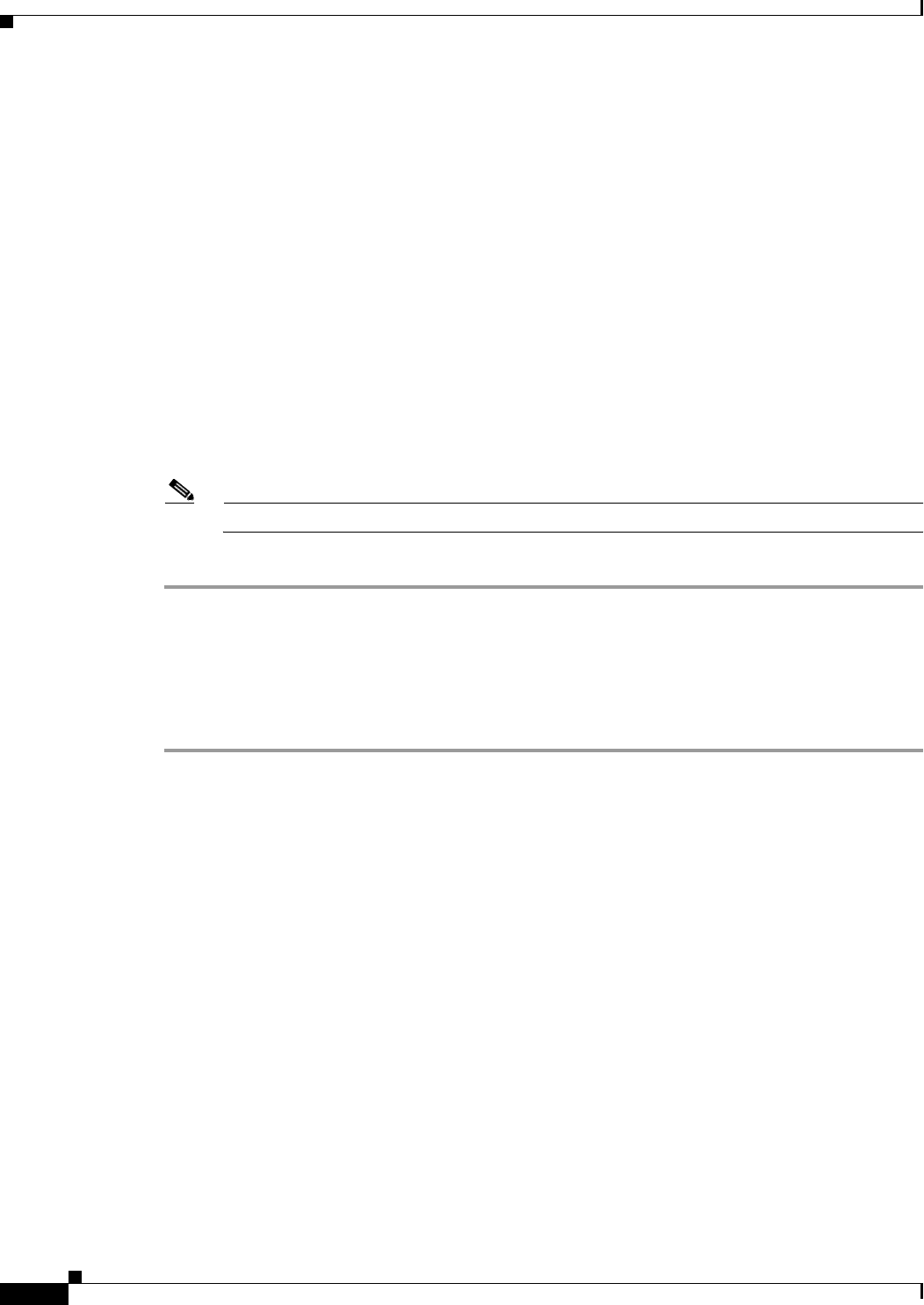
6-2
Cisco NAC Guest Server Installation and Configuration Guide
OL-15986-01
Chapter 6 Configuring Guest Policies
Setting the Password Policy
Step 2 Choose one of three options for creating the user name for the guest account.
• Username Policy 1 (email)
Use the guest’s email address as the username. If an overlapping account with the same email
address exists, a random number is added to the end of the email address to make the username
unique. Overlapping accounts are accounts that have the same email address and are valid for an
overlapping period of time.
• Username Policy 2 (FirstLast)
Create a username based on combining the first name and last name of the guest. You can set a
Minimum Username Length for this username from 1 to 20 characters (default is 10). User names
shorter than the minimum length are padded up to the minimum specified length with a random
number.
• Username Policy 3 (Random)
Create a username based upon a random mixture of Alphabetic, Numeric or Other characters. Type
the characters to include to generate the random characters and the number to use from each set of
characters.
Note The total length of the username is determined by the total number of characters included.
Step 3 When done, click Set Policy to have the username policy take effect.
Setting the Password Policy
The password policy determines how to create the password for all guest accounts.
Step 1 From the administration interface, select Guest Policy > Password Policy from the left hand menu
(
Figure 6-2).