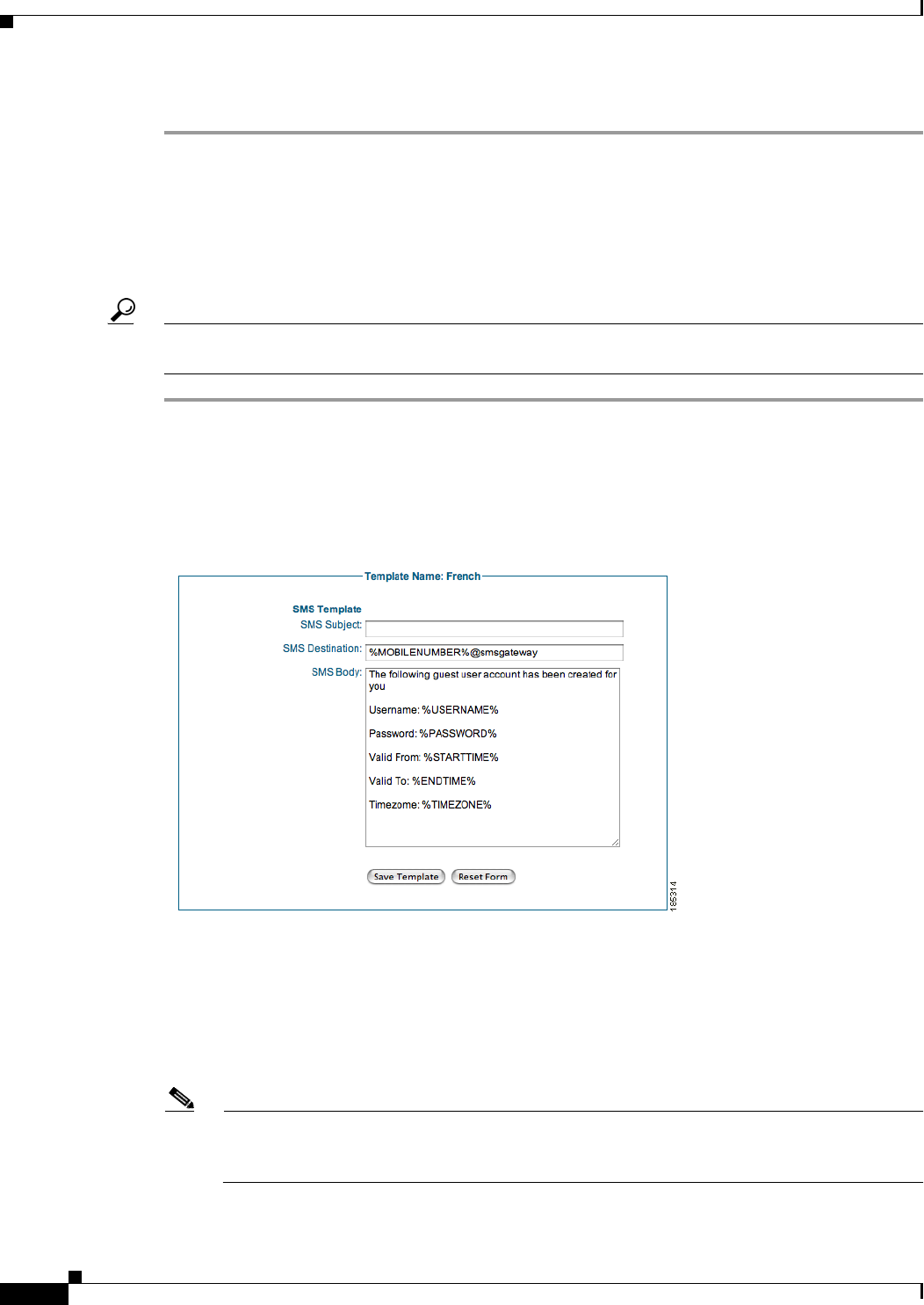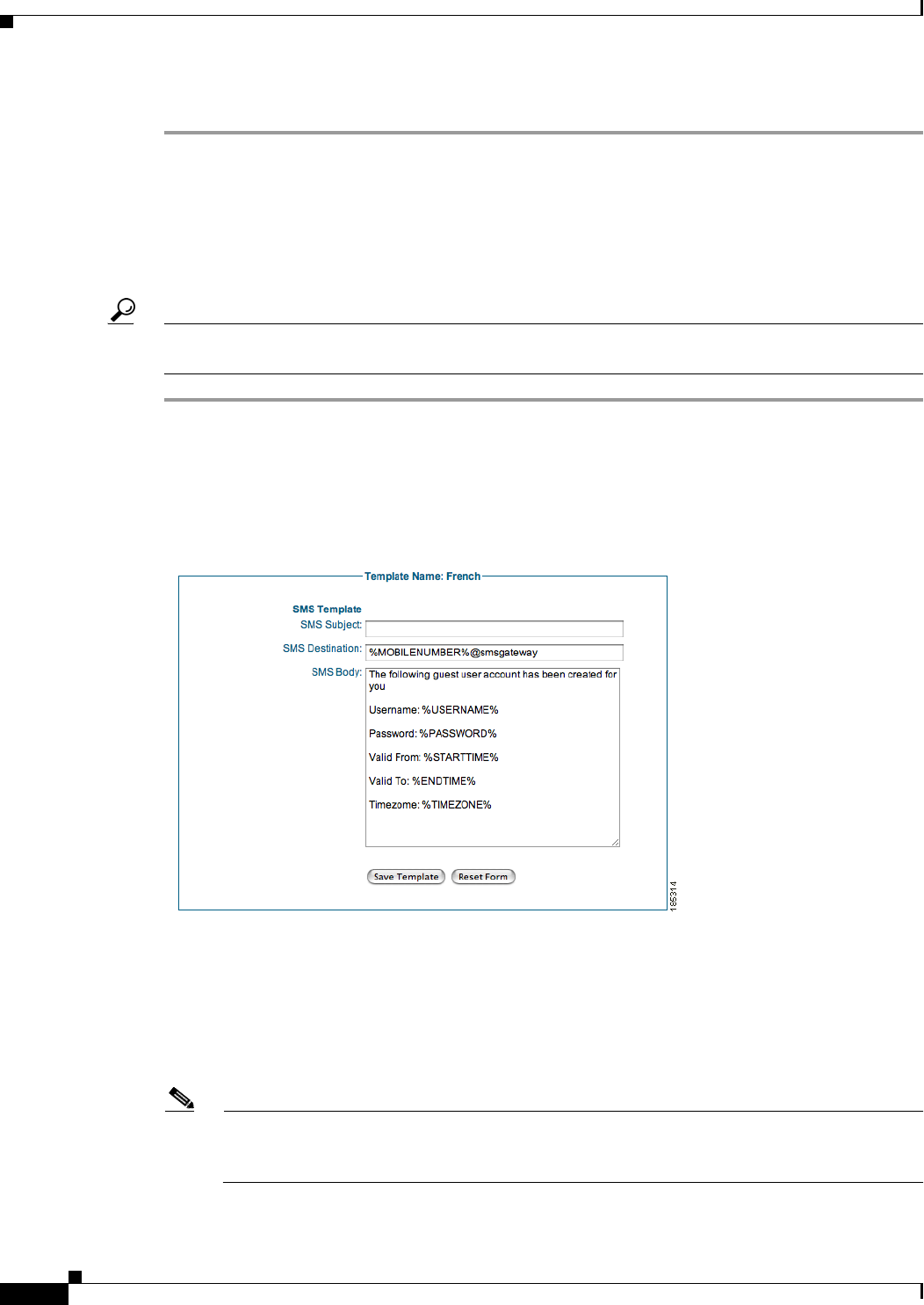
10-6
Cisco NAC Guest Server Installation and Configuration Guide
OL-15986-01
Chapter 10 Customizing the Application
Editing a User Interface Template
Step 7 Click the Save Template button to save your changes.
Editing the SMS Template
The SMS Template page contains the guest account details that the sponsor can text message to the guest
after creating the account. The contents of the text message can be fully customized.
Tip Navigating to Reporting > Active Accounts on the sponsor interface and clicking the SMS button next
to the guest account entry brings up the output of the SMS Template and also text messages the guest.
Step 1 Go to User Interface > Templates and click the Edit Template button for the template you want to edit
in the Current Templates list.
Step 2 In the Edit User Interface page, click the SMS Template tab at the top of the page to bring up the SMS
Template configuration page (
Figure 10-7).
Figure 10-7 SMS Template Page
Step 3 Change the SMS Subject as desired.
Step 4 Change the SMS Destination to be the email address of the SMS gateway that you use.
To send the text message to mobile phone number of the guest, use the variable %MOBILENUMBER%.
The %MOBILENUMBER% variable is replaced by the mobile phone number, including country code
of the guest as entered by the sponsor. For example, if the country code selected is the UK (+44) and the
guest’s phone number is 055 555-5555, then %MOBILENUMBER% will contain 44555555555.
Note The initial plus symbol (“+”) is not inserted and the initial 0, any spaces, or hyphens (“-”) are
removed from the phone number. If you need “+” to be inserted, then enter
+%MOBILENUMBER%.