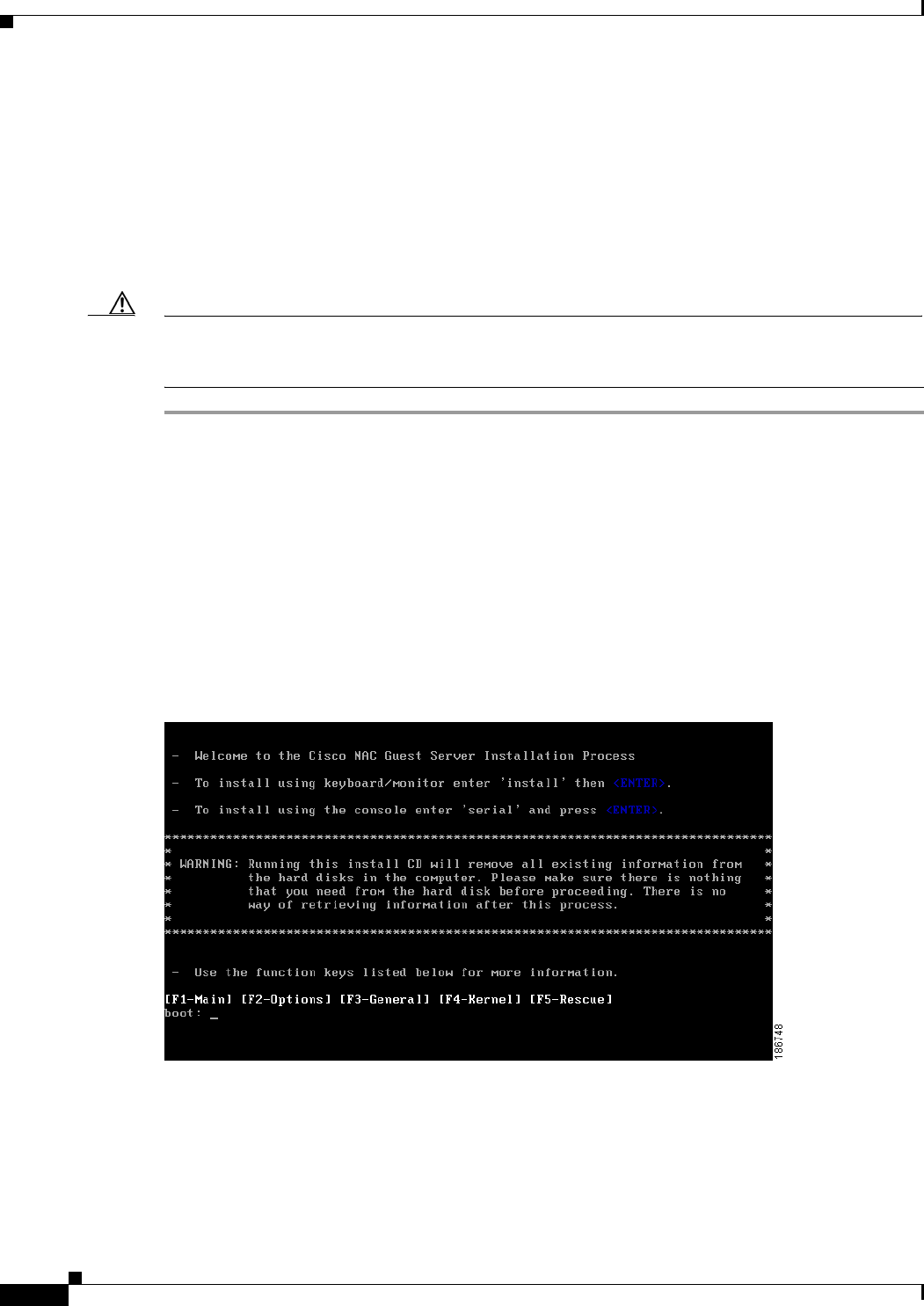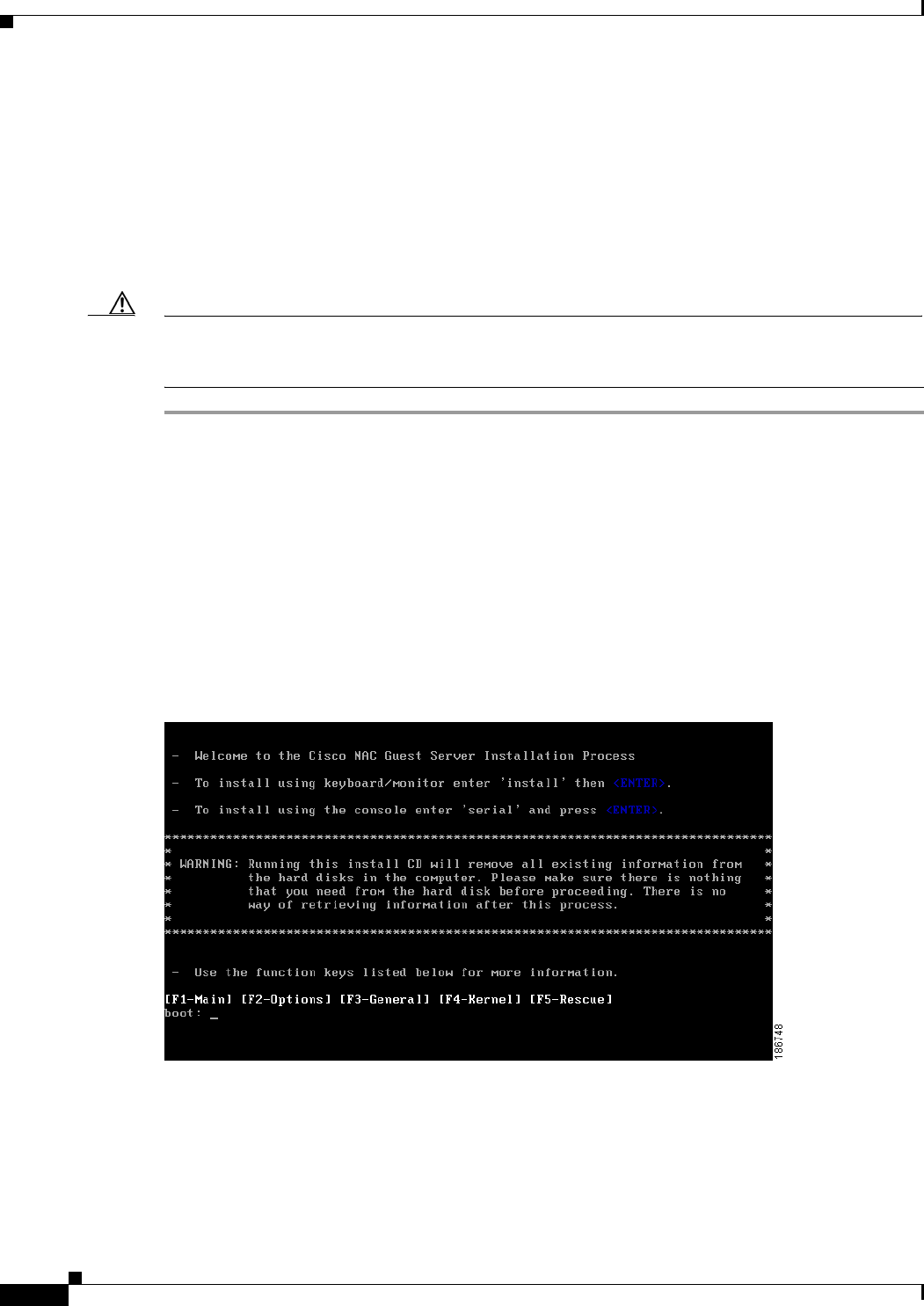
2-6
Cisco NAC Guest Server Installation and Configuration Guide
OL-15986-01
Chapter 2 Installing Cisco NAC Guest Server
Re-Imaging the Appliance
Re-Imaging the Appliance
When the Cisco NAC Guest Server is shipped, the system image already preloaded on the unit, so
imaging is unnecessary. If you need to re-image the appliance to factory defaults, you can download the
system image ISO from Cisco Secure Software Downloads on Cisco.Com and burn this ISO file to a
blank CD-ROM.Once you have the system image on a bootable CD, you can perform the following steps
to install the system image onto the appliance. Refer to the
Release Notes for Cisco NAC Guest Server,
Release 1.1.0 for additional details.
Caution Imaging the appliance will delete all data on the appliance, there will be no method of recovery of data
from the Guest Server after imaging has been started. Make sure to backup any data that you need before
starting this process.
Step 1 Insert the bootable CD into the CD-ROM drive of the Cisco NAC Guest Server appliance.
Step 2 Decide whether to perform the installation using a connected keyboard and monitor or over a serial
console. Connect either a keyboard and monitor to the back of the unit, or attach a null modem cable to
the serial port on the back of the appliance. From the computer the serial cable is attached you will need
to run a terminal emulation program with settings set to 9600 baud, 8 data bits, no parity, 1 stop bit, no
flow control.
Step 3 Once you have connected to the appliance and inserted the CD containing the image, power on the
appliance. Switch the appliance on, or if already started switch it off and then back on again.
Step 4 The appliance should now boot from the CD-ROM drive and the initial install screen displays
(
Figure 2-7).
Figure 2-7 Initial Install Screen
Step 5 At the Initial Install Screen, choose how to run the installation according to how you are connected to
the appliance.
• If directly connected using a keyboard and monitor, type install and press <Enter>.
• If you using a serial connection, type serial at the boot prompt, then press <Enter>.