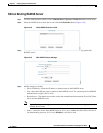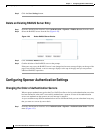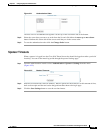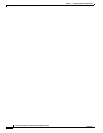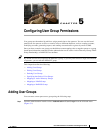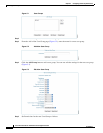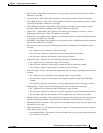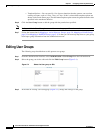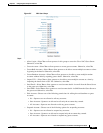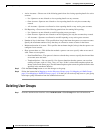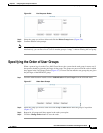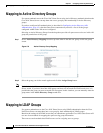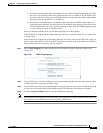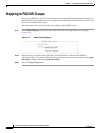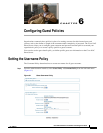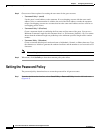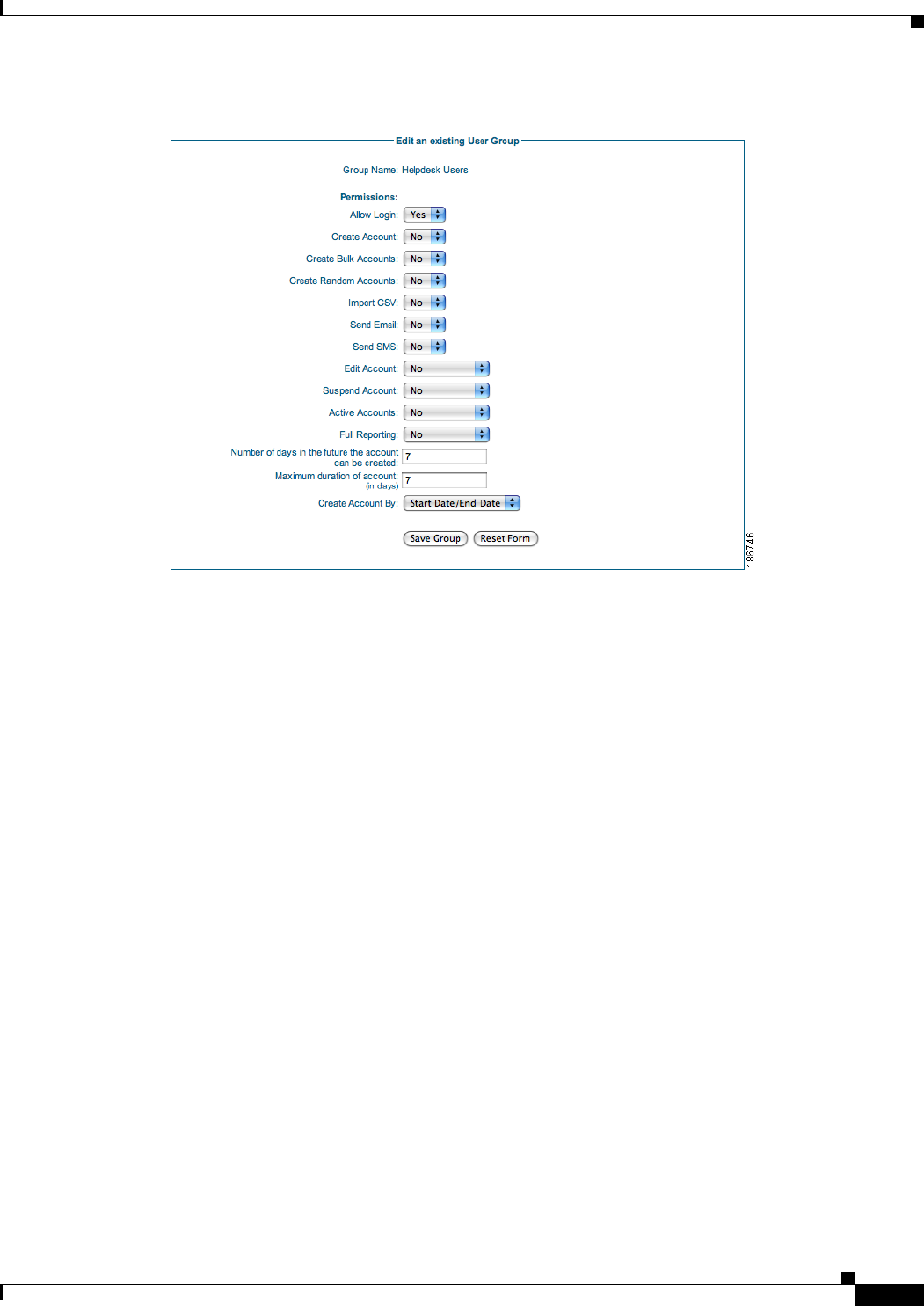
5-5
Cisco NAC Guest Server Installation and Configuration Guide
OL-15986-01
Chapter 5 Configuring User Group Permissions
Editing User Groups
Figure 5-5 Edit User Group
Step 4 Edit Permissions for the User Group as follows:
• Allow Login—Select Yes to allow sponsors in this group to access the Cisco NAC Guest Server.
Otherwise, select No.
• Create Account—Select Yes to allow sponsors to create guest accounts. Otherwise, select No.
• Create Bulk Accounts—Select Yes to allow sponsors to be able to create multiple accounts at a time
by pasting in the details. Otherwise, select No.
• Create Random Accounts—Select Yes to allow sponsors to be able to create multiple random
accounts without initially capturing guests details. Otherwise, select No.
• Import CSV— Select Yes to allow sponsors to be able to create multiple accounts at a time by
importing the details from a CSV file. Otherwise, select No.
• Send Email—Select Yes to allow sponsors to send account details via email from the Guest Server
to the guest user. Otherwise, select No.
• Send SMS—Select Yes to allow sponsors to send account details via SMS from the Guest Server to
the guest user. Otherwise, select No.
• Edit Account—Choose one of the following permissions for editing the end date/time on guest
accounts:
–
No—Sponsors are not allowed to edit any accounts.
–
Own Account—Sponsors are allowed to edit only the accounts they created.
–
All Accounts—Sponsors are allowed to edit any guest accounts.
• Suspend Account—Choose one of the following options for suspending accounts:
–
No—Sponsors are not allowed to suspend any accounts.
–
Own Account—Sponsors are allowed to suspend only the accounts they created.
–
All Accounts—Sponsors are allowed to suspend any guest accounts.