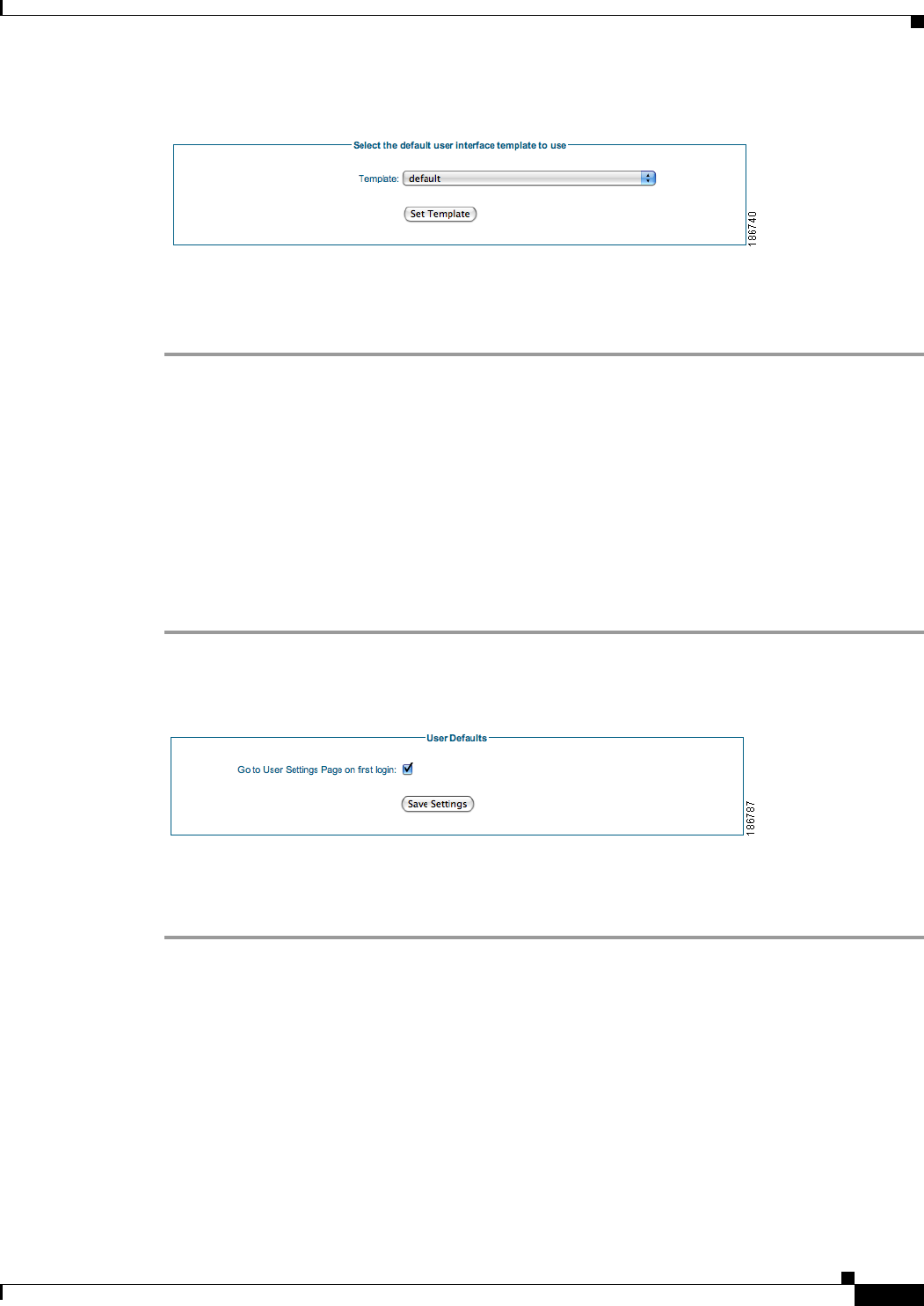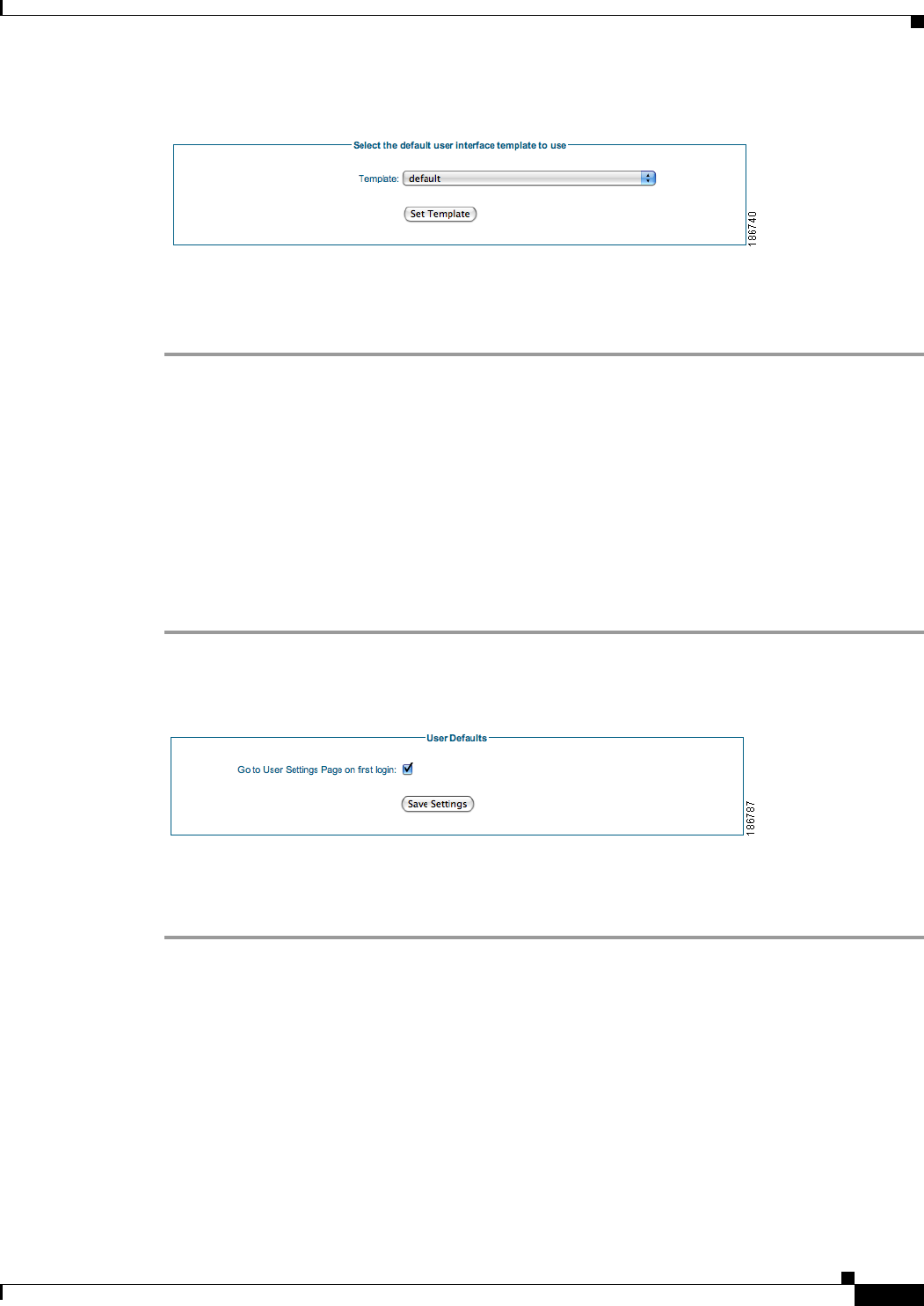
10-9
Cisco NAC Guest Server Installation and Configuration Guide
OL-15986-01
Chapter 10 Customizing the Application
Setting User Default Redirection
Figure 10-10 Default User Interface Mapping
Step 2 Select the Template from the dropdown list. This will become the template used for the sponsor and guest
user interface.
Step 3 Click the Set Template button.
Setting User Default Redirection
There are a number of options that each sponsor may want to customize for their environment so that
they don’t need to make changes every time they log in to the sponsor interface. The items you can
change are the template (for another language), the time zone, and the telephone country code.
Sponsors can change these settings from their Preferences page once they are logged in. However, to ease
the situation for first time users of the application you can choose to direct sponsors to their preference
page on their first login to the system.
Step 1 From the administration interface select User Interface > User Defaults from the left hand menu.
Figure 10-11 User Defaults
Step 2 Check the check box if you want the sponsors to be redirected to the preferences pages upon their first
login to the system. If you don’t then make sure it is unchecked.
Step 3 Click the Save Settings button.