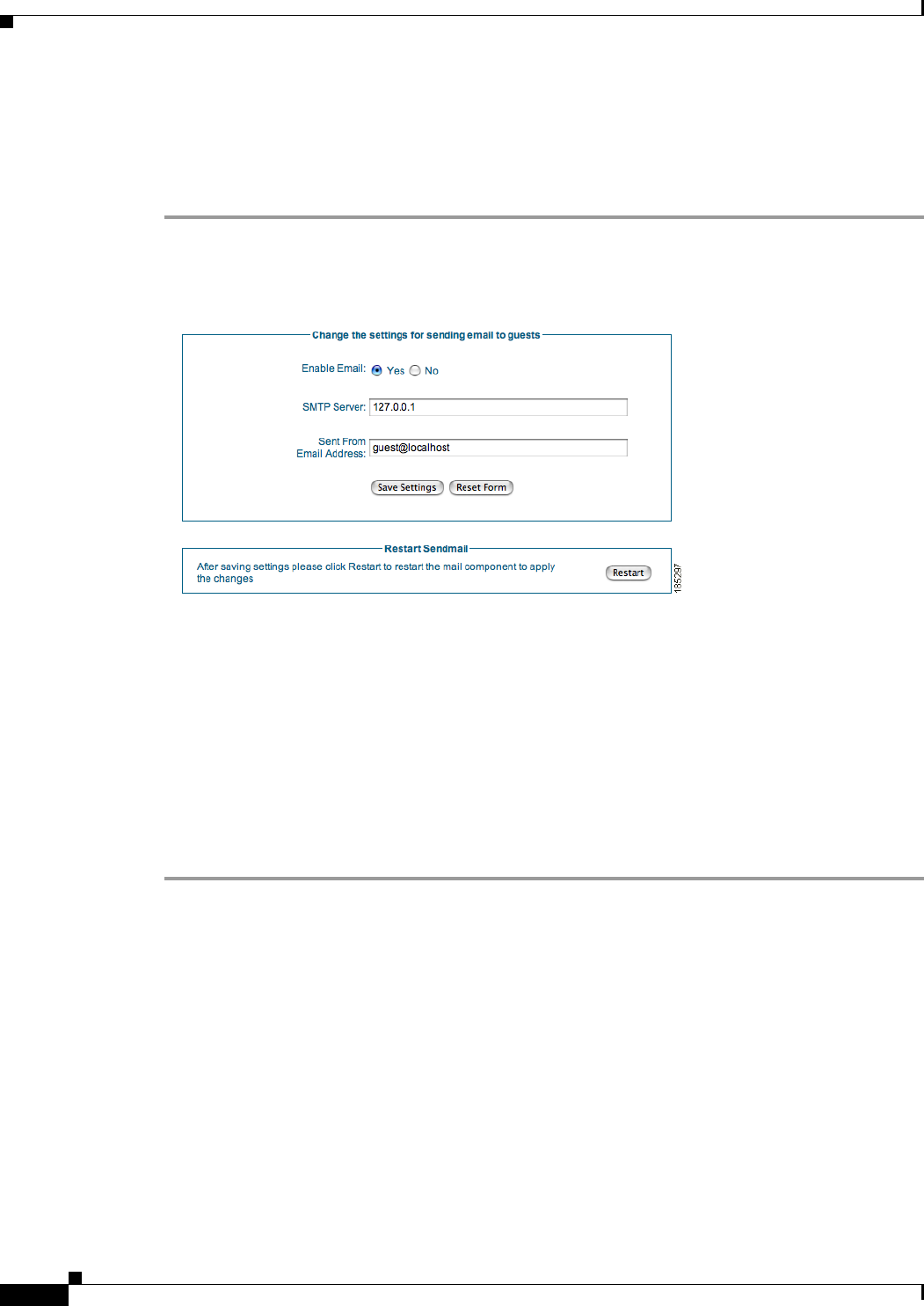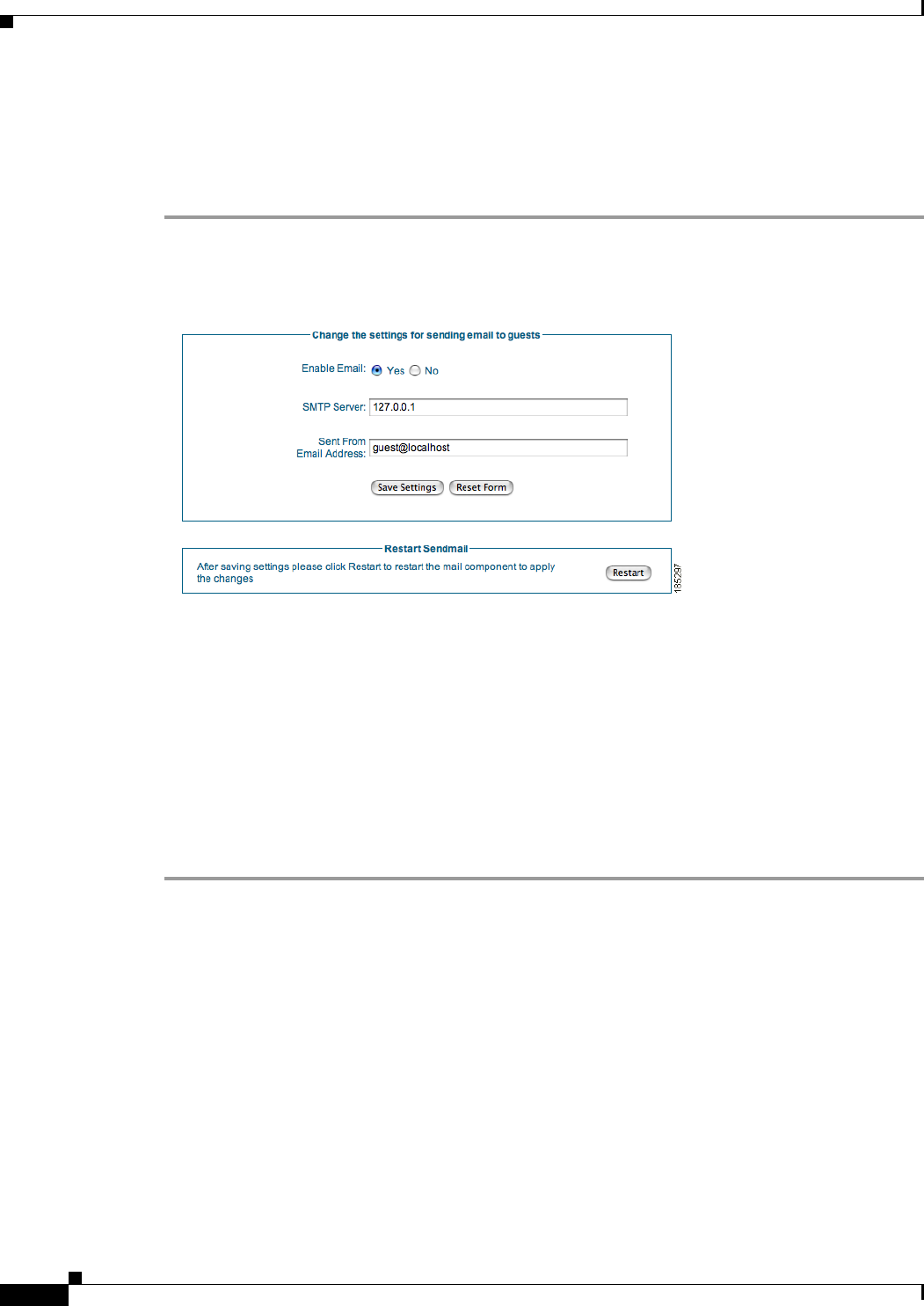
9-2
Cisco NAC Guest Server Installation and Configuration Guide
OL-15986-01
Chapter 9 Guest Account Notification
Configuring Email Notification
Configuring Email Notification
The following steps describe how to configure email settings for the Cisco NAC Guest Server to
correctly deliver guest account details via email.
Step 1 From the administration interface, select Devices > Email Settings from the left hand menu.
Figure 9-1 Email Settings
Step 2 In the Email Settings page (Figure 9-1), click Yes for the Enable Email option to enable email
functionality globally for the Cisco NAC Guest Server.
Step 3 For SMTP Server, type the IP address of the outbound SMTP server to which you need to deliver email.
If you enter localhost, or leave this field empty, the Cisco NAC Guest Server attempts to deliver the email
directly to the guest’s SMTP server.
Step 4 In the Sent From Email Address field, type the email address from which you want guest notification
emails to be sent (for example, host@company.com).
Step 5 Click the Save Settings button.
Step 6 Click the Restart button. After any change to email settings, you need to Restart the Sendmail service
by clicking the Restart button so that the settings take effect.