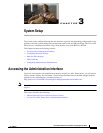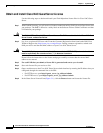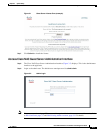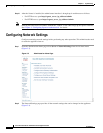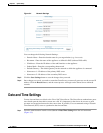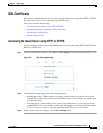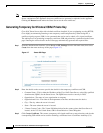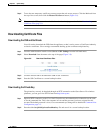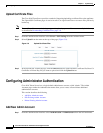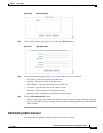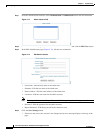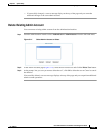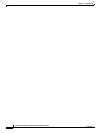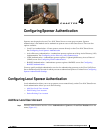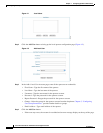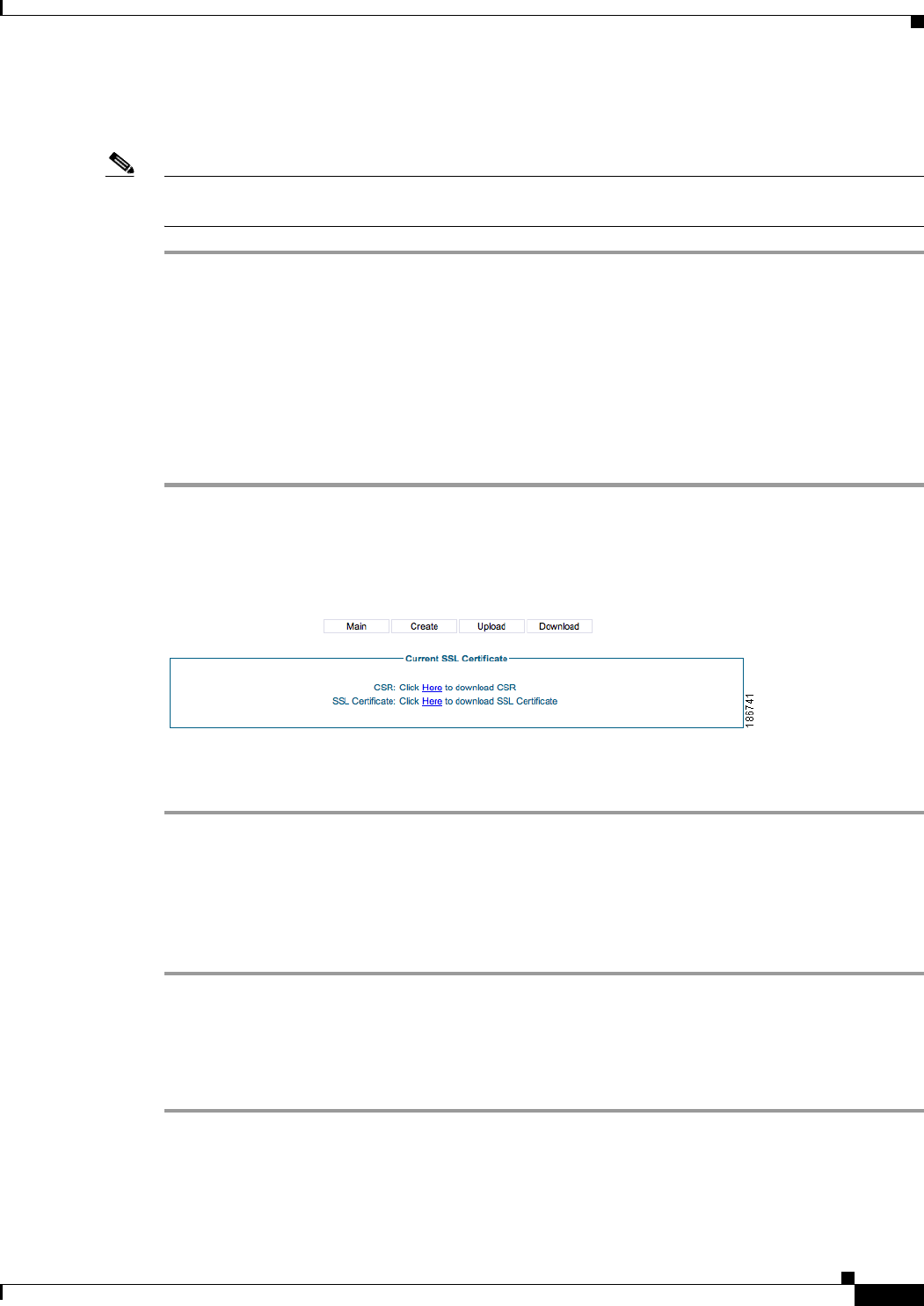
3-9
Cisco NAC Guest Server Installation and Configuration Guide
OL-15986-01
Chapter 3 System Setup
SSL Certificate
Step 4 To use the new temporary certificate you must restart the web server process. Click the Main tab from
the top of the screen, then click the Restart Web Server button (
Figure 3-6).
Note If you want the CSR, you can download it from the download page as described in Downloading
Certificate Files, page 3-9.
Downloading Certificate Files
Downloading the CSR and Certificate
You will need to download the CSR from the appliance so that it can be sent to a Certificate Authority
to obtain a certificate. Cisco strongly recommends backing up the certificate and private key.
Step 1 From the administration interface select Server > SSL Settings from the left hand menu.
Step 2 Select Download from the menu at the top of the page (Figure 3-8).
Figure 3-8 Download Certificate Files
Step 3 Click the relevant link to download the CSR or SSL Certificate.
Step 4 Save the SSL Certificate to a secure backup location.
Downloading the Private Key
The private key can only be obtained through an SFTP connection to the Guest Server. For windows
platforms, you can get a free SFTP client from
http://winscp.net.
Step 1 Open an SFTP connection to the Cisco NAC Guest Server, the authentication credentials are the same
as for the command line. This is the username of root and the password you have assigned for this
account. The default password is cisco, Cisco recommends you change this as detailed in
Command Line
Configuration, page 2-3.
Step 2 Download the /etc/pki/tls/private/localhost.key file and store it in a secure backup location.