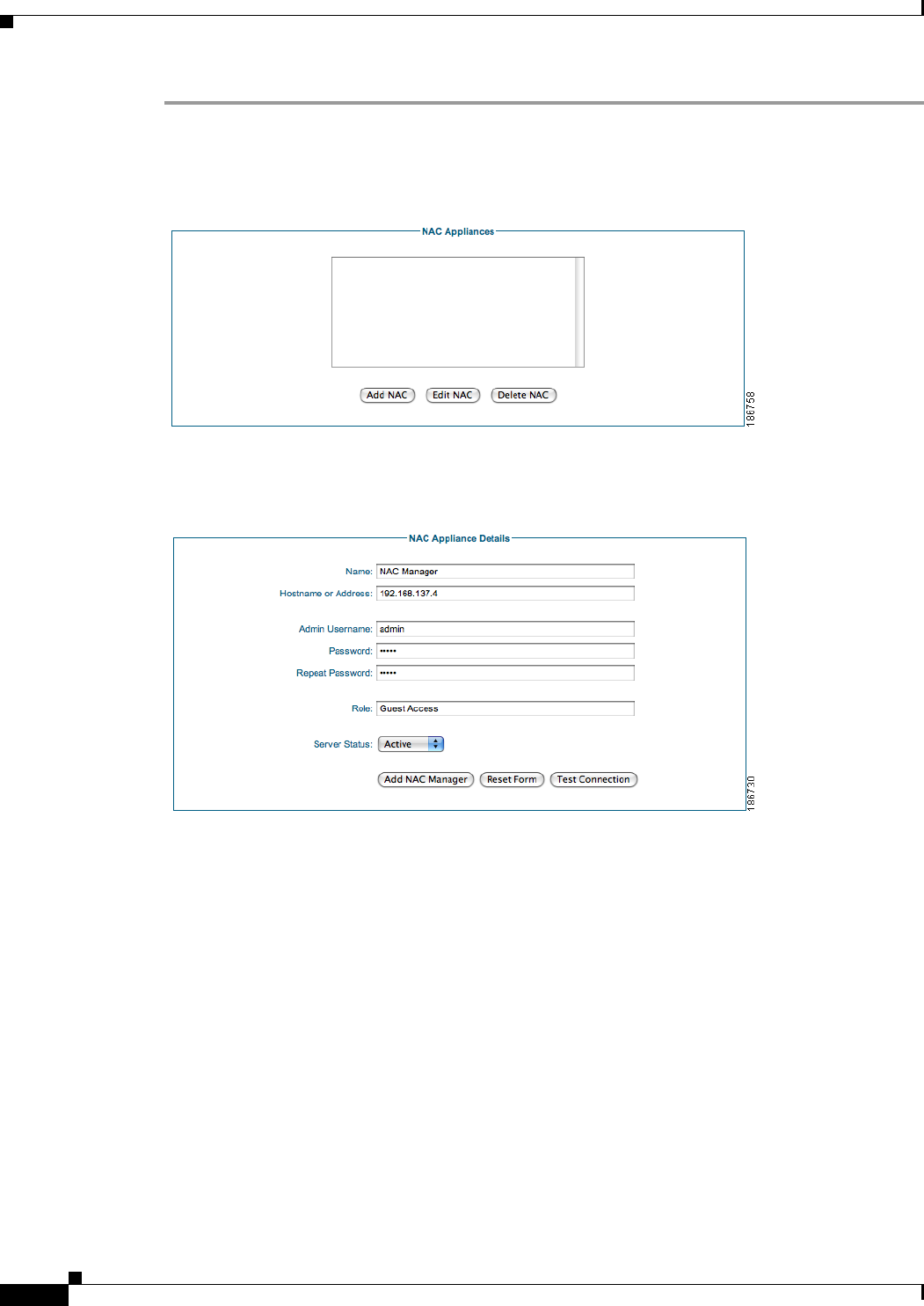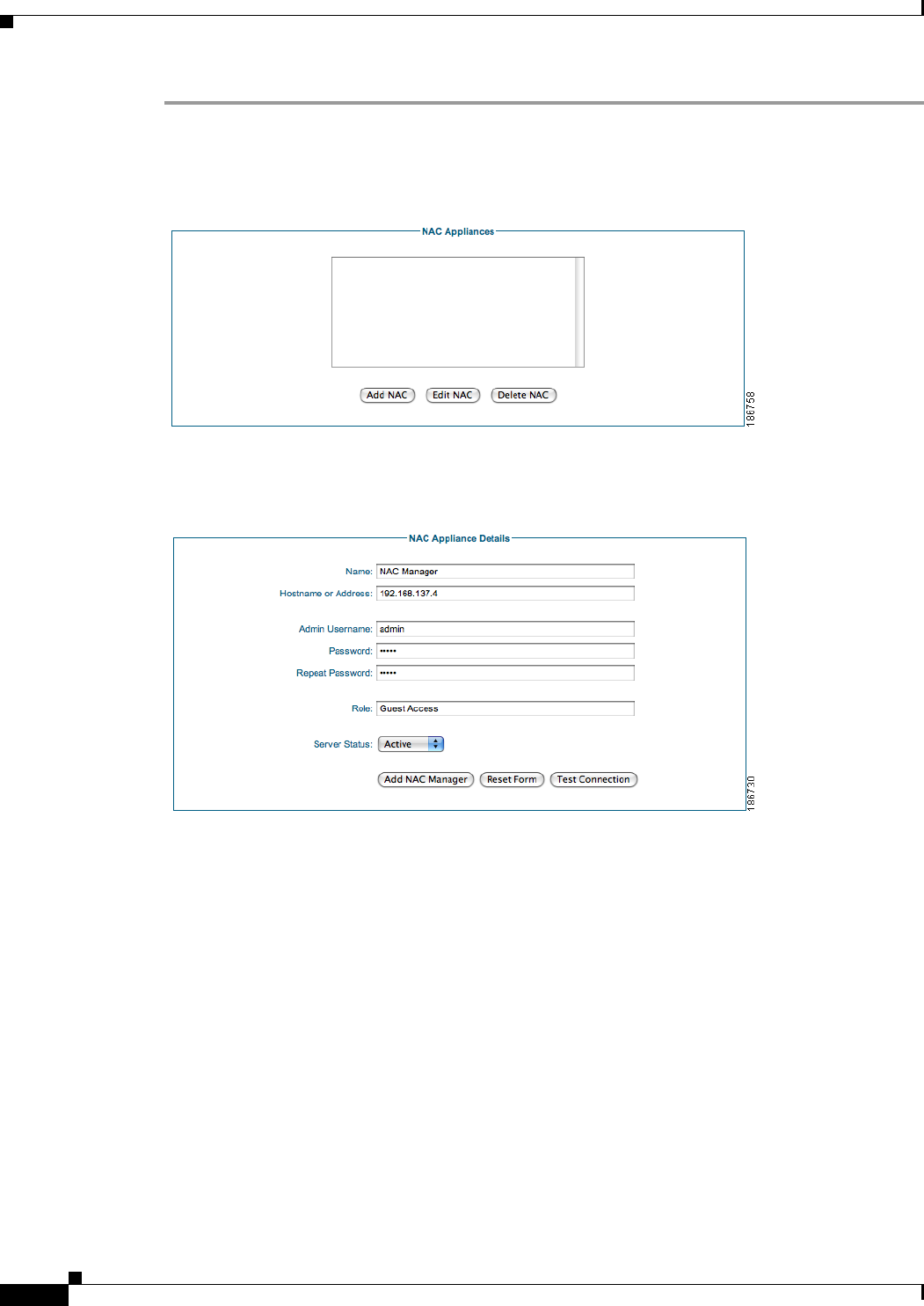
7-2
Cisco NAC Guest Server Installation and Configuration Guide
OL-15986-01
Chapter 7 Integrating with Cisco NAC Appliance
Adding Clean Access Manager Entries
Step 1 From the Guest Server administration interface, select Devices > NAC Appliance from the left hand
menu (
Figure 7-1).
Figure 7-1 Cisco NAC Appliances
Step 2 Click the Add NAC button (Figure 7-2).
Figure 7-2 Add Clean Access Manager
Step 3 Enter the following settings in the NAC Appliance Details page (Figure 7-2):
• Name—Type a descriptive name for the Clean Access Manager.
• Hostname of Address—Type the DNS name or IP address for the CAM.
• Admin Username—Enter an admin username which has API permission to the CAM.
• Password—Type the password for the account.
• Repeat Password—Retype the password to ensure it matches correctly.
• Role—Type the name of the User Role on the CAM to which you will assign guest users. This
should match exactly with the User Role name configured on the CAM, including correct case.
• Server Status—Set the status to be Active for the CAM to have accounts provisioned on it by the
Cisco NAC Guest Server.
Step 4 Click the Add NAC Manager button.
Step 5 Optionally click the Test Connection button to ensure that the settings are working correctly.