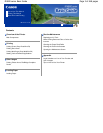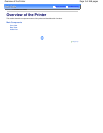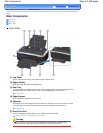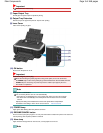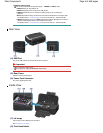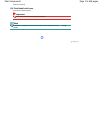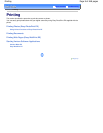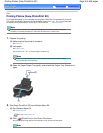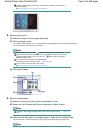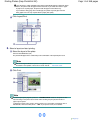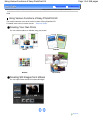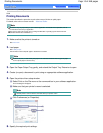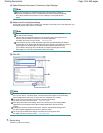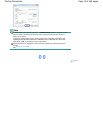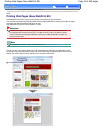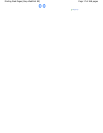In addition to photo printing, functions for creating albums, calendars, and other photo
items are available.
See
Using Various Functions of Easy-PhotoPrint EX
.
3. Select a photo to print.
(1)
Select the folder in which images are saved.
(2)
Click the image to print.
The number of copies appears as "1", and the image you selected appears in the selected image area (A).
You can select two or more images at the same time.
Note
To print two or more copies, click
(Up arrow) to change the number of copies.
To cancel the selection, click the image to cancel in the selected image area (A) and click
(Delete Imported Image) (B). You can also use
(Down arrow) to change the
number of copies to zero.
You can also correct or enhance the selected image.
For details, refer to the on-screen manual: Advanced Guide
.
You can capture and print an image from a video.
See
Using Various Functions of Easy-PhotoPrint EX
.
(3)
Click Select Paper.
4. Select the loaded paper.
(1)
Make sure that your printer's name is selected in Printer.
(2)
Make sure that Automatically Select is selected in Paper Source.
Note
For details on other settings for Paper Source, refer to the on-screen manual:
Advanced
Guide
.
(3)
Select the size and type of the loaded paper in Paper Size and Media Type.
Here we select 4"x6" 10x15cm in Paper Size and the type of the loaded photo paper in Media Type.
Note
Page 10 of 468 pagesPrinting Photos (Easy-PhotoPrint EX)