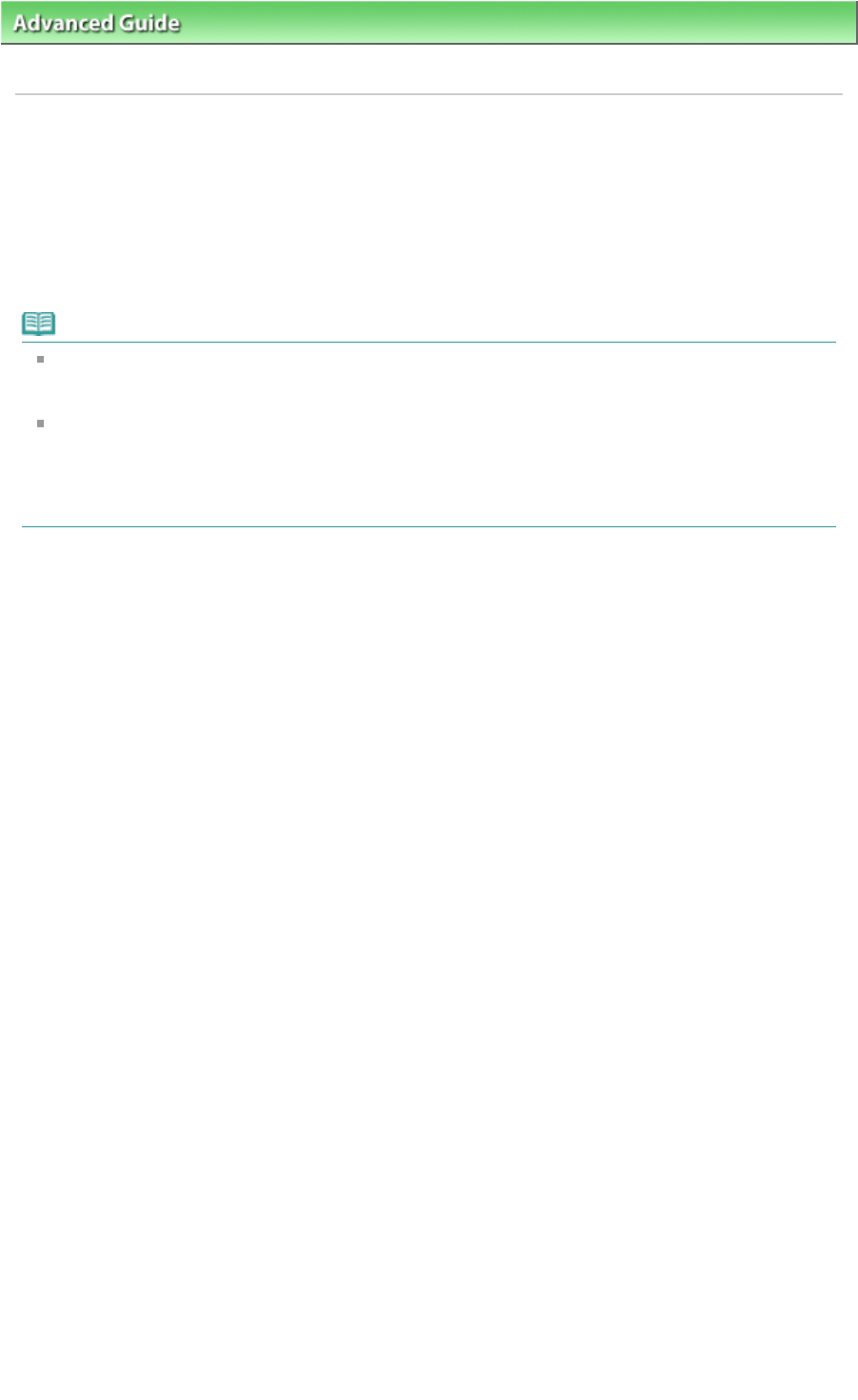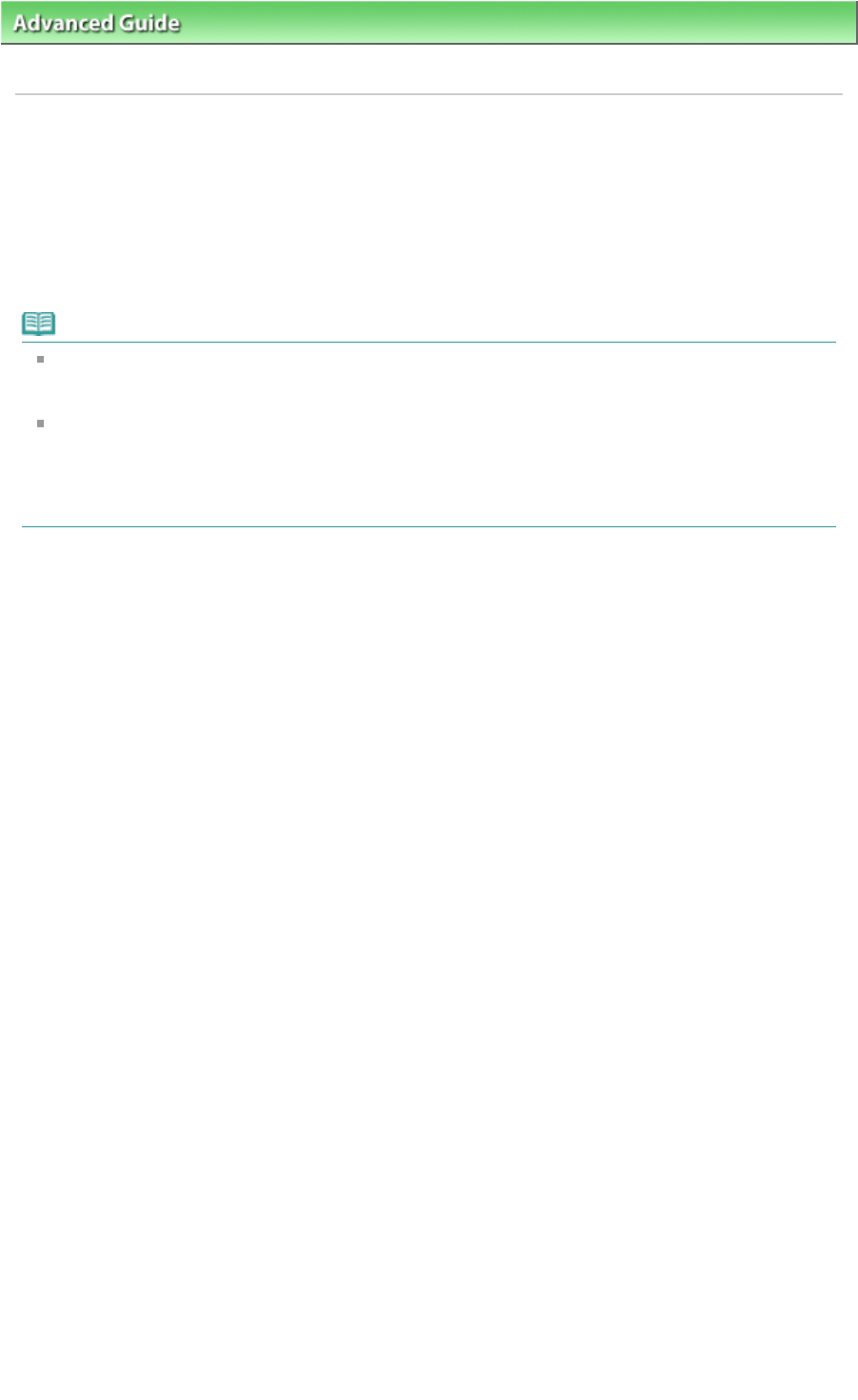
Advanced Guide
>
Printing Photographs Directly from a Compliant Device
>
Printing Photographs Directly from a
PictBridge Compliant Device
> Printing Photographs Directly from a PictBridge Compliant Device
U052
Printing Photographs Directly from a PictBridge Compliant
Device
You can connect a PictBridge compliant device such as a digital camera, camcorder, or mobile phone
connect to the printer using a USB cable recommended by the device's manufacturer, and print recorded
images directly without using a computer.
Note
When printing photos with the PictBridge compliant device connected to the printer, we recommend
the use of the AC adapter supplied with the device. If you are using the device battery, be sure to
charge it fully.
Depending on the model or brand of your device, you may have to select a print mode compliant
with PictBridge before connecting the device. You may also have to turn on the device or select Play
mode manually after connecting the device to the printer.
Perform necessary operations on the PictBridge compliant device before connecting it to this printer
according to instructions given in the device's instruction manual.
1.
Make sure that the printer is turned on.
2.
Load paper.
3.
Make sure that the PictBridge compliant device is turned off.
4.
Connect the PictBridge compliant device to the printer using a USB cable (A)
recommended by the device's manufacturer.
The PictBridge compliant device turns on automatically.
If your device does not turn on automatically, turn it on manually.
When printer is correctly connected to the device, the message that the printer is connected will be
displayed on the LCD of the device. Refer to the device's instruction manual.
Page 350 of 468 pagesPrinting Photographs Directly from a PictBridge Compliant Device