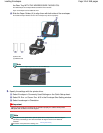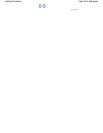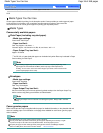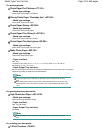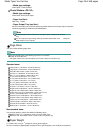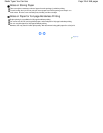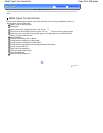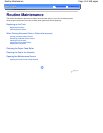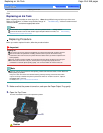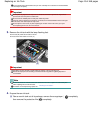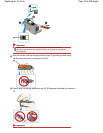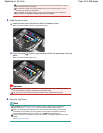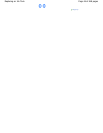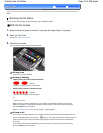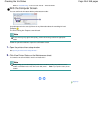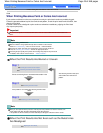Advanced Guide
Troubleshooting
Contents
>
Routine Maintenance > Replacing an Ink Tank
C091
Replacing an Ink Tank
When remaining ink cautions or errors occur, the
Alarm lamp will flash orange to inform you of the error.
Refer to "Four flashes:" of "Alarm Lamp Flashes Orange" in " Troubleshooting " of the on-screen manual:
Advanced Guide
, and take an appropriate action.
Note
For information on the compatible ink tanks, refer to the printed manual:
Getting Started
.
If print results become faint or white streaks appear despite sufficient ink levels, see
When Printing
Becomes Faint or Colors Are Incorrect
.
Replacing Procedure
When you need to replace ink tanks, follow the procedure below.
Important
Handling Ink
If you remove an ink tank, replace it immediately. Do not leave the printer with ink tanks removed.
Use new ink tanks for replacement. Installing used ink tanks may cause the nozzles to clog.
Furthermore, with such ink tanks, the printer will not be able to inform you when to replace the ink
tanks properly.
Once an ink tank has been installed, do not remove it from the printer and leave it out in the open.
This will cause the ink tank to dry out, and the printer may not operate properly when it is
reinstalled. To maintain optimal printing quality, use an ink tank within six months of first use.
Note
Color ink may be consumed even when printing a black-and-white document or when black-and-
white printing is specified.
Every ink is also consumed in the standard cleaning and deep cleaning of the Print Head, which
may be necessary to maintain the printer's performance. When an ink tank is out of ink, replace it
immediately with a new one.
For details, see Tips on How to Use Your Printer
.
1.
Make sure that the power is turned on, and open the Paper Output Tray gently.
2. Open the Top Cover.
The Print Head Holder moves to the replacement position.
Caution
Page 42 of 468 pagesReplacing an Ink Tank