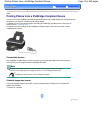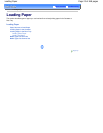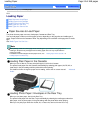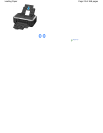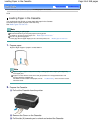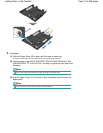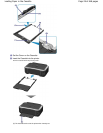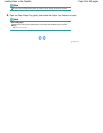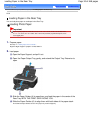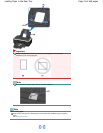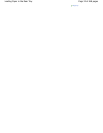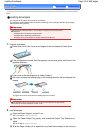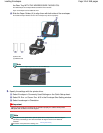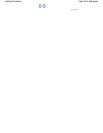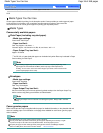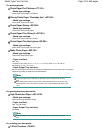Advanced Guide
Troubleshooting
Contents
>
Loading Paper
>
Loading Paper > Loading Paper in the Rear Tray
C073
Loading Paper in the Rear Tray
You can load photo paper or envelopes in the Rear Tray.
Loading Photo Paper
Important
If you cut plain paper into small size such as 4" x 6" / 10 x 15 cm, 4" x 8" / 101.6 x 203.2 mm,
5" x 7" / 13 x 18 cm, or 2.16" x 3.58" / 55.0 x 91.0 mm (Card size) to perform trial print, it can
cause paper jams.
1. Prepare paper.
See step 1 in Loading Paper in the Cassette
.
Align the edges of paper. If paper is curled, flatten it.
2. Load paper.
(1)
Open the Paper Support, and pull it out.
(2)
Open the Paper Output Tray gently, and extend the Output Tray Extension to
open.
(3)
Slide the Paper Guides (A) to open them, and load the paper in the center of the
Rear Tray WITH THE PRINT SIDE FACING YOU.
(4)
Slide the Paper Guides (A) to align them with both sides of the paper stack.
Do not slide the Paper Guides too hard. The paper may not be fed properly.
Page 30 of 468 pagesLoading Paper in the Rear Tray