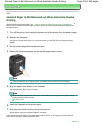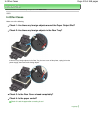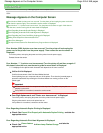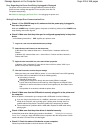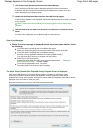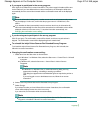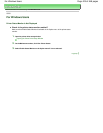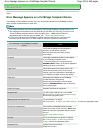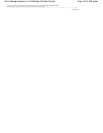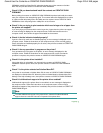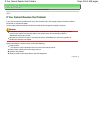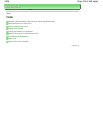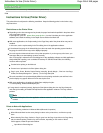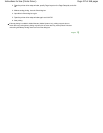Advanced Guide
>
Troubleshooting > Error Message Appears on a PictBridge Compliant Device
U334
Error Message Appears on a PictBridge Compliant Device
The following are the possible errors that may occur when printing directly from a PictBridge compliant
device and the countermeasures to clear them.
Note
This section describes errors that are indicated on Canon-brand PictBridge compliant devices. The
error messages and operations may vary depending on the device you are using. For errors on non
-Canon PictBridge compliant devices, check the status of the
Alarm
lamp and take the
appropriate action to clear the error. For details, see Alarm Lamp Flashes Orange
.
For the errors indicated on the PictBridge compliant device and their solution, also refer to the
instruction manual of the device. For other troubles on the device, contact the manufacturer.
Error Message on the PictBridge Compliant
Device
Action
"Printer in use"
If the printer is printing from the computer or
warming up, wait until the job ends.
When it is ready, the printer starts printing
automatically.
"No paper" Load paper, and select Continue* in the display
on your PictBridge compliant device.
* To resume printing, you can also press the
RESUME/CANCEL
button on the printer instead of
selecting Continue on the device.
"Paper Error"
If the Paper Output Tray is closed, open it. The
printer resumes printing. If the Inner Cover is
opened, close it and select Stop in the display on
your PictBridge compliant device to stop printing.
"Paper jam"
Select Stop in the display on your PictBridge
compliant device to stop printing.
Remove the jammed paper, load new paper,
press the
RESUME/CANCEL
button on the printer,
then try printing again.
"Printer cover open"
Close the Top Cover on the printer.
"No print head" The Print Head is defective or is not installed.
See Five flashes:
in
Alarm Lamp Flashes Orange
and take the appropriate action.
"Waste tank full"/"Ink absorber full"
The ink absorber is nearly full.
See Eight flashes:
in
Alarm Lamp Flashes Orange
and take the appropriate action.
"No ink"/"Ink cassette error"
The ink tank is not installed properly or empty.
Check the number of how many the
Alarm
lamp
flashes and take the appropriate action to resolve
the error.
Alarm Lamp Flashes Orange
"Ink Error"
An ink tank that was once empty is installed.
See Thirteen flashes:
in
Alarm Lamp Flashes
Orange and take the appropriate action.
"Hardware Error"
Ink tank errors have occurred.
Replace the ink tank.
Page 430 of 468 pagesError Message Appears on a PictBridge Compliant Device