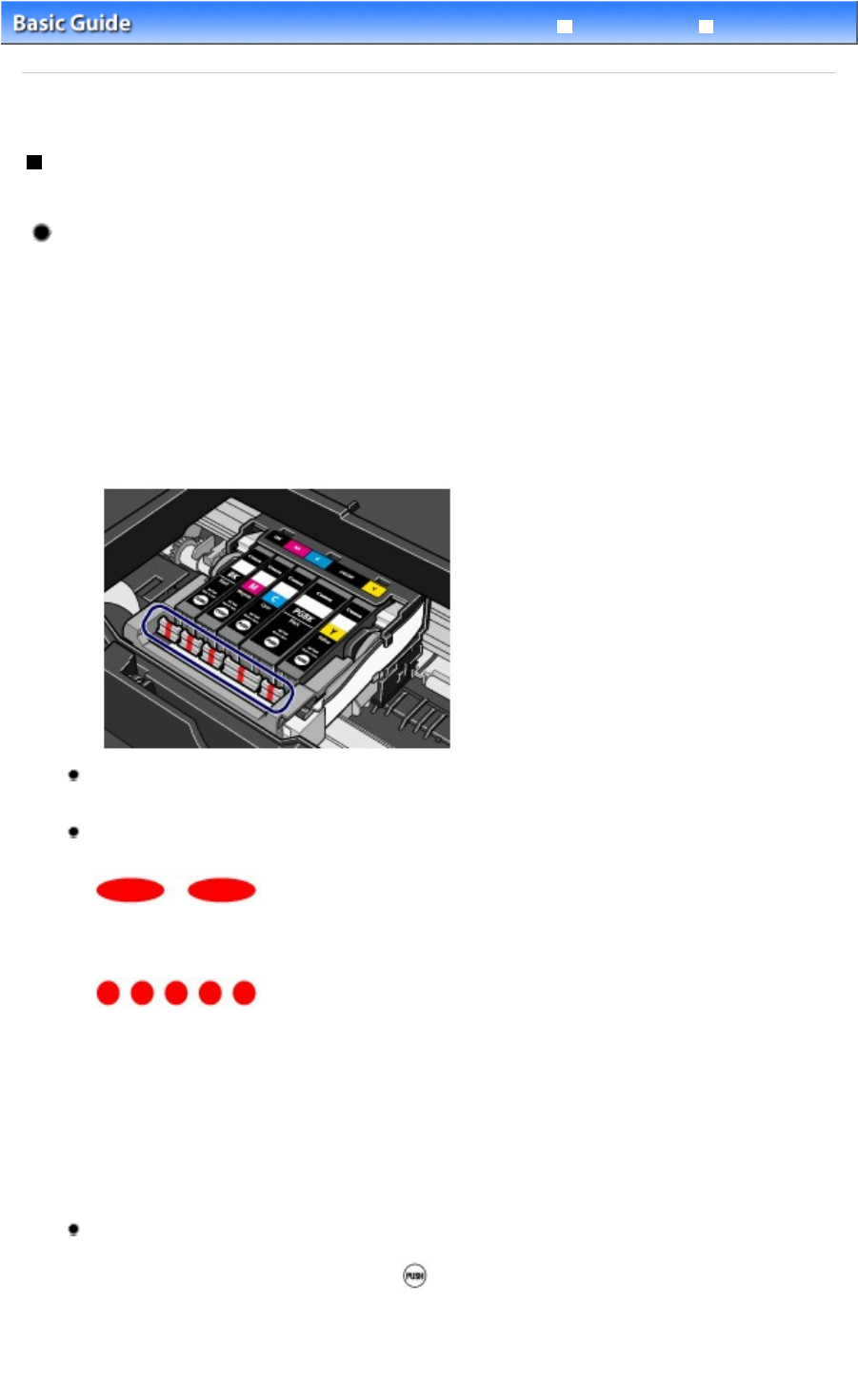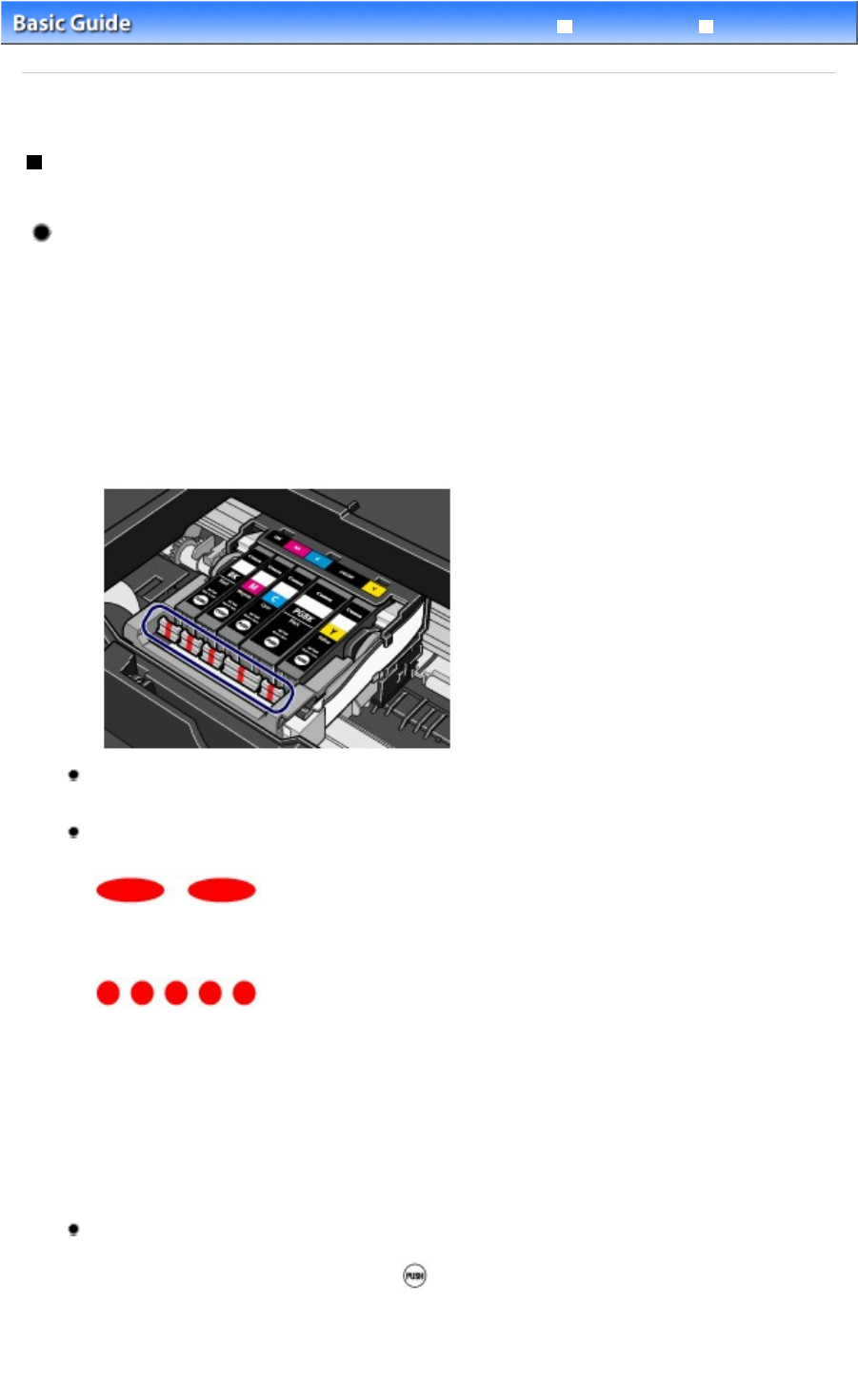
Advanced Guide
Troubleshooting
Contents
>
Routine Maintenance
>
Replacing an Ink Tank > Checking the Ink Status
C092
Checking the Ink Status
You can check the ink status on the ink lamps or your computer screen.
With the Ink Lamps
1. Make sure that the power is turned on, and open the Paper Output Tray gently.
2. Open the Top Cover.
See step 2 in Replacing Procedure
.
3. Check the ink lamps.
Close the Top Cover after checking the ink lamp status.
Ink lamp is on
The ink tank is correctly installed.
Ink lamp is flashing
Flashing slowly (at around 3-second intervals)
..... Repeats
Ink tank is running low. Prepare a new ink tank.
Flashing fast (at around 1-second intervals)
...... Repeats
- The ink tank is installed in the wrong position.
Or
- The ink has run out.
Make sure that the ink tank is installed in the correct position as indicated by the label on the Print Head
Holder. If the position is correct but the lamp flashes, there has been an error and the printer cannot print.
Check the
Alarm
lamp on the printer.
Refer to "
Troubleshooting " in the on-screen manual:
Advanced Guide
.
Ink lamp is off
The ink tank is not installed properly or the function for detecting the remaining ink level is disabled. If the ink
tank is not installed properly, press the mark
(Push) on the ink tank until the ink tank clicks into place. If
it does not click into place, make sure that the orange protective cap has been removed from the bottom of
the ink tank.
If the ink lamp is still off after reinstalling the ink tank, there has been an error and the printer cannot print.
Check the
Alarm
lamp on the printer.
Page 47 of 468 pagesChecking the Ink Status