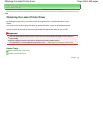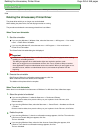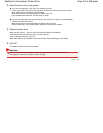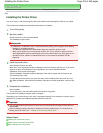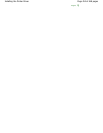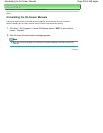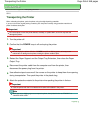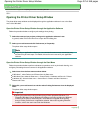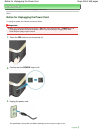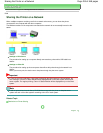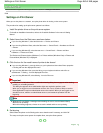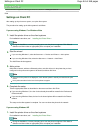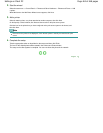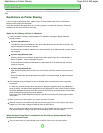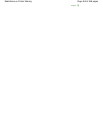Advanced Guide
>
Appendix
> Opening the Printer Driver Setup Window
U511
Opening the Printer Driver Setup Window
The printer driver setup window can be displayed through the application software in use or the Start
menu of the Windows.
Open the Printer Driver Setup Window through the Application Software
Follow the procedure below to configure print settings when printing.
1.
Select the command you perform printing on the application software in use.
In general, select Print on the File menu to open the Print dialog box.
2.
Select your model name and click Preferences (or Properties).
The printer driver setup window opens.
Note
Depending on application software you use, command names or menu names may vary
and there may be more steps. For details, refer to the user's manual of your application
software.
Open the Printer Driver Setup Window through the Start Menu
Follow the procedure below to perform maintenance operations such as print head cleaning, or to
configure print settings that are common for all application software.
1.
Select items from the Start menu as shown below.
In Windows 7, select Devices and Printers from the Start menu.
In Windows Vista, select the Start menu > Control Panel > Hardware and Sound > Printers.
In Windows XP, select the Start menu > Control Panel > Printers and Other Hardware >
Printers and Faxes.
2.
Right-click your model name icon and then select Printing Preferences from the displayed
menu.
The printer driver setup window opens.
Important
Opening the printer driver setup window through Printer properties (Windows 7) or
Properties (Windows Vista or Windows XP) displays such tabs regarding the Windows
functions as the Ports (or Advanced) tab. Those tabs do not appear when opening
through Printing Preferences or application software. About tabs regarding Windows
functions, refer to the user's manual for the Windows.
Page top
Page 457 of 468 pagesOpening the Printer Driver Setup Window