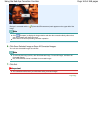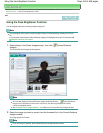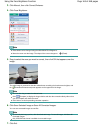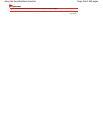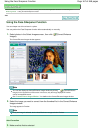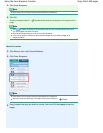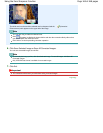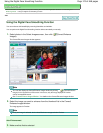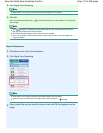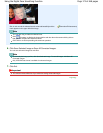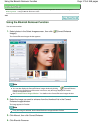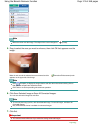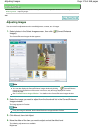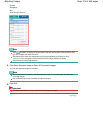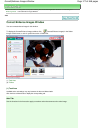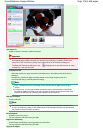4.
Click Digital Face Smoothing.
Note
Effect levels can be changed using the slider below Digital Face Smoothing.
5.
Click OK.
Skin is enhanced beautifully and the (Correction/Enhancement) mark appears on the upper left
of the image.
Note
Click
(Compare) to display the images before and after the enhancement side by side so
that you can compare and check the result.
Click Reset Selected Image to undo the enhancement operation.
If you want to apply the enhancement to all the selected images at once, select the Apply to all
images checkbox.
Manual Enhancement
3.
Click Manual, then click Correct/Enhance.
4.
Click Digital Face Smoothing.
Note
Effect levels can be changed using the slider below Digital Face Smoothing.
Move the cursor over the image. The shape of the cursor changes to
(Cross).
5.
Drag to select the area you want to enhance, then click OK that appears over the
image.
Page 171 of 468 pagesUsing the Digital Face Smoothing Function