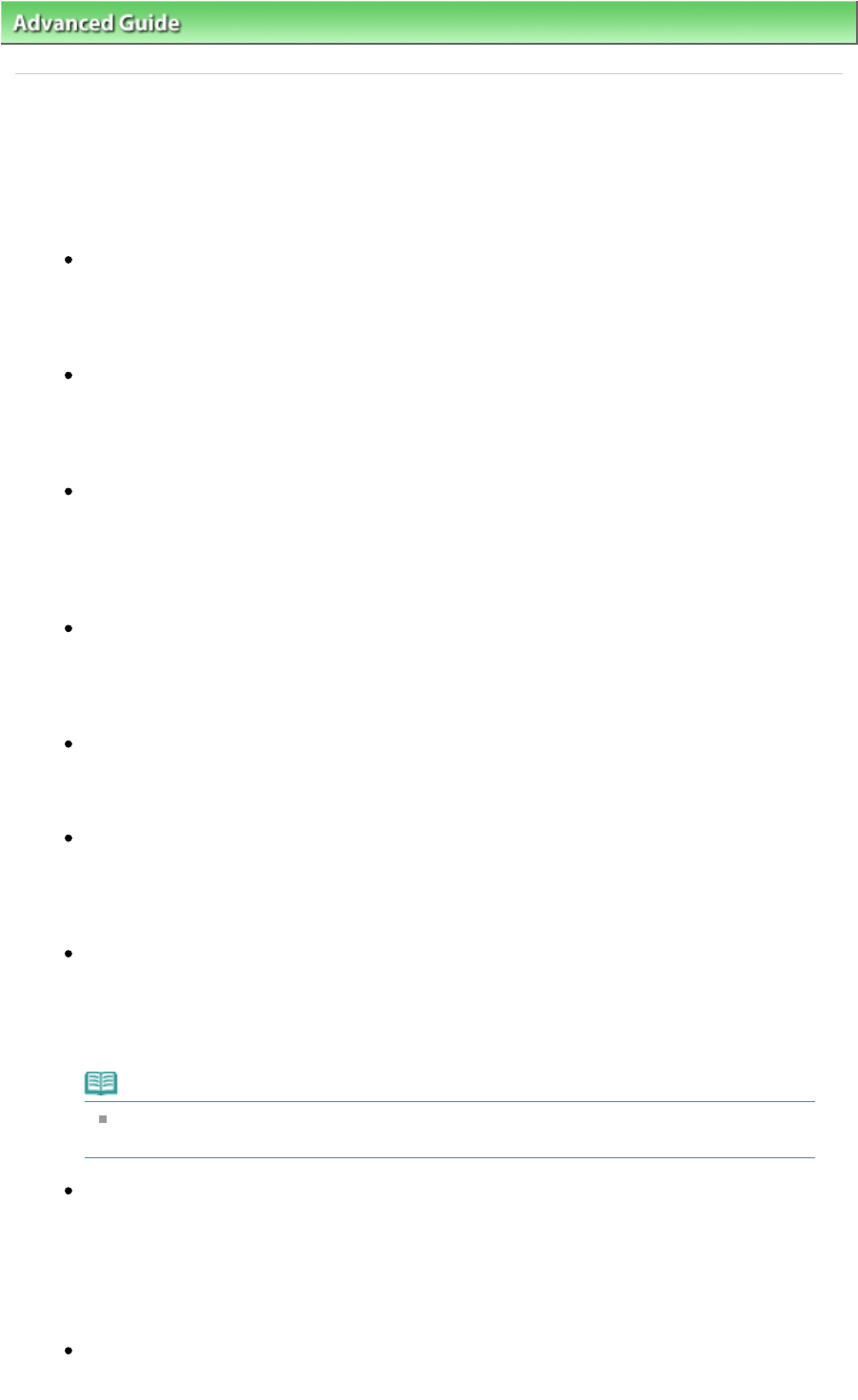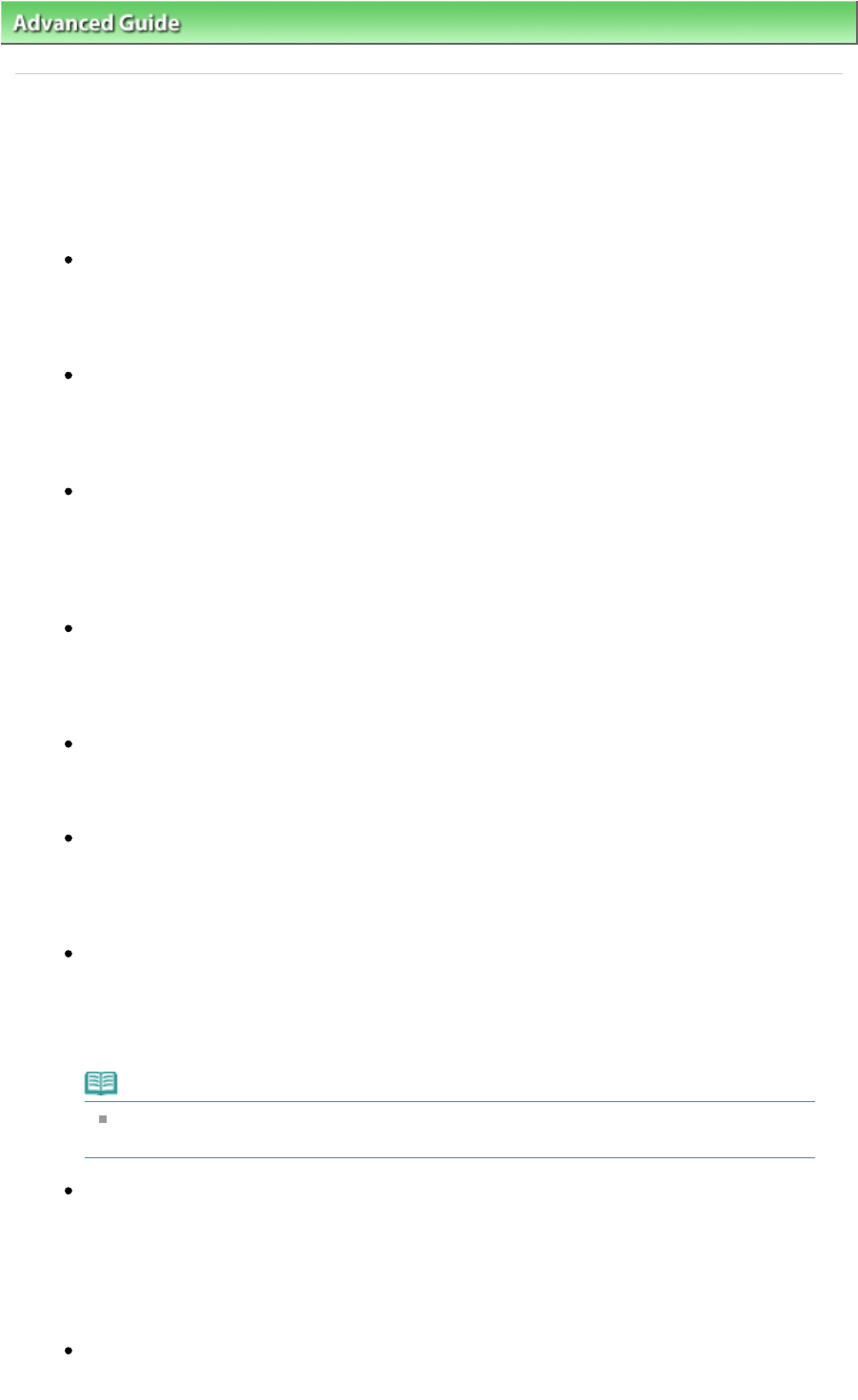
Advanced Guide
>
Troubleshooting
> Cannot Use the Contents on CREATIVE PARK PREMIUM
U150
Cannot Use the Contents on CREATIVE PARK PREMIUM
Cannot access CREATIVE PARK PREMIUM
Check 1: Is the power on?
If the power is off, an error message is displayed on the computer screen. Follow the
instructions on the computer screen, turn on the printer, then access CREATIVE PARK
PREMIUM again.
Check 2: Is the printer connected to the computer?
If the printer is not connected to the computer, an error message is displayed on the computer
screen. Follow the instructions on the computer screen, connect the printer to the computer
securely, then access CREATIVE PARK PREMIUM again.
Check 3: Are the ink tanks installed properly?
If genuine Canon ink tanks are not installed properly, an error message is displayed on the
computer screen. Follow the instructions on the computer screen, make sure that genuine
Canon ink tanks are installed properly for all colors, then access CREATIVE PARK PREMIUM
again.
Check 4: Are any operations in progress on the printer?
If any operations are in progress on the printer, an error message is displayed on the
computer screen. Follow the instructions on the computer screen, make sure that the
operation is complete, then access CREATIVE PARK PREMIUM again.
Check 5: Is the printer driver installed?
If the printer driver is not installed, the menu of CREATIVE PARK PREMIUM is not displayed on
Solution Menu EX. Install the printer driver, then access CREATIVE PARK PREMIUM.
Check 6: Is the printer selected on Solution Menu EX?
If the printer is not selected on Solution Menu EX, the menu of CREATIVE PARK PREMIUM is
not displayed on Solution Menu EX. Select the printer for Select Model on Solution Menu EX's
Settings in the Help & Settings menu, then access CREATIVE PARK PREMIUM.
Check 7: Is bidirectional support of the printer driver enabled?
If bidirectional support of the printer driver is not enabled, an error message is displayed on
the computer screen. Follow the instructions on the computer screen, make sure that
bidirectional support of the printer driver is enabled, then access CREATIVE PARK PREMIUM
again.
Note
To enable bidirectional support of the printer driver, select the Enable bidirectional
support check box under the Ports tab in Properties of the printer driver.
Check 8: Is Internet access available?
To access CREATIVE PARK PREMIUM, it is necessary to access the Internet. Make sure that
your computer is available for Internet access, then access CREATIVE PARK PREMIUM again.
Cannot Print the Contents on CREATIVE PARK PREMIUM
Check 1: Is Easy-PhotoPrint EX installed?
If Easy-PhotoPrint EX is not installed, you cannot print the contents on CREATIVE PARK
Page 432 of 468 pagesCannot Use the Contents on CREATIVE PARK PREMIUM