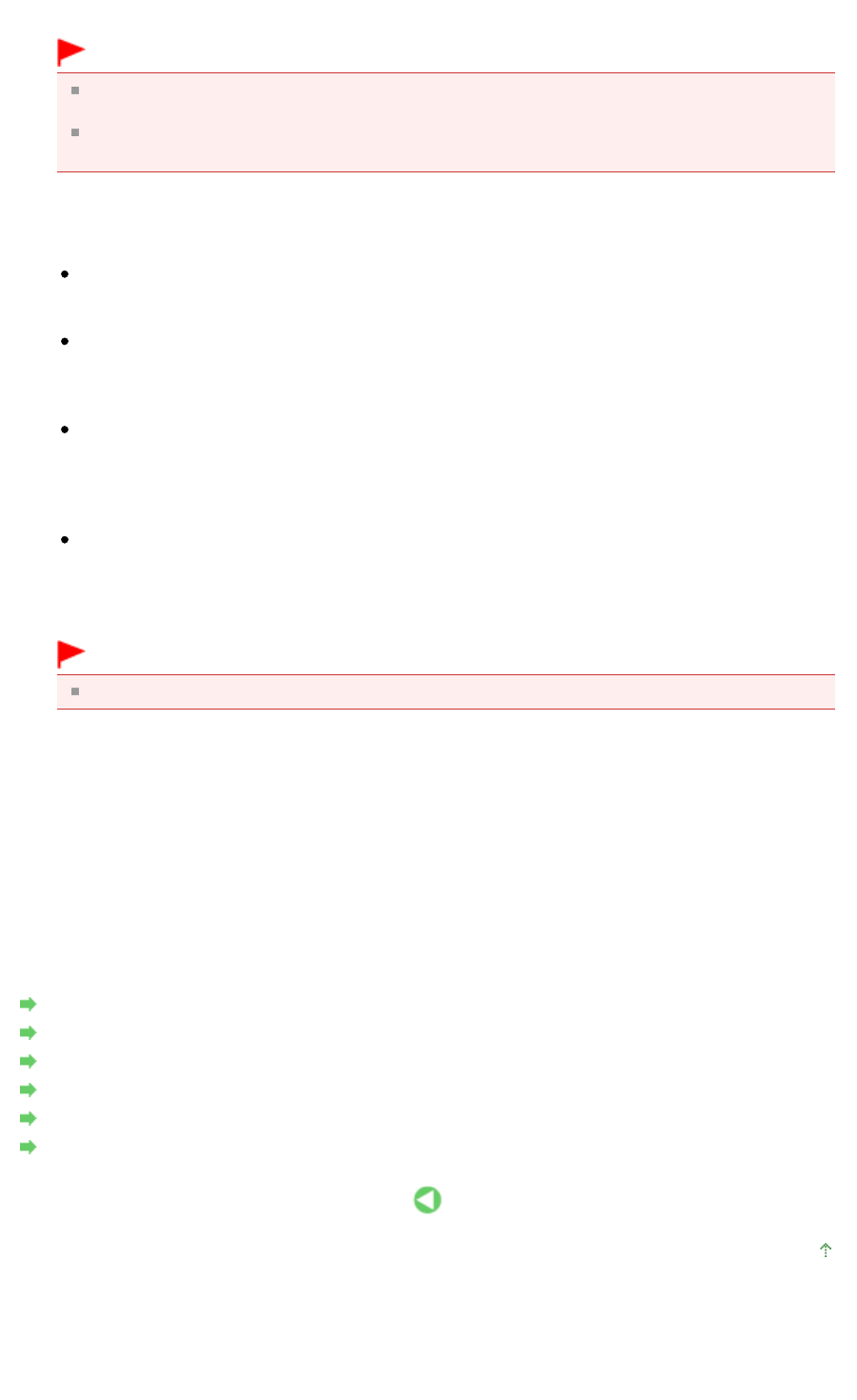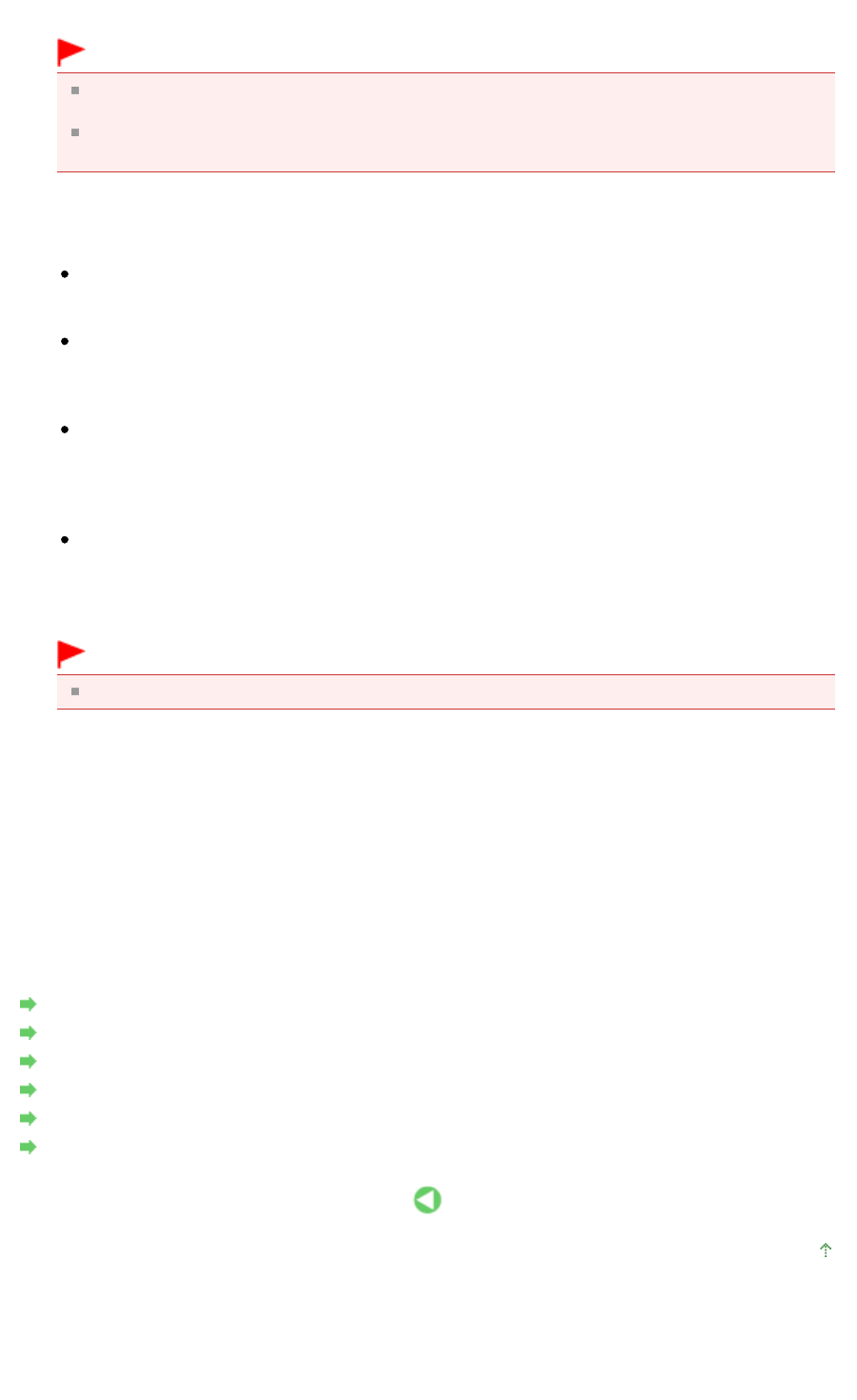
Select Adobe RGB (1998).
Important
When the application software specifies an input profile, the input profile setting of the printer
driver becomes invalid.
When no input ICC profiles are installed on your computer, Adobe RGB (1998) will not be
displayed. You can install ICC profiles from the Setup CD-ROM that accompanies the printer.
7.
Select the rendering intent
Select the coloring adjustment method in Rendering Intent.
Saturation
This method reproduces images even more vividly than the Perceptual method.
Perceptual
This method reproduces images by focusing on color tints that most people prefer. Select this
method to print photos.
Relative Colorimetric
When image data is converted to the color space of the printer, this method converts the image
data so the color reproduction approximates the shared color regions. Select this method to print
image data with colors that are close to the original colors.
Absolute Colorimetric
When Relative Colorimetric is selected, white spots are reproduced as white spots of the paper
(background color). However, when Absolute Colorimetric is selected, how the white spots are
reproduced depends on the image data.
Important
When Windows XP SP2 or Windows XP SP3 is used, this function is disabled.
8.
Set the other items
If necessary, click Color Adjustment tab, and adjust the color balance (Cyan, Magenta, Yellow) and
adjust Brightness, Intensity, and Contrast settings, and then click OK.
9.
Complete the setup
Click OK on the Main tab.
When you execute print, the printer uses the color space of the image data.
Related Topics
Selecting a Combination of the Print Quality Level and a Halftoning Method
Specifying Color Correction
Adjusting Color Balance
Adjusting Brightness
Adjusting Intensity
Adjusting Contrast
Page top
Page 306 of 468 pagesPrinting with ICC Profiles