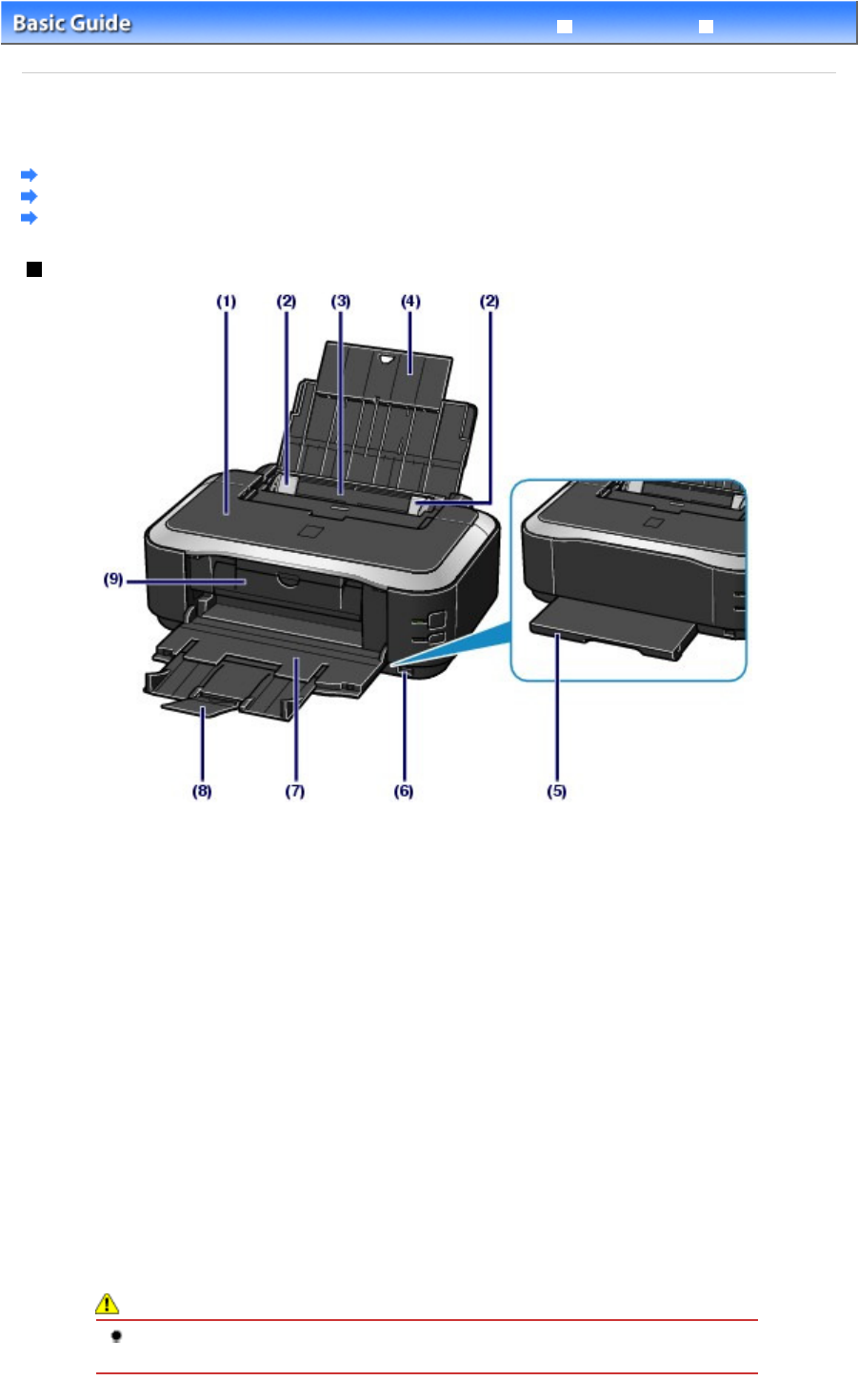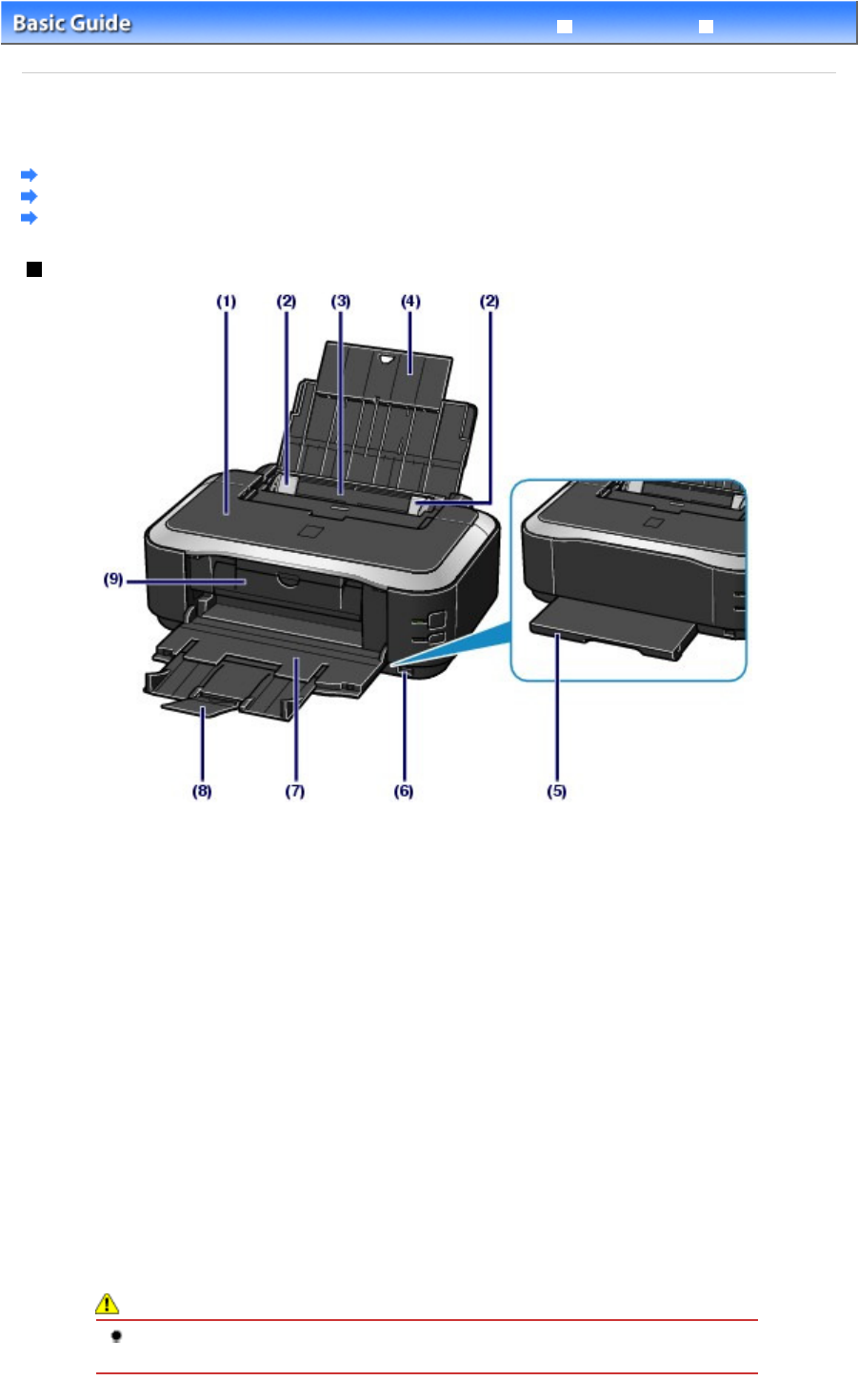
Advanced Guide
Troubleshooting
Contents
>
Overview of the Printer
> Main Components
C001
Main Components
Front View
Rear View
Inside View
Front View
(1)
Top Cover
Open to replace the ink tanks or remove jammed paper inside the printer.
(2)
Paper Guides
Slide to align with both sides of the paper stack.
(3)
Rear Tray
Load photo paper or envelopes which you can use on the printer. Two or more sheets of the same size
and type of paper can be loaded at the same time, and fed automatically one sheet at a time.
See
Loading Paper
.
(4)
Paper Support
Open and pull out to load paper in the Rear Tray.
(5)
Cassette
Load A4, B5, A5, or Letter-sized plain paper and insert it into the printer. Two or more sheets of the same
size of plain paper can be loaded at the same time, and fed automatically one sheet at a time.
See
Loading Paper
.
(6)
Direct Print Port
Connect a PictBridge compliant device such as a digital camera to print directly.
See
Printing Photos from a PictBridge Compliant Device
.
Warning
Do not connect any equipment other than PictBridge compliant devices to the Direct Print
Port of the printer. This may cause fire, electric shock, or damage to the printer.
Page 4 of 468 pagesMain Components