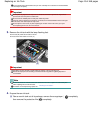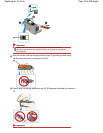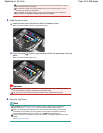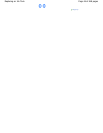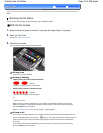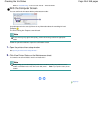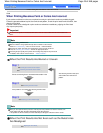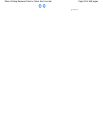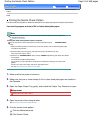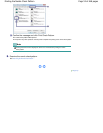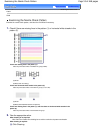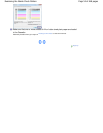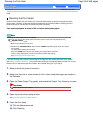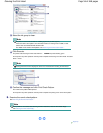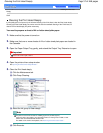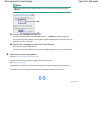Advanced Guide
Troubleshooting
Contents
>
Routine Maintenance
>
When Printing Becomes Faint or Colors Are Incorrect
> Printing the Nozzle Check
Pattern
C094
Printing the Nozzle Check Pattern
Print the nozzle check pattern to determine whether the ink ejects properly from the print head nozzles.
You need to prepare: a sheet of A4 or Letter-sized plain paper
Note
If the remaining ink level is low, the nozzle check pattern will not be printed correctly. Replace the
ink tank whose ink is low.
See
Replacing an Ink Tank
.
Printing the nozzle check pattern without a computer
You can also print the nozzle check pattern from the printer itself using the
RESUME/CANCEL
button.
1. Make sure that the power is turned on and one or more sheets of A4 or Letter-sized plain paper
are loaded in the Cassette.
2. Open the Paper Output Tray gently, and extend the Output Tray Extension to open.
If the Inner Cover is open, close it.
3. Hold down the
RESUME/CANCEL
button until the
POWER
lamp flashes green twice, then release
it immediately.
The nozzle check pattern will be printed.
Do not perform any other operations until the printer completes the printing of the nozzle check
pattern.
Examine the nozzle check pattern and take an appropriate action.
See step 1 in
Examining the Nozzle Check Pattern
.
1. Make sure that the power is turned on.
2. Make sure that one or more sheets of A4 or Letter-sized plain paper are loaded in
the Cassette.
3. Open the Paper Output Tray gently, and extend the Output Tray Extension to open.
Important
If the Inner Cover is open, close it.
4. Open the printer driver setup window.
See
Opening the Printer Driver Setup Window
.
5. Print the nozzle check pattern.
(1)
Click the Maintenance tab.
(2)
Click Nozzle Check.
Page 51 of 468 pagesPrinting the Nozzle Check Pattern