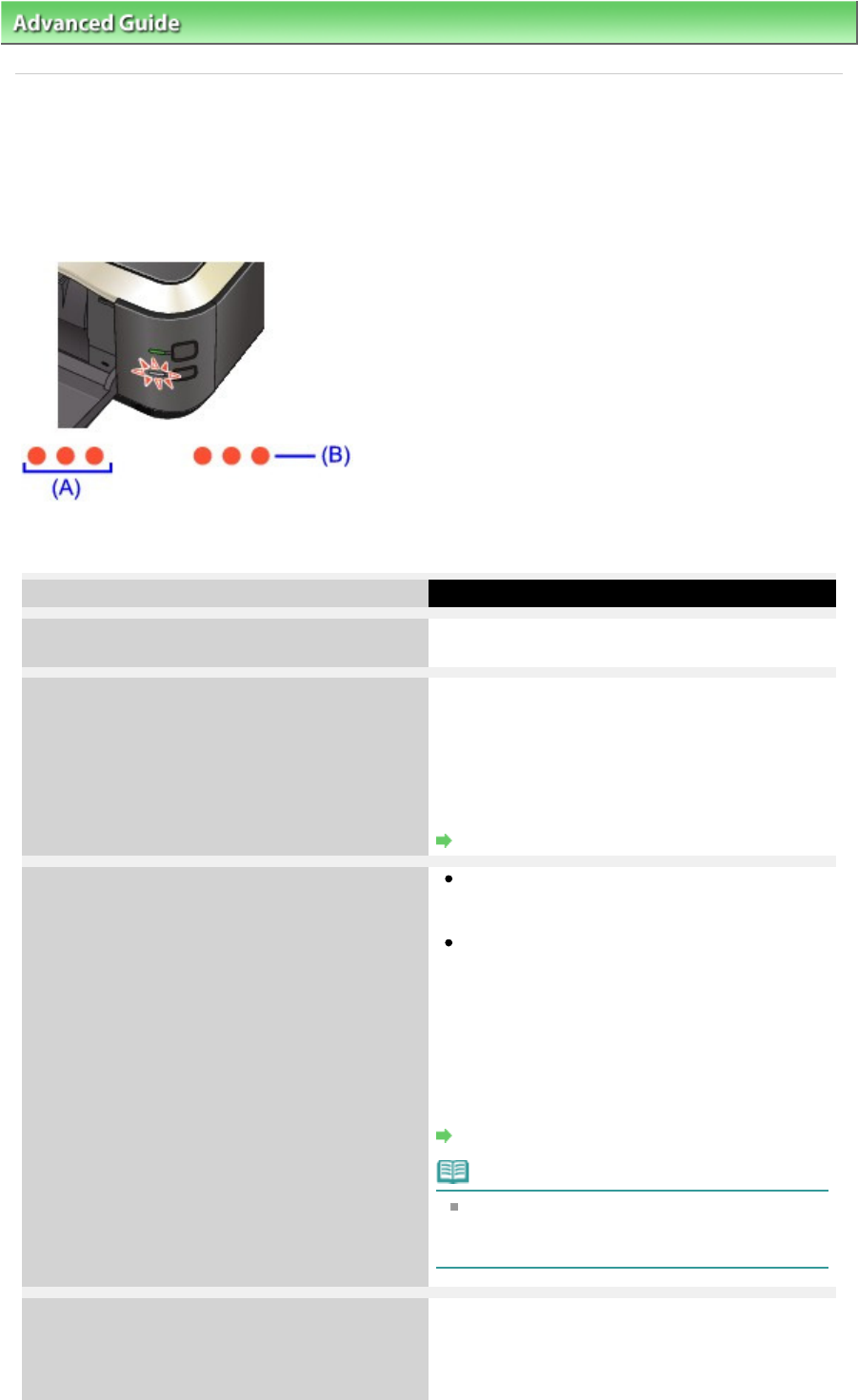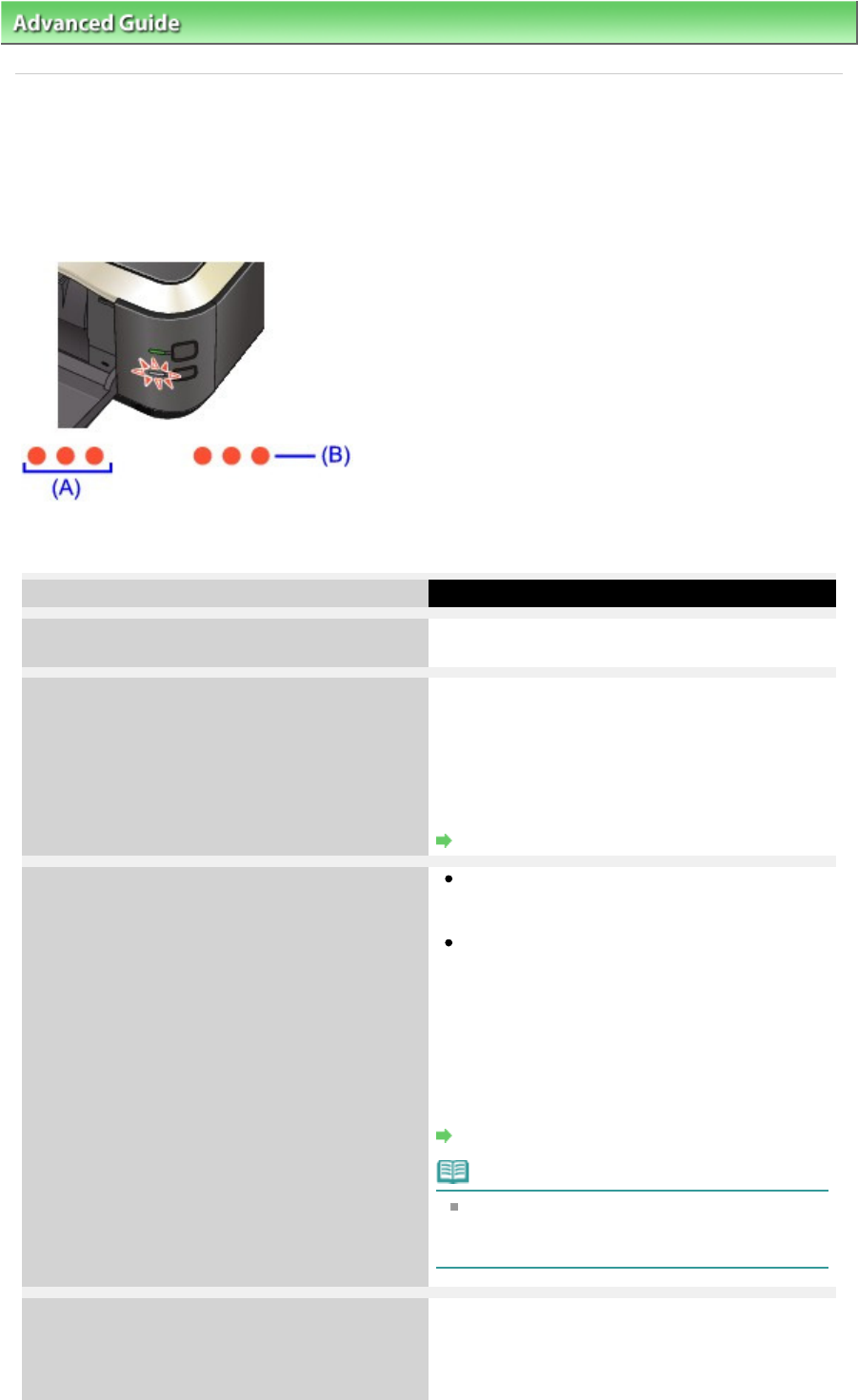
Advanced Guide
>
Troubleshooting > Alarm Lamp Flashes Orange
U329
Alarm Lamp Flashes Orange
When a printer error occurs, the Alarm
lamp flashes orange as shown below. The number of flashes
indicates the type of error that has occurred. Count the flashes and take the appropriate action to correct
the error.
(A) Note the number of flashes
(B) Flashes repeatedly
Number of flashes/Cause
Action
Two flashes:
Printer is out of paper./Paper does not feed.
Reload paper in the Rear Tray or Cassette and
press the
RESUME/CANCEL
button on the printer.
Three flashes:
Paper Output Tray is closed./Paper jams.
If the Paper Output Tray is closed, open it. The
printer resumes printing.
If opening the Paper Output Tray does not resolve
the problem, or if the tray was open to begin with,
the paper may be jammed. Remove the jammed
paper, reload paper properly in the printer, then
press the
RESUME/CANCEL
button on the printer.
Paper Jams
Four flashes:
Ink tank is not installed properly./Ink may have run
out.
If the lamp on the ink tank is not lit, the ink tank
may not be installed properly.
Install an appropriate ink tank.
If the lamp on the ink tank is flashing, ink may
have run out.
Replacing the ink tank is recommended.
If printing is in progress and you want to continue
printing, press the printer's
RESUME/CANCEL
button with the ink tank installed. Then printing can
continue. Replacing the ink tank is recommended
after the printing. The printer may be damaged if
printing is continued under the ink out condition.
Routine Maintenance
Note
If multiple ink lamps are flashing, refer to
Routine Maintenance and confirm the status
of each ink tank.
Five flashes:
Print Head is not installed./Print Head is defective.
Follow the directions given in your setup manual
to install the Print Head.
If the Print Head is already installed, remove the
Print Head once and then reinstall it.
Page 384 of 468 pagesAlarm Lamp Flashes Orange