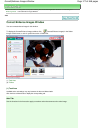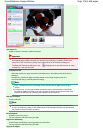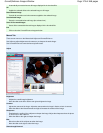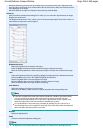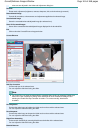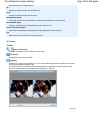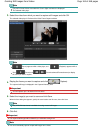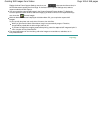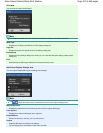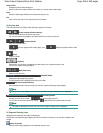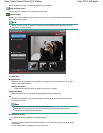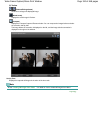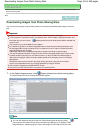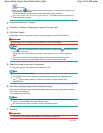Display the Auto Frame Capture Settings area, then use
(Set start time/Set end time) in
the Preview area to specify the time range. In the Auto Frame Capture Settings area, select a
capture method and click Capture.
You can correct the captured still images in the Correct Captured Frames window. To display the
Correct Captured Frames window, select the image(s) you want to correct in the Captured frame(s)
area, then click
(Correct image).
When the Movie Print window is displayed via Solution Menu EX, you can print the captured still
images.
To print, specify the printer and media in the Print area, then click Print.
When you print from the Movie Print window, images are automatically cropped. Therefore,
images will be printed with the left and right sides cut off.
If you want to adjust the cropping area before printing, save the captured still image and print it
from a function of Easy-PhotoPrint EX.
The saved still images can be used along with other images to create albums, calendars, etc. in
Easy-PhotoPrint EX.
Page top
Page 185 of 468 pagesCreating Still Images from Videos