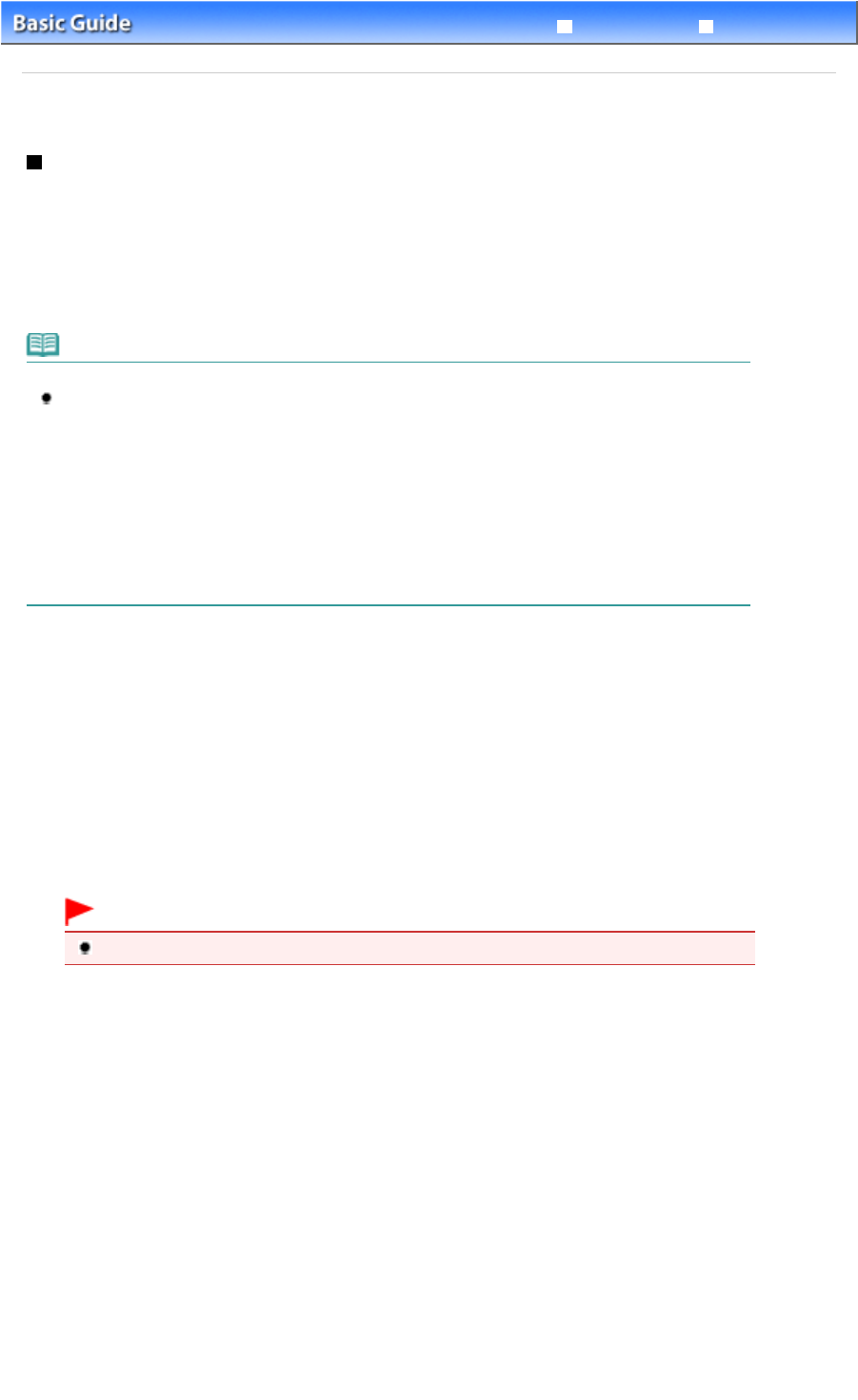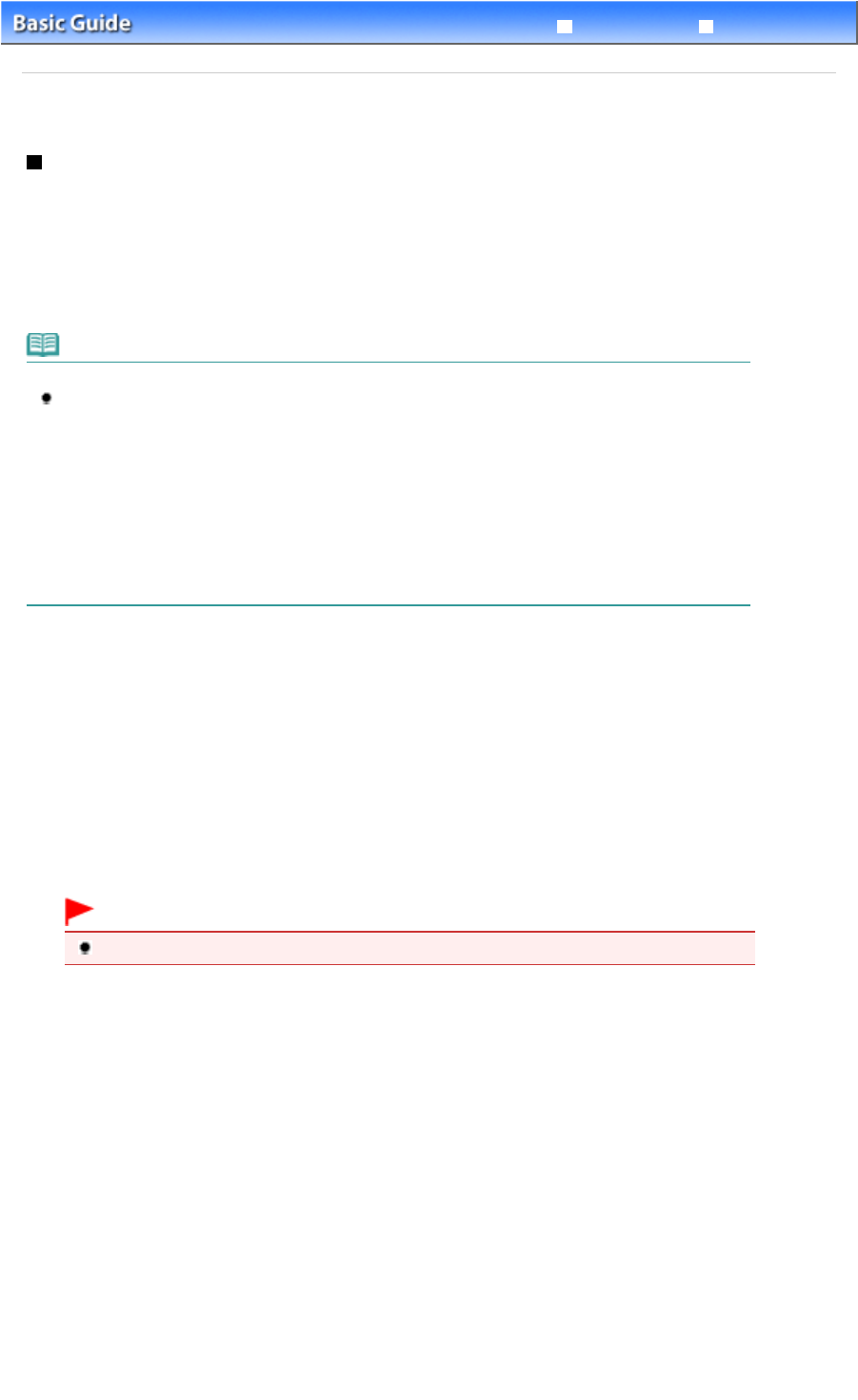
Advanced Guide
Troubleshooting
Contents
>
Routine Maintenance
>
When Printing Becomes Faint or Colors Are Incorrect
> Cleaning the Print Head
C096
Cleaning the Print Head
Clean the Print Head if lines are missing or if horizontal white streaks are present in the printed nozzle
check pattern. Cleaning unclogs the nozzles and restores the print head condition. Cleaning the Print
Head consumes ink, so clean the Print Head only when necessary.
You need to prepare: a sheet of A4 or Letter-sized plain paper
Note
Cleaning the Print Head without a computer
You can also clean the Print Head (print head nozzles of all ink colors) from the printer itself using
the
RESUME/CANCEL
button.
1. Make sure that the power is turned on.
2. Hold down the
RESUME/CANCEL
button until the
POWER
lamp flashes green once, then release
it immediately.
The printer starts cleaning the Print Head.
When the POWER
lamp is lit green after flashing, the cleaning will be completed.
Print the nozzle check pattern to check the print head condition after cleaning.
See
Examining the Nozzle Check Pattern
.
If you click Cleaning on the Pattern Check dialog box that appears after printing the nozzle check pattern
(See When cleaning is required: .), the printer starts cleaning the Print Head. Make sure that one or more
sheets of A4 or Letter-sized paper are loaded in the Cassette, then go to (3) in step 5.
1.
Make sure that the power is turned on.
2. Make sure that one or more sheets of A4 or Letter-sized plain paper are loaded in
the Cassette.
3. Open the Paper Output Tray gently, and extend the Output Tray Extension to open.
Important
If the Inner Cover is open, close it.
4. Open the printer driver setup window.
See
Opening the Printer Driver Setup Window
.
5. Clean the Print Head.
(1)
Click the Maintenance tab.
(2)
Click Cleaning.
Page 55 of 468 pagesCleaning the Print Head