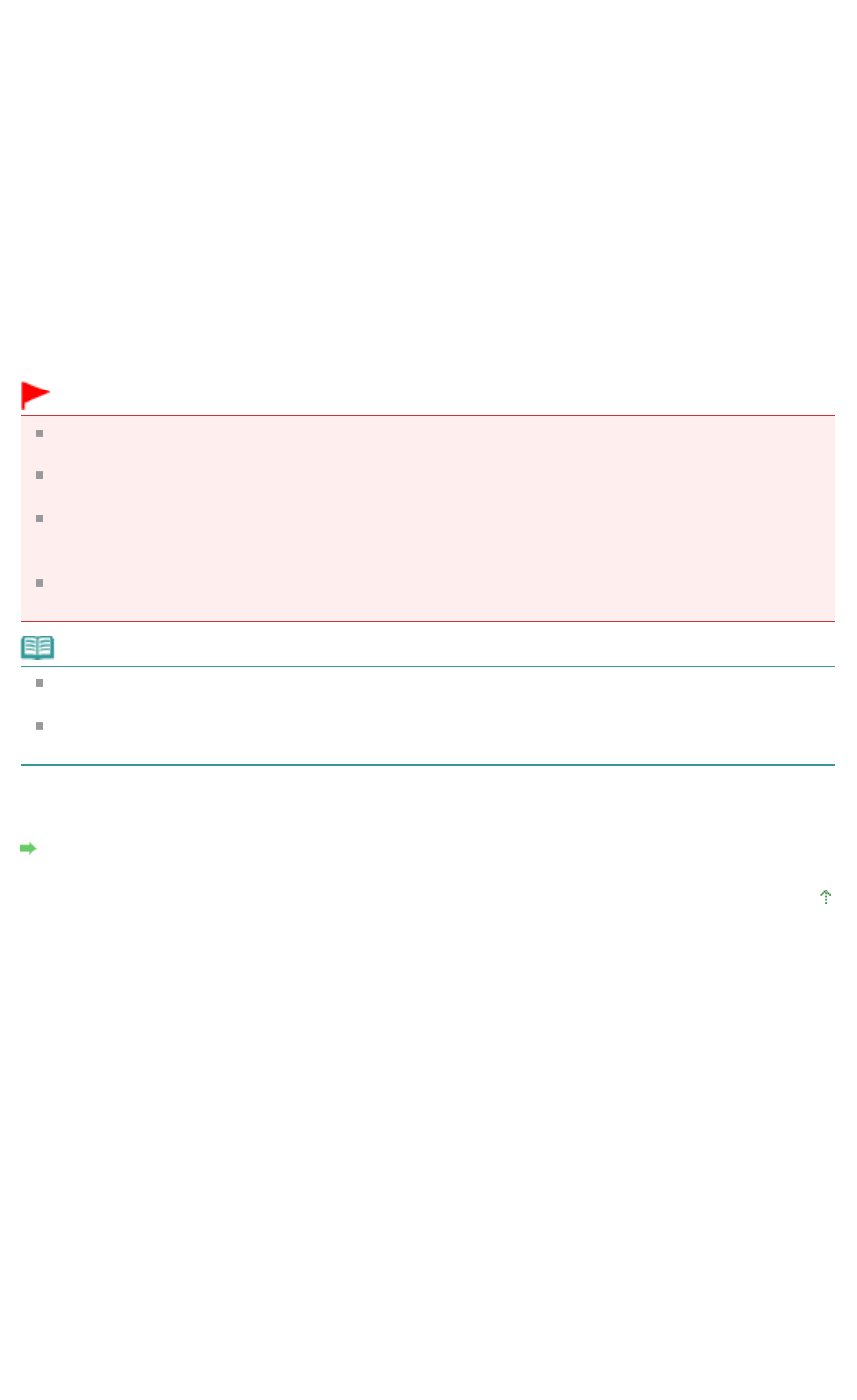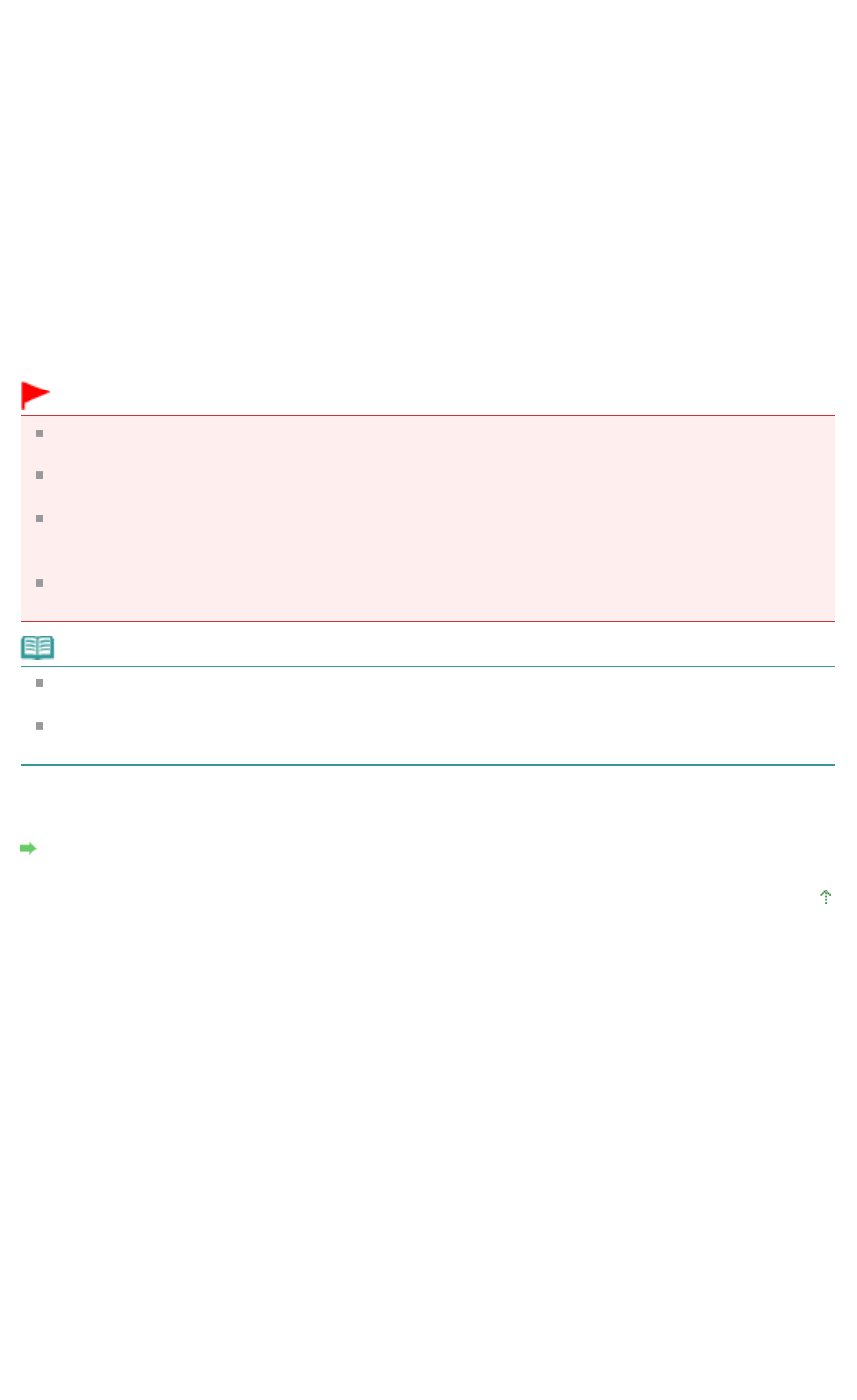
Select Normal-size (or Fit-to-Page, Scaled or Page Layout) from the Page Layout list.
4.
Specify the side to be stapled
The printer analyzes the Orientation and Page Layout settings, and automatically selects the best
Staple Side. When you want to change the setting, select another value from the list.
5.
Set the margin width
If necessary, click Specify Margin... and set the margin width, and then click OK.
6.
Complete the setup
Click OK on the Page Setup tab.
When you execute print, the document is first printed on one side of a sheet of paper. After one side
is printed, reload the paper correctly according to the message.
Then click OK to print the opposite side.
Important
When a media type other than Plain Paper, Hagaki A or Hagaki is selected from the Media Type list,
Duplex Printing appears grayed out and is unavailable.
When Borderless, Poster or Booklet is selected from the Page Layout list, Duplex Printing and
Staple Side appear grayed out and are unavailable.
After printing the front page, there is an ink drying wait time before starting to print the back page
(Operation stops temporarily). Do not touch the paper during the time. You can change the ink
drying wait time at Custom Settings on the Maintenance tab.
When you perform the automatic duplex printing for Hagaki, print an address first and then print your
message.
Note
When performing the automatic duplex printing, do not use any plain paper smaller than A5. Also,
do not select any type of paper other than Plain Paper, Hagaki A or Hagaki at Media Type.
If the back side of the paper becomes smudged during duplex printing, perform Bottom Plate
Cleaning in the Maintenance tab.
Related Topic
Cleaning Inside the Printer
Page top
Page 276 of 468 pagesDuplex Printing