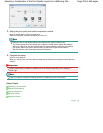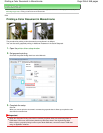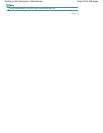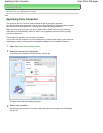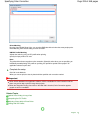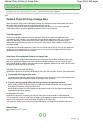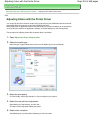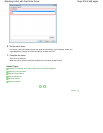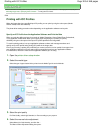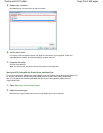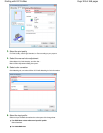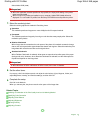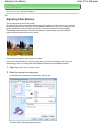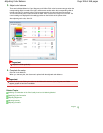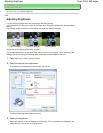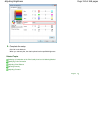Advanced Guide
>
Printing from a Computer >
Printing with Other Application Software
>
Changing the Print Quality and
Correcting Image Data >
Specifying Color Correction
> Printing with ICC Profiles
P016
Printing with ICC Profiles
When the image data has a specified input ICC profile, you can print by using the color space (Adobe
RGB or sRGB) of the data effectively.
The printer driver setting procedure varies depending on the application software used to print.
Specify an ICC Profile from the Application Software and Print the Data
When you print the editing and touch-up results of Adobe Photoshop, Canon Digital Photo Professional,
or any application software that allows you to specify input and printing ICC profiles, you print by
effectively using the color space of the input ICC profile specified in the image data.
To use this printing method, use your application software to select color management items and
specify an input ICC profile and a printing ICC profile in the image data.
Even if you print using a printing ICC profile that you created yourself or one for special Canon paper from
your application software, be sure to select color management items from your application software.
For instructions, refer to the manual of the application software you are using.
1.
Open the printer driver setup window
2.
Select the media type
Select the type of paper loaded in the printer from the Media Type list on the Main tab.
3.
Select the print quality
For Print Quality, select High, Standard, or Fast according to your purpose.
4.
Select the manual color adjustment
Select Manual for Color/Intensity, and click Set....
The Manual Color Adjustment dialog box opens.
Page 303 of 468 pagesPrinting with ICC Profiles