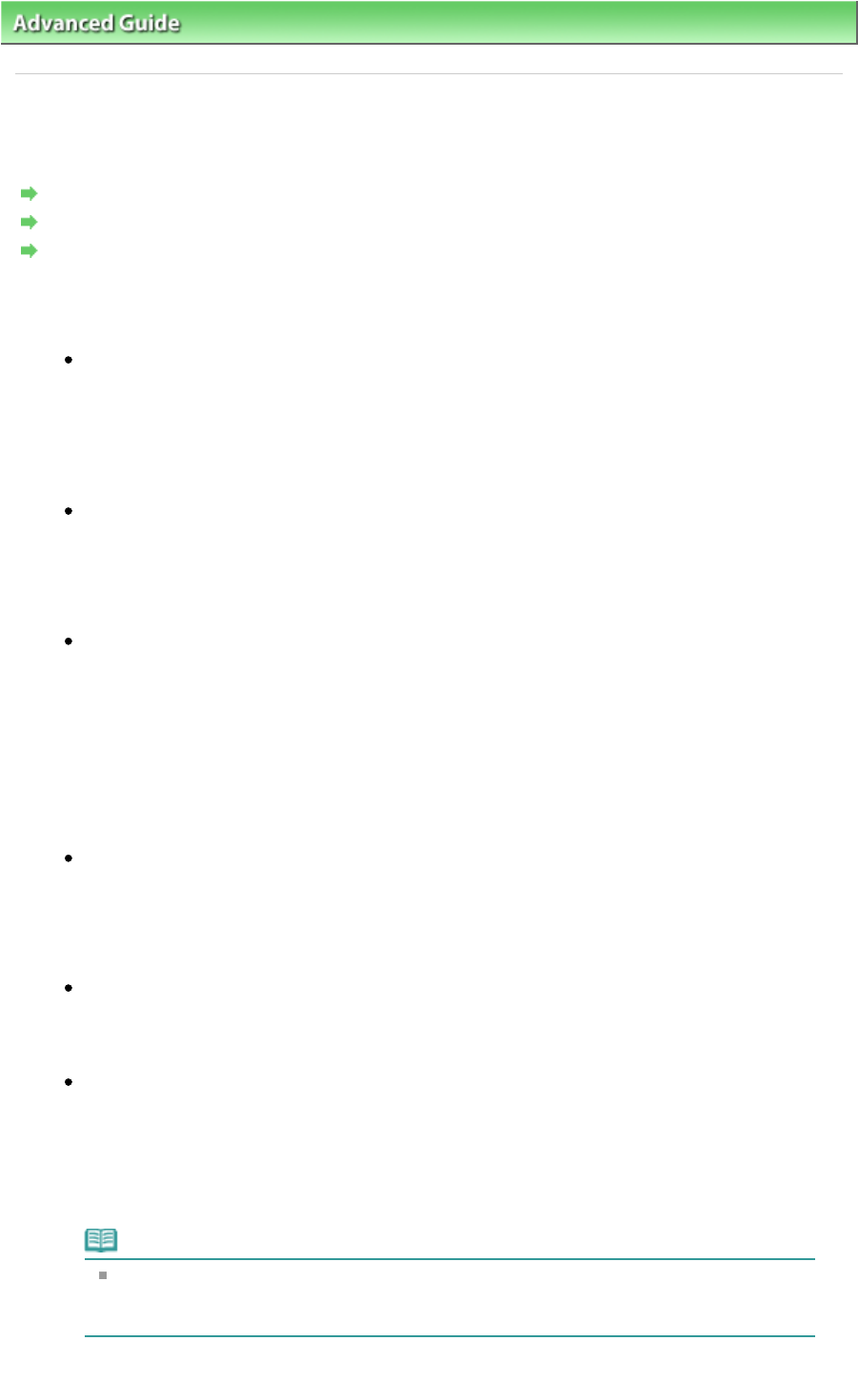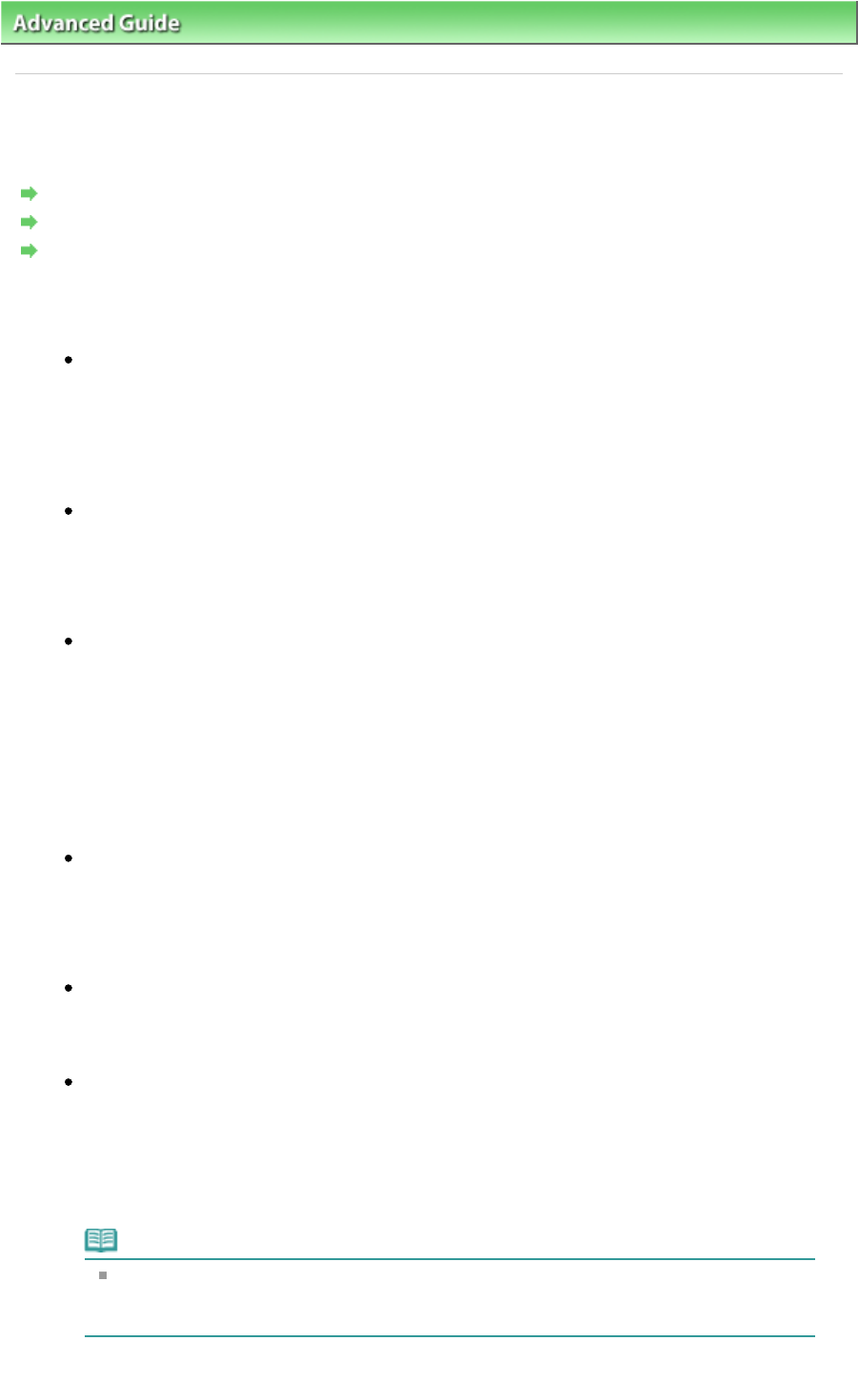
Advanced Guide
>
About Disc Label Printing > Troubleshooting
> Cannot Print on the Disc Label
D010
Cannot Print on the Disc Label
Disc Label Printing Does Not Start
Disc Tray Does Not Feed Properly
Disc Tray Jammed
Disc Label Printing Does Not Start
Check 1: Is the Disc Tray placed properly?
Open the Inner Cover, properly place the Disc Tray again, then press the
RESUME/CANCEL
button.
Use the Disc Tray supplied with this printer ("G" is on the upper side).
For details on how to place the Disc Tray, see
Attaching/Removing the Disc Tray
.
Check 2: Is the printable disc placed on the Disc Tray?
Place the printable disc on the Disc Tray properly, then press the
RESUME/CANCEL
button.
Make sure that you are using the Disc Tray supplied with the printer ("G" is on the upper side).
For details on how to place the Disc Tray, see
Attaching/Removing the Disc Tray .
Check 3: If disc label printing stops before it is complete, try the operation again.
If a certain period of time has elapsed while disc label printing is in progress, the printer
stops initializing.
The printer resumes initializing by pressing the
RESUME/CANCEL
button.
Try the operation again following the on-screen instructions.
Disc Tray Does Not Feed Properly
Check 1: Is the Disc Tray placed properly?
Properly place the Disc Tray again, then press the
RESUME/CANCEL
button.
Make sure that you are using the Disc Tray supplied with the printer ("G" is on the upper side).
For details on how to place the Disc Tray, see
Attaching/Removing the Disc Tray .
Check 2: Unrecognizable printable disc may be placed.
Canon recommends that you use printable discs specially processed to be printed on by an
inkjet printer.
Check 3: Is the printable disc on the Disc Tray already printed?
If you place a printable disc on which has already been printed on the Disc Tray, the Disc Tray
may be ejected.
In this case, try printing again after clearing the Detects a printable disc in the disc tray check
box in Custom Settings on the Maintenance tab in the printer driver and clicking Send. When
printing is over, select the Detects a printable disc in the disc tray check box and click Send.
Note
If you left cleared Detects a printable disc in the disc tray check box and start printing
another printable disc, printing may start without the printable disc loaded. Selecting the
check box prevents the Disc Tray from getting dirty.
Page 346 of 468 pagesCannot Print on the Disc Label