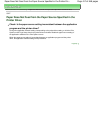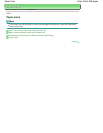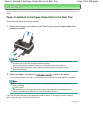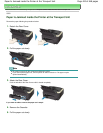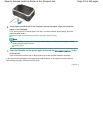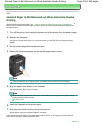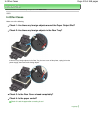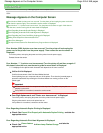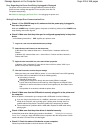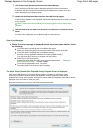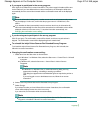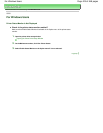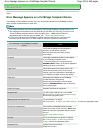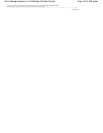Error Regarding the Power Cord Being Unplugged Is Displayed
The power cord may have been unplugged while the printer was still on.
Check the error message that appears on the computer, then click OK.
The printer starts printing.
See Notice for Unplugging the Power Cord for unplugging the power cord.
Writing Error/Output Error/Communication Error
Check 1: If the
POWER
lamp is off, make sure that the power plug is plugged in,
then turn the printer on.
While the
POWER lamp is flashing green, the printer is initializing. Wait until the POWER
lamp
stops flashing and remains lit green.
Check 2: Make sure that the printer port is configured appropriately in the printer
driver.
* In the following instructions, " XXX" signifies your printer's name.
1.
Log on as a user account with administrator privilege.
2.
Select Devices and Printers from the Start menu.
In Windows Vista, select the Start menu > Control Panel > Hardware and Sound >
Printers.
In Windows XP, select the Start menu > Control Panel > Printers and Other Hardware >
Printers and Faxes.
3.
Right-click the Canon XXX icon, then select Printer properties.
In Windows Vista or Windows XP, right-click the Canon XXX icon (where "XXX" is your
printer's name), then select Properties.
4.
Click the Ports tab to confirm the port settings.
Make sure that a port named USBnnn (where "n" is a number) with Canon XXX appearing
in the Printer column is selected for Print to the following port(s).
If the setting is incorrect:
Reinstall the printer driver.
Printing does not start even though the port named USBnnn is selected:
Launch Canon My Printer from the task tray, select Diagnose and Repair Printer.
Follow the on-screen instructions to set the correct printer port, then select Canon
XXX.
If the problem is not resolved, reinstall the printer driver.
Check 3: Make sure that the USB cable is securely plugged in to the printer and
the computer.
When the printer is connected to your computer with a USB cable, check the followings:
If you are using a relay device such as a USB hub, disconnect it, connect the printer
directly to the computer, and try printing again. If printing starts normally, there is a
problem with the relay device. Consult the reseller of the relay device for details.
There could also be a problem with the USB cable. Replace the USB cable and try
printing again.
Check 4: Make sure that the printer driver is installed correctly.
Uninstall the printer driver following the procedure described in Deleting the Unnecessary
Printer Driver , insert the
Setup CD-ROM
into the computer's disc drive and perform Custom
Install and select IJ Printer Driver to install again.
Check 5: Check the status of the device on your computer.
Follow the procedure below to check the status of the device.
Page 425 of 468 pagesMessage Appears on the Computer Screen