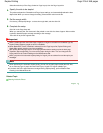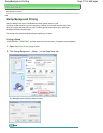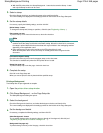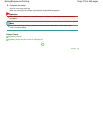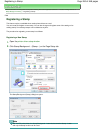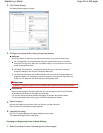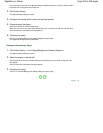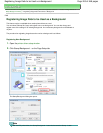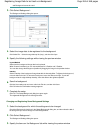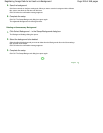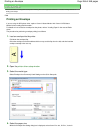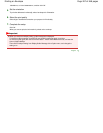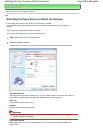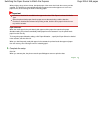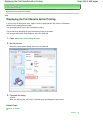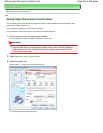and Background cannot be used.
3.
Click Select Background...
The Background Settings dialog box opens.
4.
Select the image data to be registered to the background
Click Select File.... Select the target bitmap file (.bmp), and then click Open.
5.
Specify the following settings while viewing the preview window
Layout Method
Select how the background image data is to be placed.
When Custom is selected, you can set coordinates for X-Position and Y-Position.
You can also change the background position by dragging the image in the preview window.
Intensity
Set the intensity of the background image data with the Intensity slider. To lighten the background,
move the slider to the left. To darken the background, move the slider to the right. To print the
background at the original bitmap intensity, move the slider to the rightmost position.
6.
Save the background
Click the Save settings tab and enter a title in the Title box, and then click Save.
Click OK when the confirmation message appears.
7.
Complete the setup
Click OK. The Stamp/Background dialog box opens again.
The registered title appears in the Background list.
Changing and Registering Some Background Settings
1.
Select the background for which the settings are to be changed
Check the Background check box in the Stamp/Background dialog box, and then select the title of
the background you want to change from the Background list.
2.
Click Select Background...
The Background Settings dialog box opens.
3.
Specify the items on the Background tab while viewing the preview window
Page 284 of 468 pagesRegistering Image Data to be Used as a Background