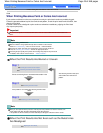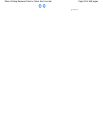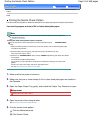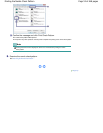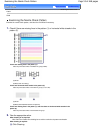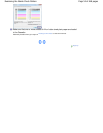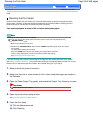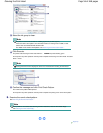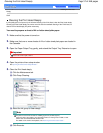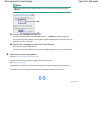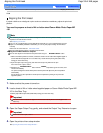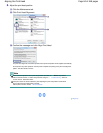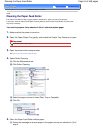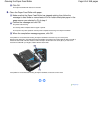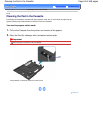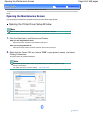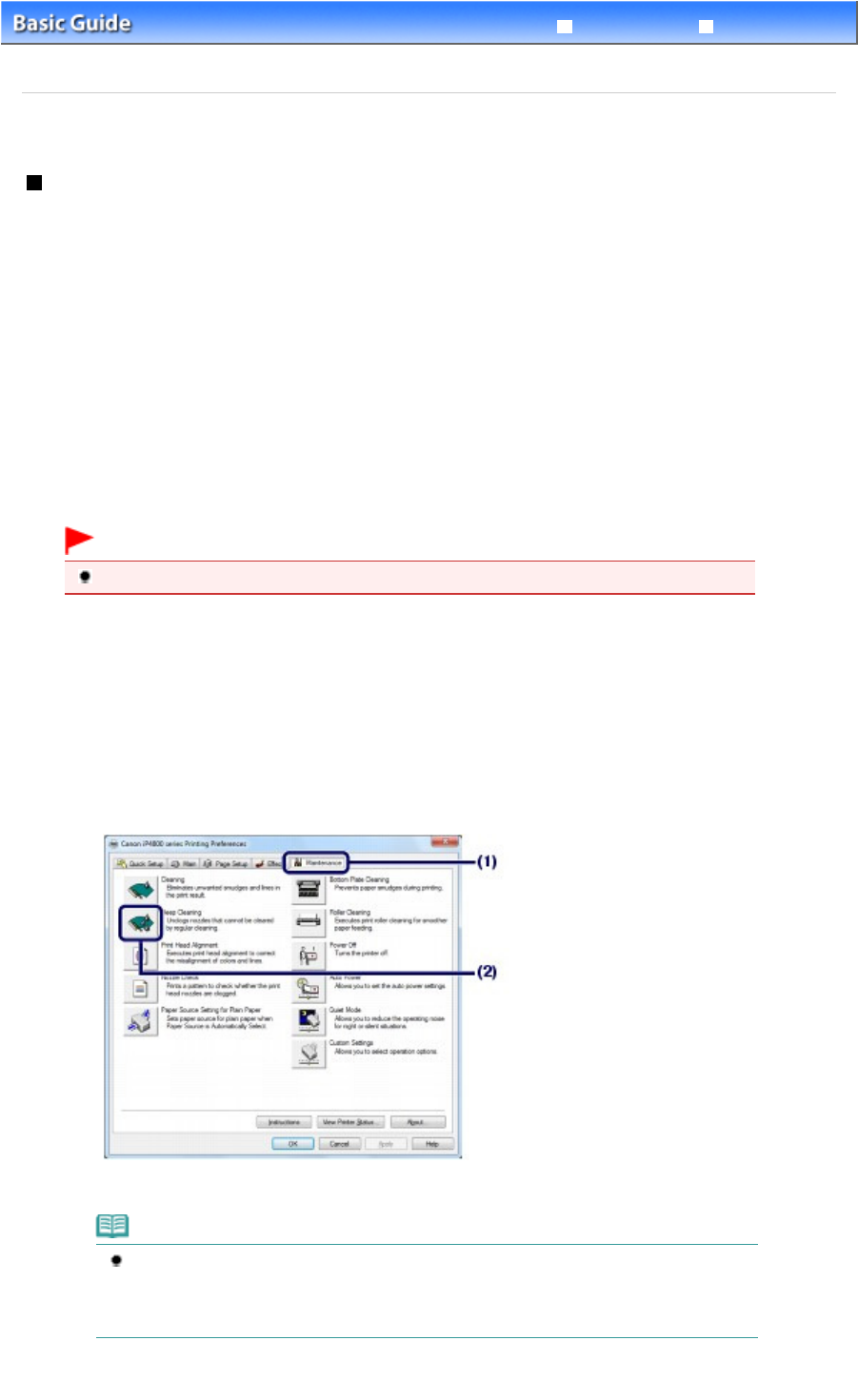
Advanced Guide
Troubleshooting
Contents
>
Routine Maintenance
>
When Printing Becomes Faint or Colors Are Incorrect
> Cleaning the Print Head
Deeply
C097
Cleaning the Print Head Deeply
If print quality does not improve by the standard cleaning of the Print Head, clean the Print Head deeply.
Cleaning the Print Head deeply consumes more ink than the standard cleaning of the Print Head, so
clean the Print Head deeply only when necessary.
You need to prepare: a sheet of A4 or Letter-sized plain paper
1. Make sure that the power is turned on.
2. Make sure that one or more sheets of A4 or Letter-sized plain paper are loaded in
the Cassette.
3. Open the Paper Output Tray gently, and extend the Output Tray Extension to open.
Important
If the Inner Cover is open, close it.
4. Open the printer driver setup window.
See
Opening the Printer Driver Setup Window
.
5. Clean the Print Head deeply.
(1)
Click the Maintenance tab.
(2)
Click Deep Cleaning.
(3)
Select the ink group to clean deeply.
Note
This printer has two kinds of black ink: PGBK (pigment ink) and BK (dye ink).
Check the nozzle check pattern, then click Black if there are missing lines in PGBK, or click
Color if there are horizontal white streaks in BK.
For details on the nozzle check pattern, see
Examining the Nozzle Check Pattern
.
(4)
Click Execute.
Page 57 of 468 pagesCleaning the Print Head Deeply