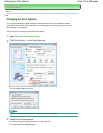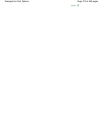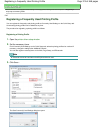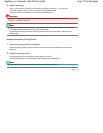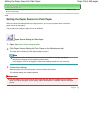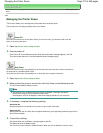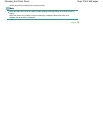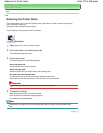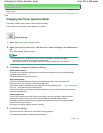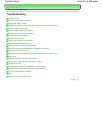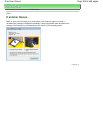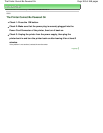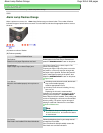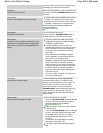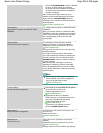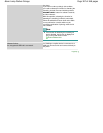Advanced Guide
>
Changing the Printer Settings
>
Changing Printer Settings from Your Computer
> Changing the Printer
Operation Mode
P035
Changing the Printer Operation Mode
If necessary, switch between various modes of printer operation.
The procedure for configuring Custom Settings is as follows:
Custom Settings
1.
Open the printer driver setup window
2.
Make sure that the printer is on, and then click Custom Settings on the Maintenance
tab
The Custom Settings dialog box opens.
Note
If the printer is off or bi-directional communication is disabled, a message may appear
because the computer cannot collect the printer status.
If this happens, click OK to display the most recent settings specified on your computer.
3.
If necessary, complete the following settings:
Prevent paper abrasion
The printer can increase the gap between the print head and the paper during high-density printing
to prevent paper abrasion.
Check this check box to use this function.
Align heads manually
Usually, the Print Head Alignment function on the Maintenance tab is set to automatic head
alignment, but you can change it to manual head alignment.
If the printing results of automatic print head alignment are not satisfactory, see " Manual Print Head
Alignment ," and perform manual head alignment.
Check this check box to perform the manual head alignment. Uncheck this check box to perform the
automatic head alignment.
Ink Drying Wait Time
You can set the length of the printer rest time until printing of the next page begins. Moving the slider
to the right increases the pause time and moving the slider to the left decreases the time.
If the paper gets stained because the next page is ejected before the ink on the printed page dries,
increase the ink drying wait time.
Reducing the ink drying wait time speeds up printing.
4.
Transmit the settings
Click Send, and click OK when the confirmation message appears.
The printer operates with the modified settings hereafter.
Page top
Page 380 of 468 pagesChanging the Printer Operation Mode