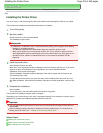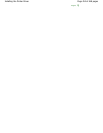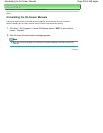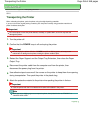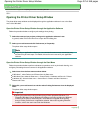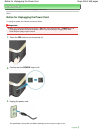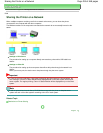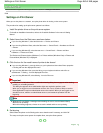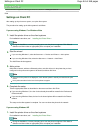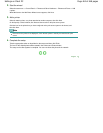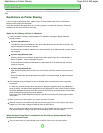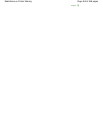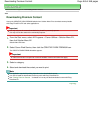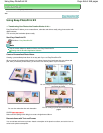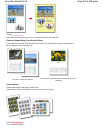Advanced Guide
>
Appendix
> Sharing the Printer on a Network > Settings on Print Server
P043
Settings on Print Server
When you use the printer on a network, set up the printer driver for sharing on the server system.
The procedure for setting up the print server systems is as follows:
1.
Install the printer driver on the print server system
For details on installation instructions, refer to the "Install the Software" in the manual: Getting
Started.
2.
Select items from the Start menu as shown below:
If you are using Windows 7, select the Start menu -> Devices and Printers.
If you are using Windows Vista, select the Start menu -> Control Panel -> Hardware and Sound -
> Printers.
If you are using Windows XP, select the start menu -> Control Panel -> Printers and Other
Hardware -> Printers and Faxes.
The Devices and Printers window (Windows 7) or Printers window (Windows Vista) or Printers and
Faxes window (Windows XP) is displayed.
3.
Click the icon for the model name of printer to be shared
If you are using Windows 7, press the Alt key on your keyboard and then select Printer properties
-> Sharing tab from the displayed File menu.
If you are using Windows Vista, press the Alt key on your keyboard and then select Run as
administrator -> Sharing... from the displayed File menu.
If you are using Windows XP, select Sharing... from the File menu.
Important
In Windows 7 or Windows Vista, a confirmation/warning dialog box may appear when starting,
installing or uninstalling software.
This dialog box appears when administrative rights are required to perform a task.
When you are logged on to an administrator account, click Yes (or Continue, Allow) to continue.
Some applications require an administrator account to continue. When you are logged on to a
standard account, switch to an administrator account, and restart the operation from the
beginning.
Note
Windows XP may display a message recommending the user to use the Network Setup
Wizard to set up sharing.
When this message appears, choose not to use the wizard and then set up sharing.
4.
Set sharing
Select Share this printer on the Sharing tab to set a shared name if necessary, and click OK.
The setup on the print server system is complete. Next, set up the client systems.
Page top
Page 460 of 468 pagesSettings on Print Server