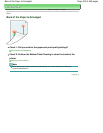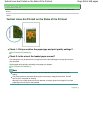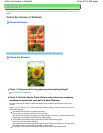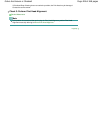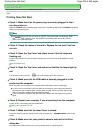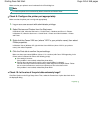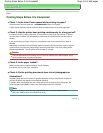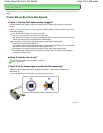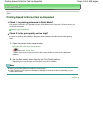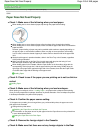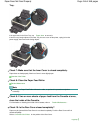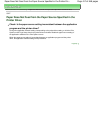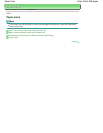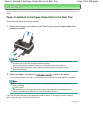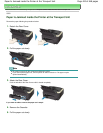Advanced Guide
>
Troubleshooting > Printing Speed Is Not as Fast as Expected
U324
Printing Speed Is Not as Fast as Expected
Check 1: Is printing performed in Quiet Mode?
Print speed is reduced if you specified to print in Quiet Mode on the computer. For faster printing, do
not print in Quiet Mode.
Reducing the Printer Noise
Check 2: Is the print quality set too high?
Increase the printing speed setting in the printer driver. Setting to prioritize speed makes printing
faster.
1.
Open the printer driver setup window.
Opening the Printer Driver Setup Window
Click Here:
Printer Driver
* Before clicking here to open the printer driver setup window, quit the running application
software.
2.
On the Main sheet, select Fast for the Print Quality setting.
Depending on the media type, the Fast option may not be available.
Note
Setting to prioritize speed may reduce printing quality.
Printing speed may not improve noticeably by following the instructions above, depending on your
system environment.
Page top
Page 413 of 468 pagesPrinting Speed Is Not as Fast as Expected