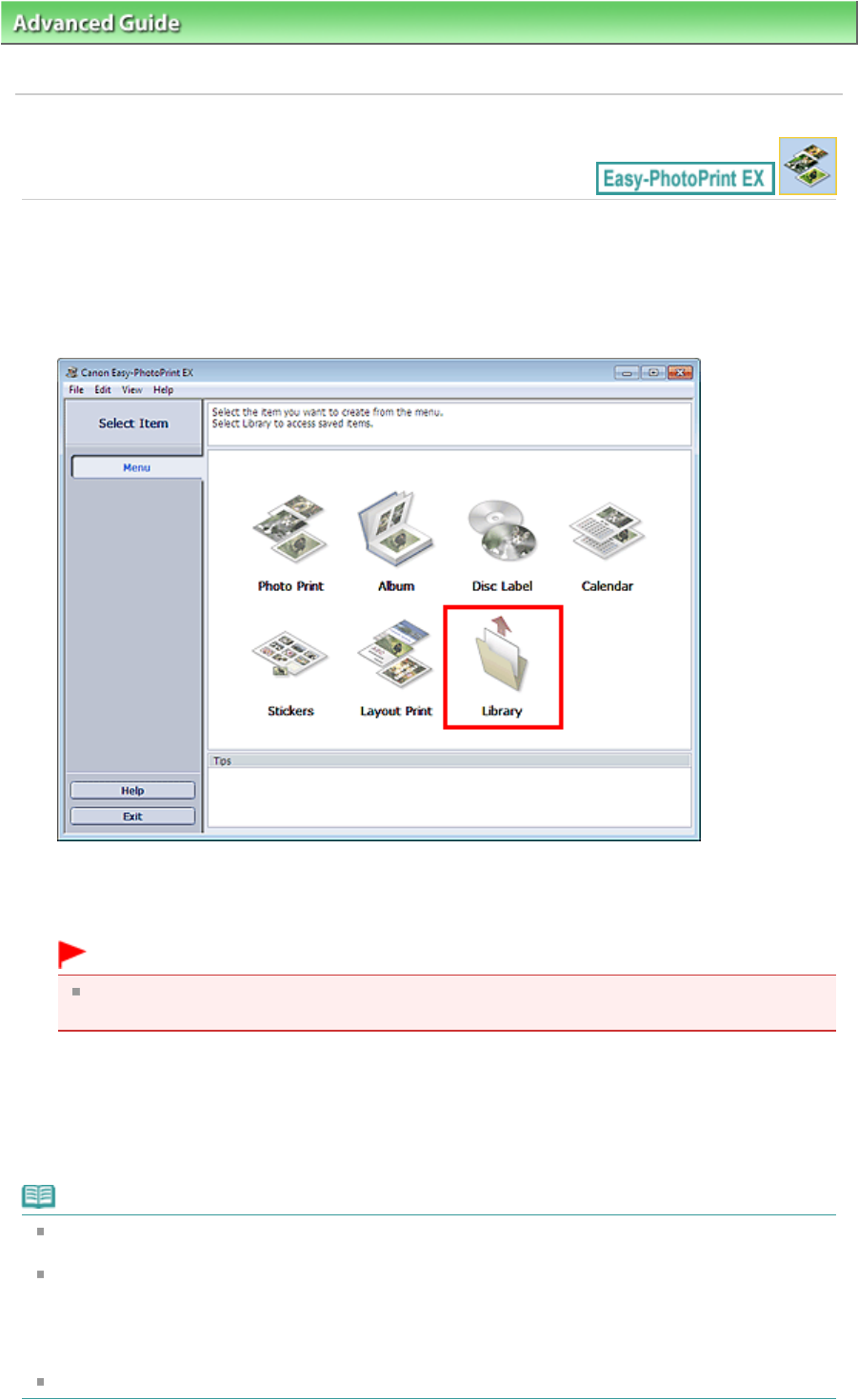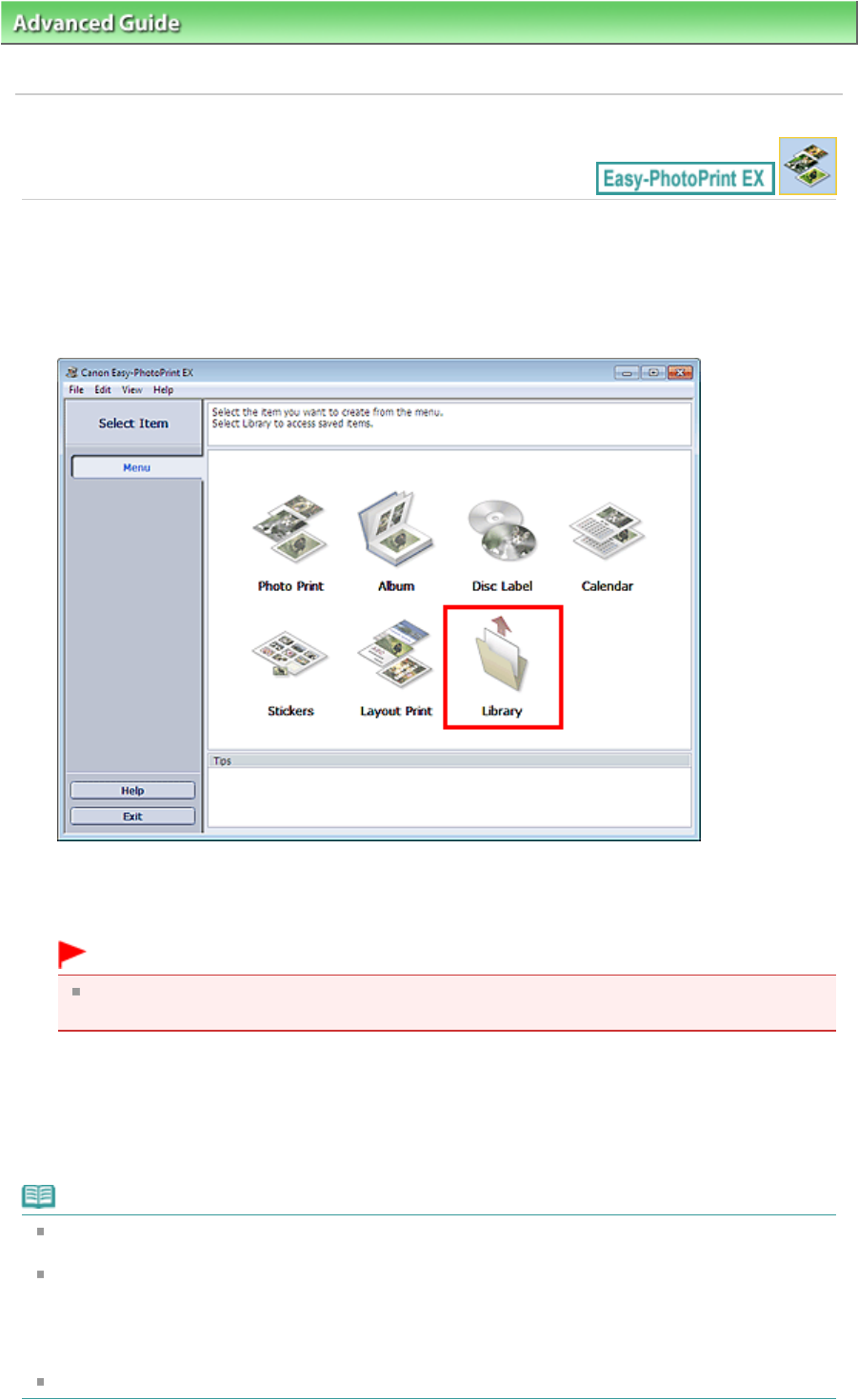
Advanced Guide
>
Printing from a Computer >
Printing with the Bundled Application Software
>
Photo Print Settings
>
Opening Saved Files
A093
Opening Saved Files
You can open files created with Easy-PhotoPrint EX.
1.
Click Library from Menu.
The Open dialog box appears.
You can check files created and saved with Easy-PhotoPrint EX in icon view (only for Windows 7/
Windows Vista) or thumbnail view.
Important
When using 64-bit editions of Windows 7, Windows Vista, or Windows XP, the contents of files
cannot be displayed on Explorer.
2.
Select the file you want to open and click Open.
The Layout/Print screen appears.
3.
Edit the file if necessary.
Note
Easy-PhotoPrint EX supports the following file format (extension).
- Easy-PhotoPrint EX Photo Print file (.el6)
You can open files created with Easy-PhotoPrint EX with the following methods, besides from
Library in Menu.
- Click Open in the step button area of each screen, then select the file you want to edit.
- Double-click the file.
- From the File menu, click Open..., then select the file you want to edit.
You can also open a recently used file by clicking the file name shown in the File menu.
Page 217 of 468 pagesOpening Saved Files