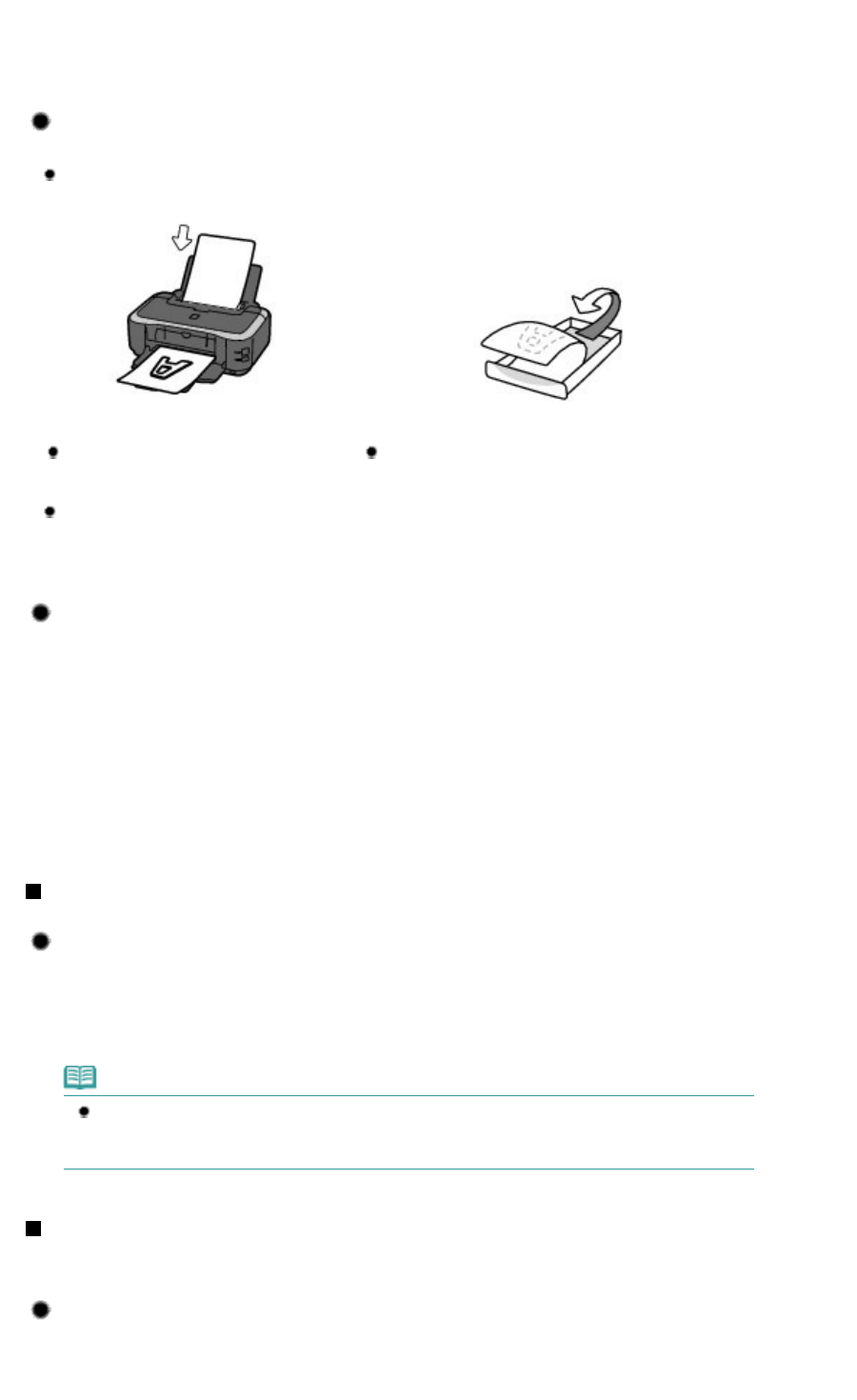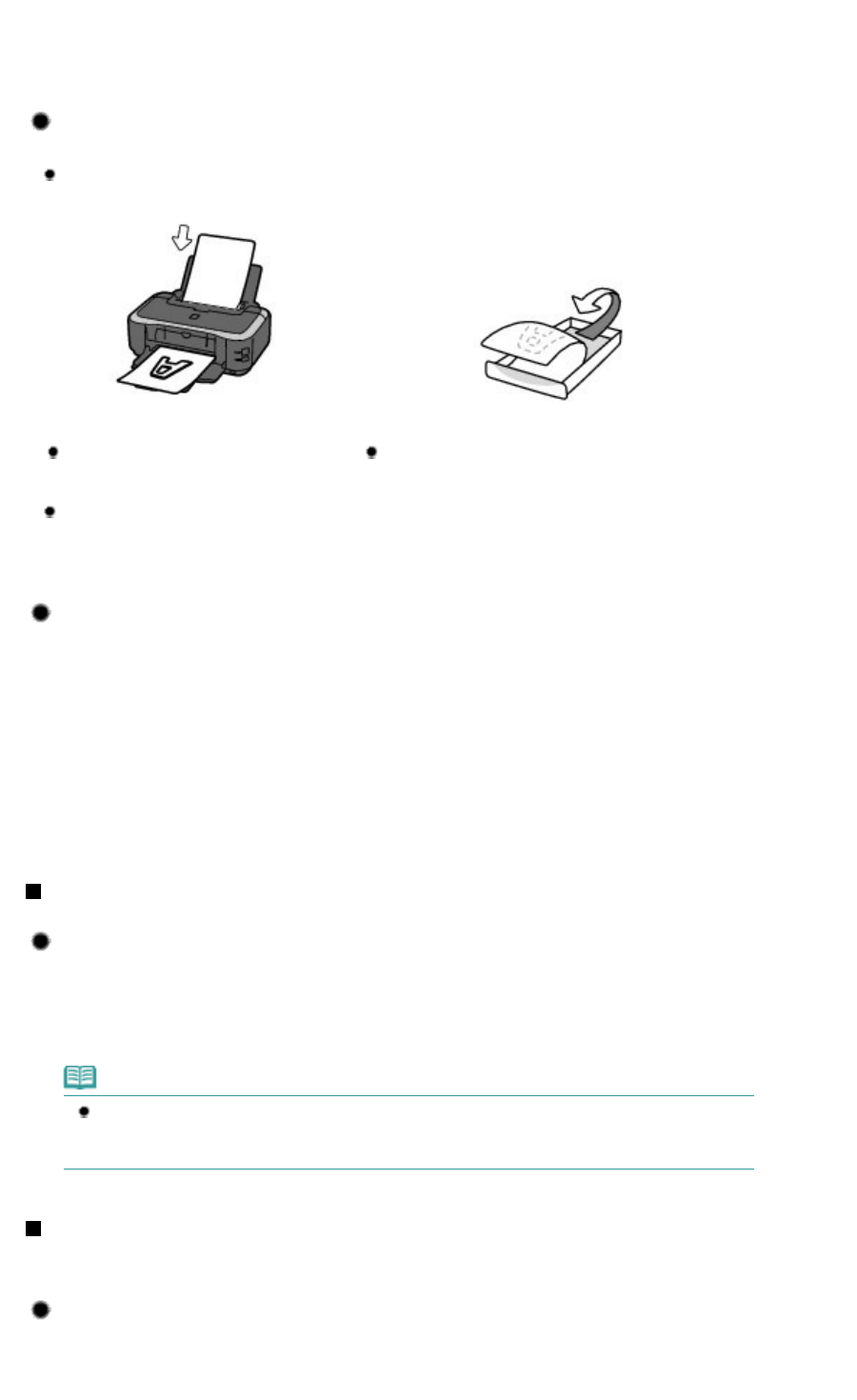
After printing large quantities of paper or performing borderless printing, the area where papers
go through may get smeared with ink. Clean the inside of your printer with Bottom Plate
Cleaning.
Refer to the on-screen manual:
Advanced Guide
.
Tip!: Check how to load the paper correctly!
Is the paper loaded in the correct orientation?
When loading paper in the Rear Tray or Cassette, make sure the orientation of paper.
Rear Tray
Cassette
To load paper in the Rear Tray, load
paper with the printing side facing you.
To load paper in the Cassette, load paper with the
printing side facing down.
Is the paper curled?
The curled paper causes paper jam. Flatten the curled paper, then reload it.
Refer to "
Troubleshooting
" in the on-screen manual:
Advanced Guide
.
Tip!: After loading paper, be sure to specify the paper settings!
After loading paper, be sure to select the loaded paper in Media Type of the printer driver. If the type
of paper is not selected, you may not be able to get the satisfactory print result.
See
Media Types You Can Use
.
There are various types of paper: paper with special coating on the surface for printing photos with
optimal quality and paper suitable for documents. Media Type of the printer driver has different
settings for each type of paper in advance (such as using ink, ejecting ink, or distance from nozzles)
so that you can print on each paper with the optimal image quality. You can print with different
settings in Media Type suitable for each type of loaded paper.
Use the RESUME/CANCEL button to cancel printing!
Tip!: Never press the ON button!
If you press the
ON
button while printing is in progress, the print data sent from the computer
queues in the printer and you may not be able to continue to print.
Press the
RESUME/CANCEL
button to cancel printing.
Note
If you cannot cancel printing by pressing the
RESUME/CANCEL
button while printing from a
computer, open the printer driver setup window to delete the unnecessary print jobs from the
printer status monitor.
Does the printer need to be handled with care when using or
transporting?
Tip!: Do not use or transport the printer vertically or slanted!
If the printer is used or transported vertically or slanted, the printer may become damaged or ink
may leak from the printer.
Page 68 of 468 pages
Tips on How to Use Your Printer