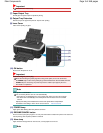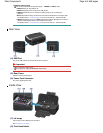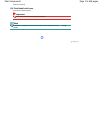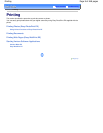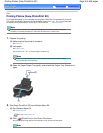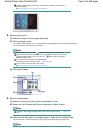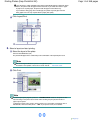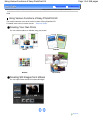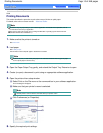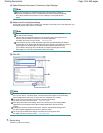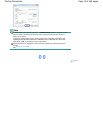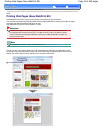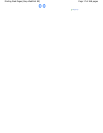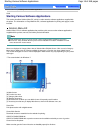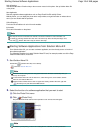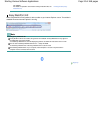Advanced Guide
Troubleshooting
Contents
> Printing
> Printing Documents
C053
Printing Documents
This section describes the procedure to print a document of A4 size on plain paper.
For details, refer to the on-screen manual: Advanced Guide
.
Note
Operations may vary depending on your software application. For details on the operation, refer to
the instruction manual of your application.
The screens used in this section are for printing with Windows 7 operating system Home Premium
(hereafter referred to as "Windows 7").
1. Make sure that the printer is turned on.
See
Front View
.
2. Load paper.
See
Loading Paper
.
Here we make sure that A4 plain paper is loaded in the Cassette.
Note
Load A4, B5, A5, or Letter-sized plain paper in the Cassette and other sizes or types of paper
such as photo paper in the Rear Tray.
3. Open the Paper Output Tray gently, and extend the Output Tray Extension to open.
4. Create (or open) a document to print using an appropriate software application.
5. Open the printer driver setup window.
(1)
Select Print on the File menu or the command bar in your software application.
The Print dialog box will appear.
(2)
Make sure that your printer's name is selected.
Note
If another printer's name is selected, click and select your printer's name.
(3)
Click Preferences (or Properties).
6. Specify the required print settings.
Page 13 of 468 pagesPrinting Documents