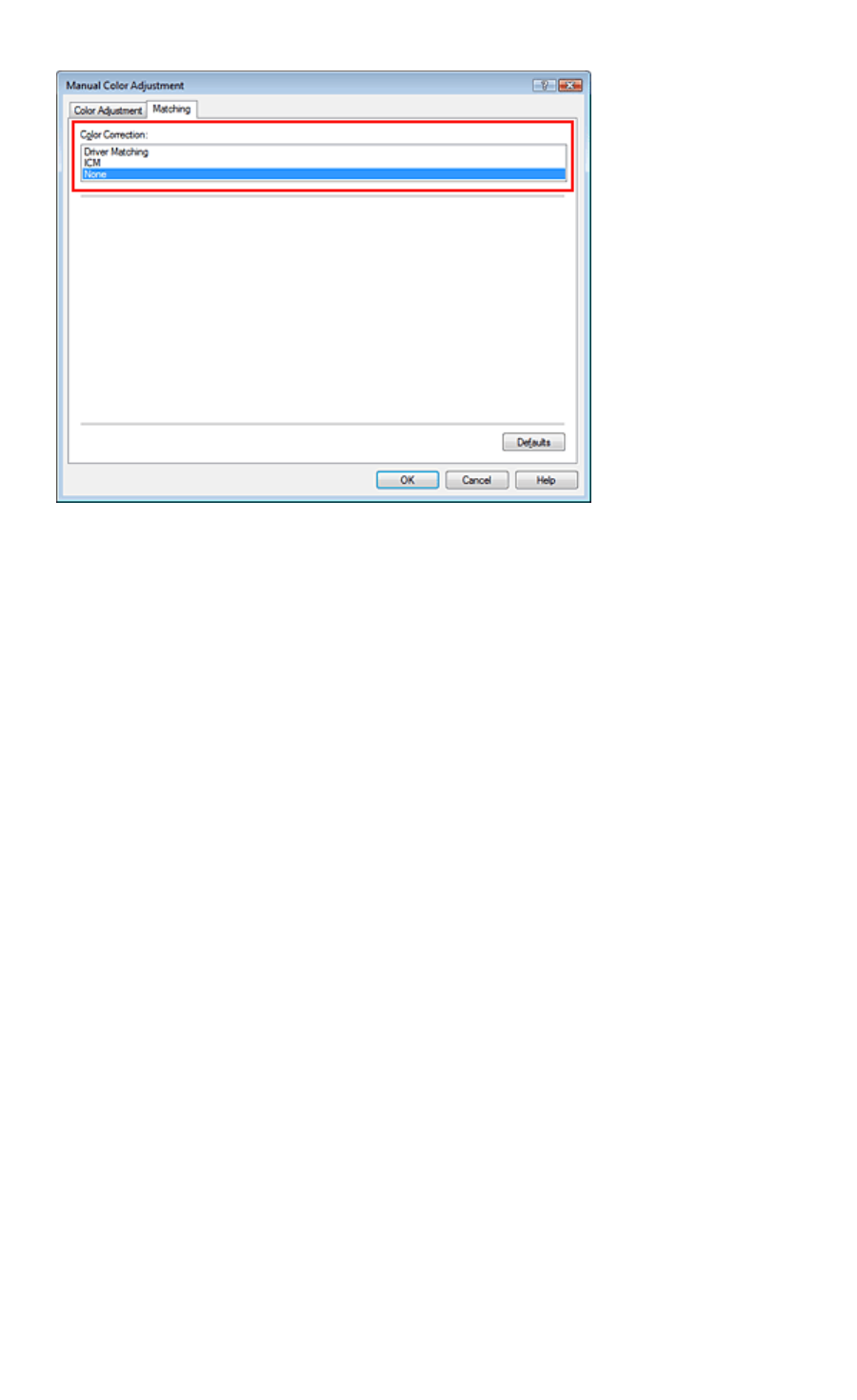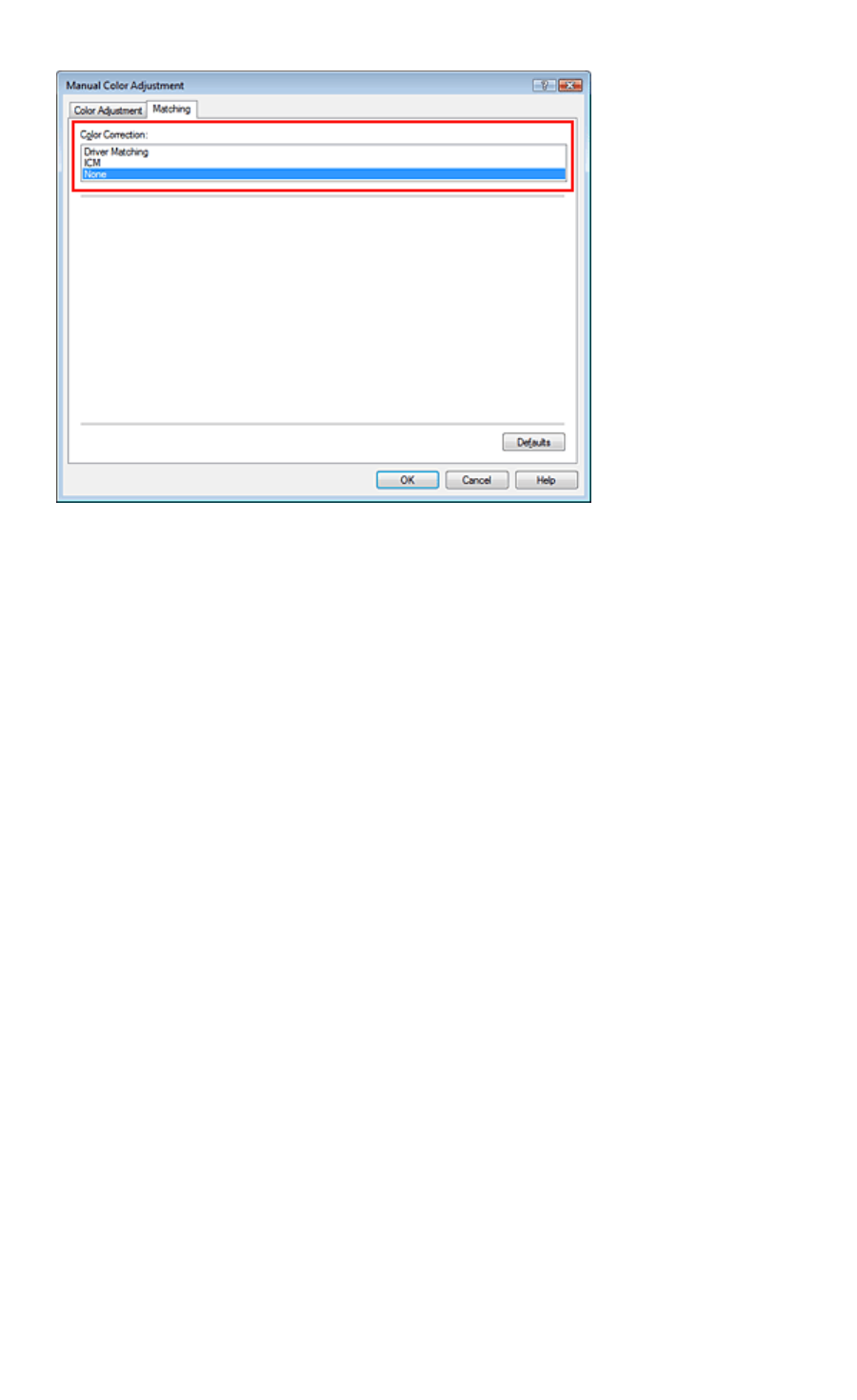
5.
Select color correction
Click Matching tab, and select None for Color Correction.
6.
Set the other items
If necessary, click Color Adjustment tab, and adjust the color balance (Cyan, Magenta, Yellow) and
adjust Brightness, Intensity, and Contrast settings, and then click OK.
7.
Complete the setup
Click OK on the Main tab.
When you execute print, the printer uses the color space of the image data.
Specify an ICC Profile with the Printer Driver, and then Print
Print from an application software that cannot identify input ICC profiles or does allow you to specify one
by using the color space of the input ICC profile (sRGB) found in the data. When printing Adobe RGB
data, you can print the data with the Adobe RGB color space even if the application software does not
support Adobe RGB.
1.
Open the printer driver setup window
2.
Select the media type
Select the type of paper loaded in the printer from the Media Type list on the Main tab.
Page 304 of 468 pagesPrinting with ICC Profiles