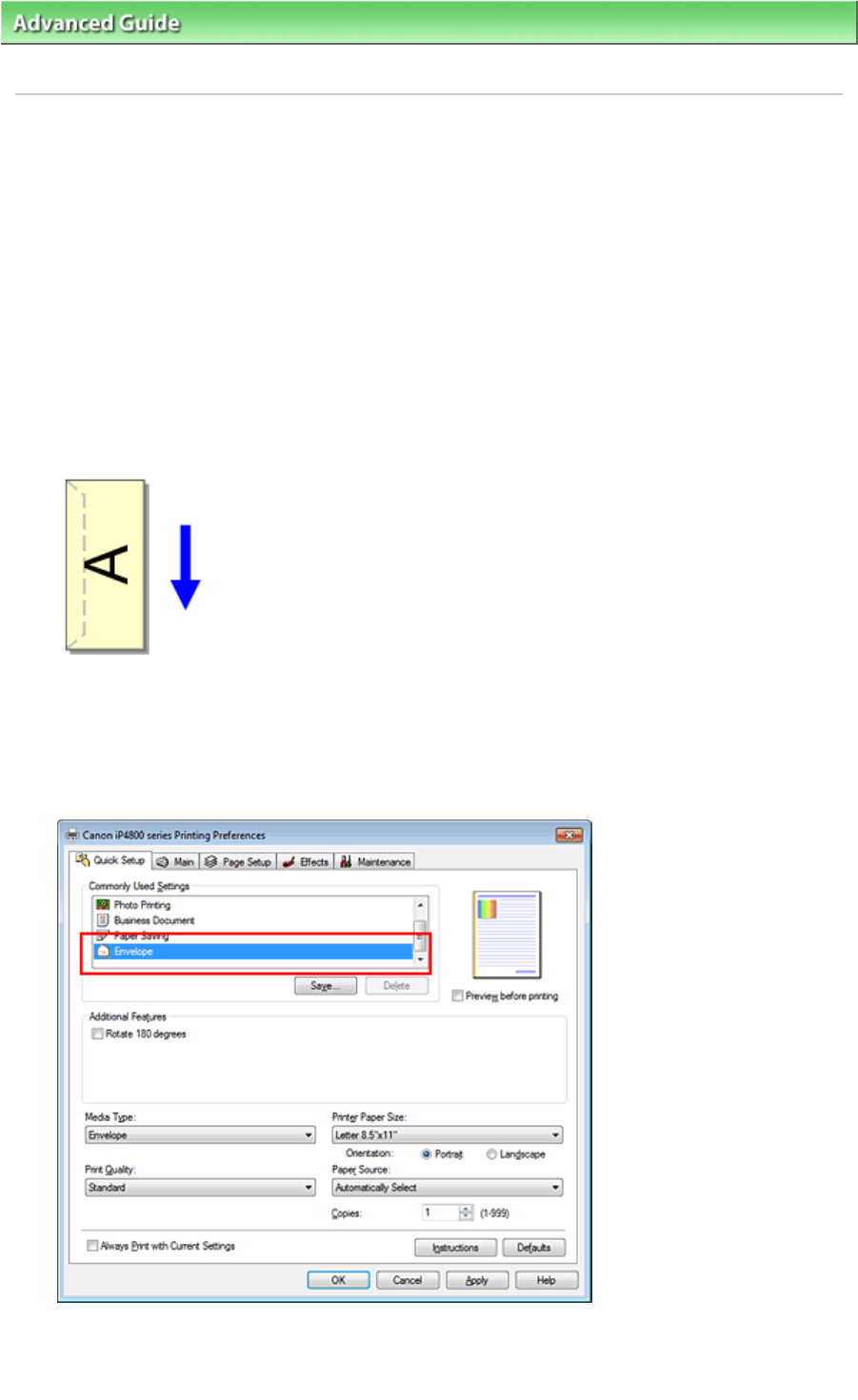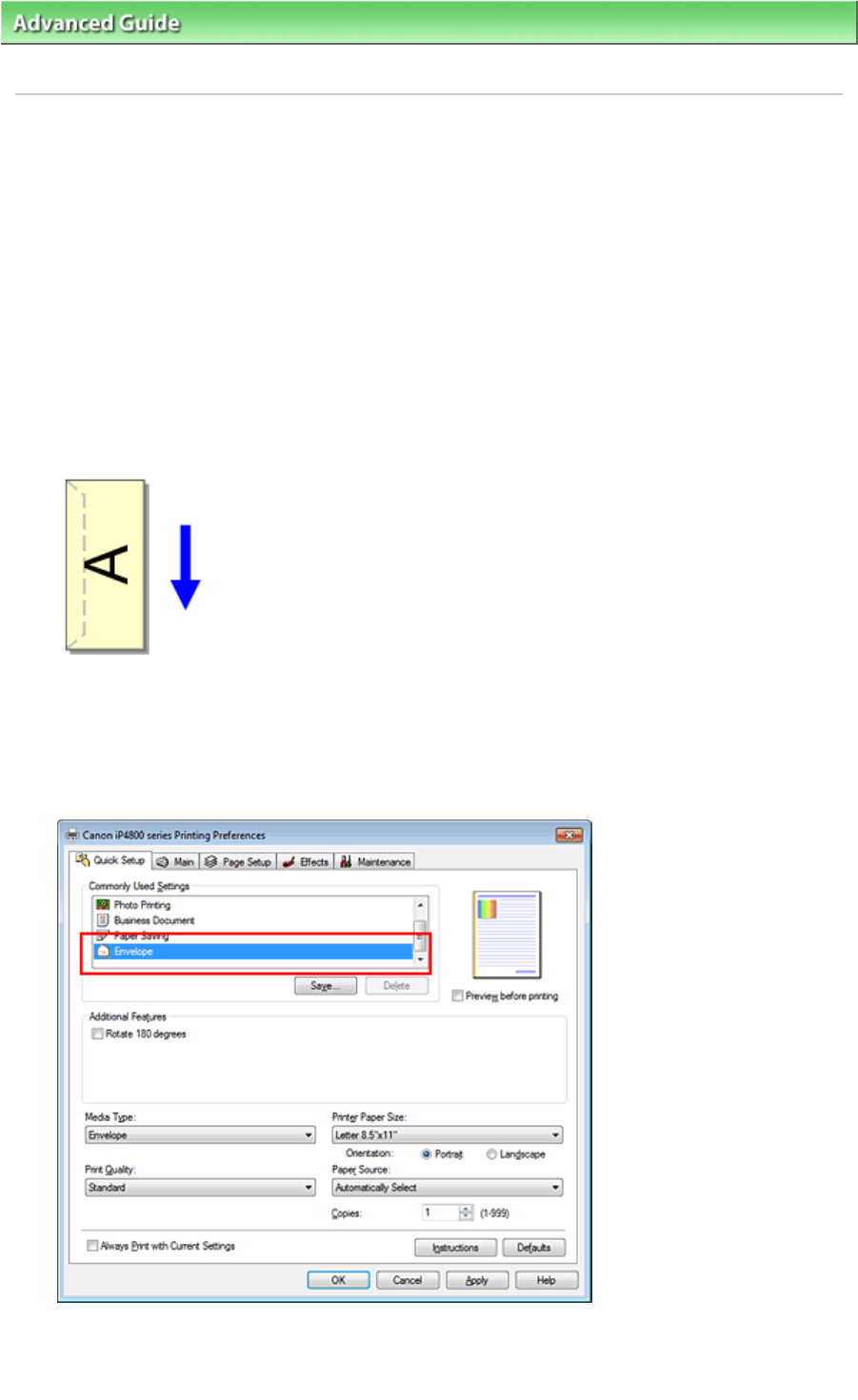
Advanced Guide
>
Printing from a Computer >
Printing with Other Application Software
>
Various Printing Methods >
Printing an Envelope
P406
Printing an Envelope
If you are using the XPS printer driver, replace "Canon IJ Status Monitor" with "Canon IJ XPS Status
Monitor" when reading this information.
For details on how to load an envelope into the printer, refer to "Loading Paper" in the manual: Basic
Guide.
The procedure for performing envelope printing is as follows:
1.
Load an envelope into the printer
Fold down the envelope flap.
Orient the envelope so that the address side is on top and the flap is on the left, and then load the
envelope vertically in the rear tray.
2.
Open the printer driver setup window
3.
Select the media type
Select Envelope from Commonly Used Settings on the Quick Setup tab.
4.
Select the paper size
When the Envelope Size Setting dialog box is displayed, select Comm.Env. #10, DL Env., Youkei 4
Page 286 of 468 pagesPrinting an Envelope