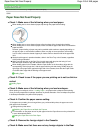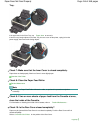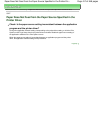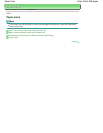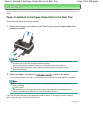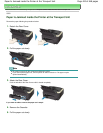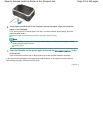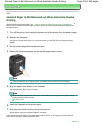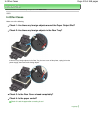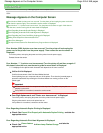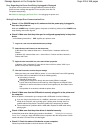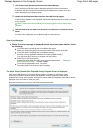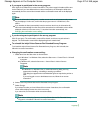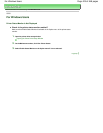Advanced Guide
>
Troubleshooting >
Paper Jams > Jammed Paper Is Not Removed out When Automatic Duplex Printing
U351
Jammed Paper Is Not Removed out When Automatic Duplex
Printing
Before removing the jammed paper, see Paper Is Jammed inside the Printer at the Transport Unit
to
remove it from Transport Unit. If the paper jam error continues, remove the jammed paper following the
procedure below.
1.
Turn off the printer, and unplug the power cord of the printer from the power supply.
2.
Remove the Cassette.
If the paper is loaded on the Rear Tray, remove the paper from the Rear Tray and retract the Paper
Support.
3.
Set the printer upright with the left side down.
4.
Slowly pull the jammed paper out so that the paper does not tear.
Note
Set the printer back to its original position immediately after removing the jammed paper.
5.
Align the paper, then reload it in the Cassette.
Reload paper in the Rear Tray, if necessary.
Note
When reloading the paper into the printer, confirm that you are using the correct paper and are
loading it into the printer correctly.
Loading Paper
6.
Insert the Cassette into the printer again.
7.
Plug the printer back in and turn the printer back on.
All print jobs in queue are canceled. Reprint if necessary.
If you cannot remove the paper or the paper tears inside the printer, or if the paper jam error continues
after removing the paper, contact the service center.
Page top
Page 422 of 468 pagesJammed Paper Is Not Removed out When Automatic Duplex Printing