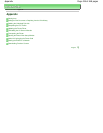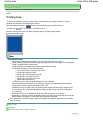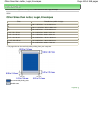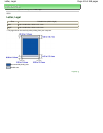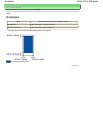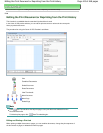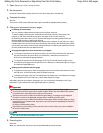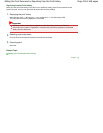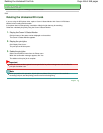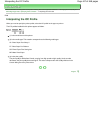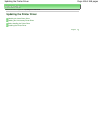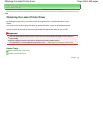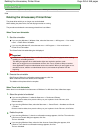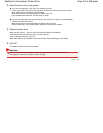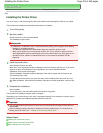Advanced Guide
>
Appendix
> Deleting the Undesired Print Job
P037
Deleting the Undesired Print Job
If you are using the XPS printer driver, replace "Canon IJ Status Monitor" with "Canon IJ XPS Status
Monitor" when reading this information.
If the printer does not start printing, cancelled or failed print job data may be remaining.
Delete the undesired print job by using the Canon IJ Status Monitor.
1.
Display the Canon IJ Status Monitor
Click the button of the status monitor displayed on the task bar.
The Canon IJ Status Monitor appears.
2.
Display the print jobs
Click Display Print Queue....
The print queue window opens.
3.
Delete the print jobs
Select Cancel All Documents from the Printer menu.
When the confirmation message appears, click Yes.
The deletion of the print job is complete.
Important
Users who have not been granted access permission for printer management cannot delete the
print job of another user.
Note
When you perform this operation, all print jobs are deleted. If the print queue list contained a
necessary print job, start the printing process over from the beginning.
Page top
Page 446 of 468 pagesDeleting the Undesired Print Job